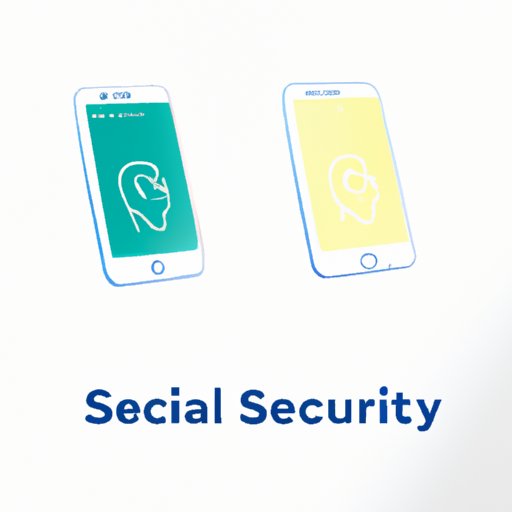
Introduction
Our iPhones have become a central hub for our personal information. From contact numbers to credit card details, we store a plethora of data on our iPhones, including the sensitive ones. One of the biggest concerns for iPhone users in this digital era is securing the stored information. Fortunately, iPhone has provided a handy feature to address this concern: the ability to lock notes using Face or Touch ID, set a password and encrypt notes using the Notes app. In this article, we will explore how to lock notes on iPhone for additional security.
Step-by-Step Guide: How to Lock Notes on iPhone using Face or Touch ID
The Face or Touch ID features of your iPhone can be used to lock your Notes app to keep your data confidential. The process is quick and straight forward.
First, ensure that you have enabled Face or Touch ID on your iPhone. To enable it, go to Settings > Face ID & Passcode (Touch ID & Passcode for iPhones with Touch ID), and follow the on-screen instructions.
Next, open the Notes app and select the note that you want to lock. Tap the share button in the top right corner.
Scroll down the menu options, and you will see ‘Lock Note.’ Tap it, and your iPhone will promptly ask you to create a password if you haven’t enabled your Face or Touch ID to lock already.
Finally, set the password and verify it. Once done, you have successfully locked your note with Face or Touch ID, and it’s ready for use.
Protect Your iPhone Notes: 3 Simple Steps to Set Up a Password
To provide additional security for your iPad Note beyond Face or Touch ID, you also have the option of setting a password. Here are three simple steps to activate this feature.
First, open the notes app, tap on your account name at the top of the notes list.
Next, go to ‘Notes’ > ‘Password’.
Tap the ‘Turn On Password’ option and set up a password which will then be verified. With the password set, you can choose whether to use Face or Touch ID to unlock your note, or both.
It is essential to select a unique and complex password that is hard to crack. Avoid using simple passwords such as ‘1234’ or ‘password,’ as these are easy to guess.
iPhone Notes Security: Why and How to Use the Encrypted Notes Feature
A significant feature of the Notes app on iPhone is the ability to encrypt notes to keep them confidential. Encrypted notes are an excellent way to protect sensitive data such as social security numbers, bank account details or passwords. Follow these simple steps to enable the encrypted notes feature:
Open the Settings app on your iPhone and go to ‘Notes.’
Next, select ‘Password’ and enable the ‘Use Face ID/Touch ID’ option.
Then tap ‘Enable Notes Encryption’ and provide a password when prompted.
It is important to choose a memorable, complex password that’s easy to remember but tough to crack. Consider a passphrase instead of a password as it provides additional security.
Pro Tips: Customizing iPhone Notes Lock Options to Maintain Confidentiality
iPhone provides several options for customizing your Notes app lock settings to suit your specific needs. For instance, you can select options such as the time lapse before re-locking, disable biometrics to unlock, or even set a password for a note that is accessible using biometrics. To customize the lock options, go to Settings > Notes > Password.
Consider updating your iPhone to the latest software version to take advantage of new security updates and features.
Quick and Easy: How to Lock Individual Notes on iPhone in Just a Few Taps
For increased security, it is possible to lock individual notes rather than locking the entire Notes app. This is especially useful when you need to lock a specific note containing critical information. Here’s how to lock a single note in a few taps:
Open the ‘Notes’ app and open the note you want to lock.\
Tap the share button and select the ‘Lock Note’ option.
Next, authenticate using your Face/Touch ID or password to lock the note.
Stay Organized and Secure: How to Use Locking Feature with Apple’s Notes App
The Notes app is an excellent tool to help you stay organized, but it’s vital to keep your data secure. With the tips provided above, you can increase both organization and security with the locking feature.
In addition, it’s essential to make a habit of locking your notes and to always select strong and complex passwords to ensure complete privacy and security of your data.
Conclusion
iPhones are an essential part of our lives, and with that comes a considerable risk of our personal information falling into the wrong hands. Fortunately, the iPhone has provided a range of features to lock notes, encrypt notes, and set passwords to keep our data safe.
In this article, we have explored different ways of locking notes on your iPhone, such as using Face/Touch ID, setting passwords, and customizing lock options. With this information, you can now take steps to secure your Notes app and keep your information confidential.
Remember, regularly updating the security settings and staying up to date with iOS updates is also essential to maintain optimal security on your iPhones.




