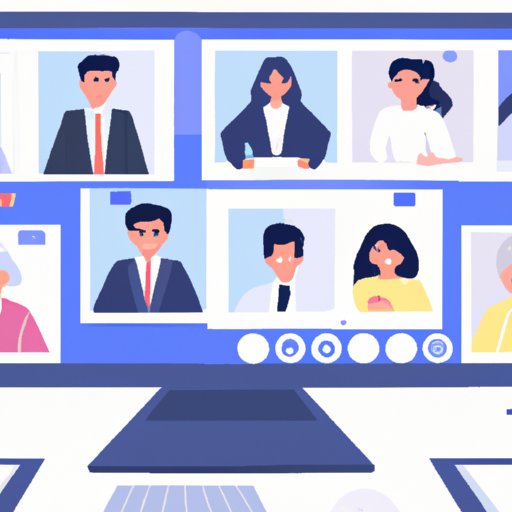
How to Make a Zoom Meeting
With current events shifting towards a more virtual landscape, holding a Zoom meeting has become a popular way for individuals and businesses to connect in a remote setting. However, with so many different settings and features, it can be challenging for individuals to know where to begin when it comes to creating a Zoom meeting. In this article, we will provide a step-by-step guide on how to create a Zoom meeting from start to finish. We will also provide tips and guidance on how to set up a productive and successful meeting, while avoiding common pitfalls and ensuring the meeting remains secure.
Steps to Follow to Create Your First Zoom Meeting
Before we can begin to set up our Zoom meeting, we must first create a Zoom account. To do this, follow these steps:
- Go to the Zoom website and click on the “Sign Up, It’s Free” button in the top right-hand corner.
- Enter your email address and then click “Sign Up”.
- A confirmation email will be sent to your email. Click the link in the email to activate your account.
- Once your account is activated, you can sign in and begin to create your Zoom meeting.
Now that you have created your Zoom account, we can begin to schedule a meeting. Follow these steps:
- Click on the “Schedule a Meeting” button located in the top right-hand corner of your account page.
- Fill in the details for your meeting, including the date, time, and duration.
- Enter a meeting topic and any relevant information that participants will need to know before joining the meeting.
- Choose whether to require a meeting password or not.
- Under the “Video” and “Audio” settings, choose whether participants should start with video or audio enabled by default.
- Once you have completed the required information, click the “Schedule” button.
Customizing the settings for your Zoom meeting can help to ensure a smoother and more personalized experience for participants. Follow these steps to customize your settings:
- Log in to your Zoom account and click on the “Settings” option on your dashboard.
- From here, you can choose to change your profile picture or display name, as well as adjust your personal meeting ID.
- You can also customize your Audio and Video settings, Chat and Recording settings, and even turn on virtual backgrounds under the “Virtual Background” tab.
Top Tips for Setting Up a Successful Zoom Meeting
Once you have created your Zoom account and scheduled your meeting, there are a few tips and guidelines that you can follow to set up a successful and productive meeting.
Understanding the technology is essential to ensure that there are no technical difficulties during the meeting. Ensure that both you and your participants have a stable internet connection and working video and audio before the session starts. You can also choose to do a test run with one or two participants beforehand to ensure that everyone is on the same page.
Choosing the right platform, whether mobile or desktop, is also important. Evaluate the meeting requirements and participant needs, to understand the most suitable platform to use. Providing clear instructions to participants can also significantly reduce confusion, especially with sharing joining information and given feedback during the meeting.
Best Practices for Hosting a Productive Zoom Meeting
Hosting a Zoom meeting comes with its own set of challenges, particularly with ensuring that the meeting runs smoothly. Here are a few best practices to help:
Keeping participants engaged is essential if the meeting is to be productive. Avoid long monologues, ask questions, and encourage participation through the use of polls and quizzes. Managing time is also critical to avoid the meeting running over time. Create a time frame beforehand and ensure that you stick to it, avoiding straying off topic or repeating the same points. Encouraging participation does not only get feedback, but it can also show appreciation to the participants and make them feel valued. You can also try to incorporate fun elements like virtual backgrounds and video filters to instigate humor and relieve tension.
How to Customize Your Zoom Meeting for a Professional Look and Feel
Through customization, you can give your Zoom meeting a professional look and feel to impress your participants. Firstly, the virtual background is the most noticeable feature, and it gives a unique and aesthetic view. Personalization with logos and watermarks such as company branding can also help to enforce the message and to give a sense of brand identity. Zoom also has video filters that you can apply to make the video quality more anticipated during the meeting.
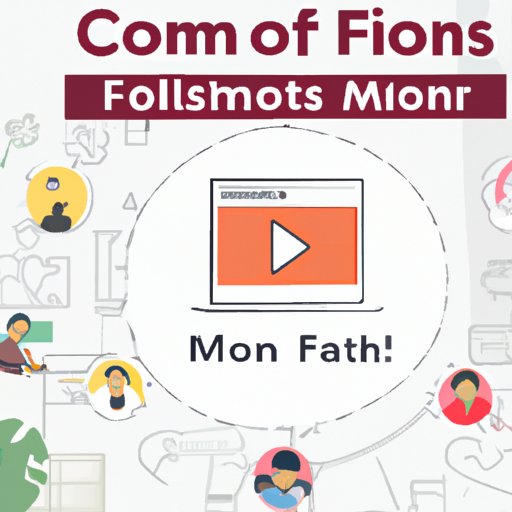
Common Pitfalls to Avoid When Hosting a Zoom Meeting
Even with the best preparations, things can go wrong when conducting a Zoom meeting. Here are a few common pitfalls to avoid:
Technical issues are the most significant pitfall that can be frustrating for both you and your participants. It’s essential to ensure stable internet connections and functionality for both video and audio before starting. Mismanaging time also causes a major setback since you could spend too much time on one topic, leaving other items out of the meeting agenda. Participants not following meeting guidelines can also disrupt the flow of the meeting, With sideshows which can drag the meeting off the rails. It’s essential to set standard guidelines and address them if participants are not taking them seriously. Lastly, uncomfortable situations can arise, especially in remote meetings, with participants forgetting to incorporate appropriate attire or attacking others’ point of views. Try to provide clear instruction and encourage participants to remain professional in all circumstances.
How to Keep Your Zoom Meeting Secure and Private
Keeping your Zoom meeting secure and private is vital, especially if sensitive information is shared. Here are a few guidelines to safeguard the meeting:
Set a password that should not be shared with anyone outside the meeting, and if necessary, you can keep it confidential with the participants. You can also use a virtual waiting room to screen participants before letting them into the meeting to avoid, deliberately or accidentally, admitting individuals who could compromise the security of the meeting. Disabling screen sharing for participants also increases security and prevents participants from sharing any confidential information with people outside the meeting. Lastly, avoid public sharing of meeting links because they could get unnecessarily congested, causing uninvited guests in the meeting.
Conclusion
In conclusion, setting up a Zoom meeting is easy once you are familiar with the necessary steps, accompanying guidelines, and required settings. Follow some simple but effective steps to have a productive and professional meeting experience. With Zoom’s additional features, customizing the look and feel of the meeting, and addressing common pitfalls can significantly improve the meeting’s productivity and security. With these guidelines, you are now ready to create and host a successful zoom meeting.




