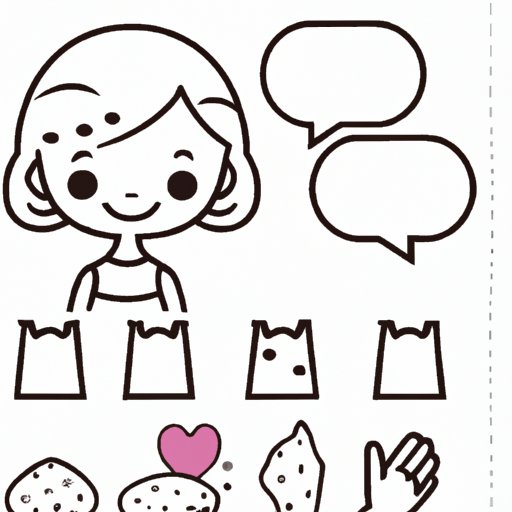
I. Introduction
GIFs, or Graphics Interchange Format, are a popular way to express emotions, movements, or ideas in a short and looped animation. They can be easily shared through social media, messaging apps, or emails. Learning how to make a GIF can be an incredible tool for personal or professional purposes, such as creating eye-catching content for social media or adding a creative touch to blog posts. In this article, we will provide a comprehensive step-by-step guide, along with tips and tools, to help beginners create their first GIFs.
II. Step-by-Step Guide
The process of creating a GIF involves selecting and editing images or video footage, and exporting them as a GIF file. Here are the basic steps:
1. Selecting Images or Video Footage
The first step is to choose what images or video footage you want to use in your GIF. You can use your own pictures, download royalty-free images, or footage from a video-sharing website like YouTube. It’s important to ensure that the source files are high-quality and clear enough for the final product.
2. Editing the Images or Footage
Once you have your source files, the next step is to edit them into a cohesive looped animation. This can be done through video editing software like Adobe Premiere or through a free online tool like Giphy. Some editing tips to keep in mind for easy GIF making include keeping a consistent frame rate, reducing file size by limiting color and length, and ensuring the final frames loop seamlessly.
3. Exporting as a GIF File
After editing, you’re ready to export your final project as a GIF file. Most editing programs have an exporting feature that includes the option to save the final product as a GIF. You can choose the file size and quality, and naming your file appropriately is key for easy sharing and file organization.
For a visual guide, here is a screenshot of the export menu for Adobe Premiere:

III. Best Tools
There are many tools available for creating GIFs, both free and paid. Here are some of the most popular ones:
A. Giphy
Giphy is one of the most popular online platforms and tools for creating, sharing, and discovering GIFs. With its vast library of stickers, effects, and filters, Giphy allows users to easily turn their own videos or images into dynamic and shareable GIFs. Giphy also offers a GIF maker tool that lets users upload content, add captions or stickers, and save the final product.
B. EZGIF
EZGIF is another popular online tool that offers a simple way to create GIFs. Users can upload images or video files, adjust settings such as frame rate and image size, and convert the final product into a GIF. EZGIF also includes other features such as cropping or reversing animation, and adding text or effects.
C. Adobe Premiere
For more experienced users, Adobe Premiere is a professional video editing software that can be used for creating GIFs. With its powerful tools and features, users can customize every aspect of the animation and ensure it stands out. Adobe Premiere offers the option to save the final product as a GIF, with settings that can be adjusted based on file size and quality.
IV. Animated Text
Animated text is a great way to add an extra layer of creativity or information to a GIF. Here are some popular online tools that allow you to add animated text to your GIF:
A. Kapwing
Kapwing offers a simple and user-friendly interface for adding text over GIFs. Users can upload a GIF or video file, add text or stickers, and customize the size, font, and animation of the text. Kapwing also provides other features such as trimming or resizing the GIF.
B. Imgflip
Imgflip is another online tool that allows users to add text or captions to their GIFs. Users can customize the font, size, and color of the text, as well as add other effects such as blur or outline. Imgflip also offers a meme generator tool for creating humorous or shareable content.
V. Smartphone Ways
Creating GIFs on a smartphone is a convenient and accessible way to capture and share moments on-the-go. Here are some recommendations for creating GIFs using a smartphone:
A. GIPHY App
Available for both iOS and Android, GIPHY is an app that offers a simple but effective way to create, discover, and share GIFs. Users can capture or upload videos, trim or edit them, add stickers or filters, and save or share the final GIF. GIPHY also includes a GIF keyboard feature for easy integration with messaging apps and social media.
B. ImgPlay App
ImgPlay is another app that allows users to create GIFs on their smartphone. With its intuitive and easy-to-use interface, users can select from their camera roll or record a video, customize the length and speed of the GIF, and add text or filters. The final product can be saved or shared via social media or email.
VI. DIY Gif
Creating a custom GIF through video editing software or image editing software offers users more control over the design and outcome. Here are some free and paid editing software options:
A. GIMP
GIMP is a free and open-source image editing software that offers a wide range of features for creating GIFs. Users can import multiple images, edit them, and export the final product as a GIF. GIMP also allows users to customize the frame rate, quality, and looping options.
B. Adobe Photoshop
Adobe Photoshop, a professional image editing software, also offers the option to create animated GIFs. Users can import their images, add layers or text, and customize the timing and looping effects. Adobe Photoshop provides more advanced features and controls, making it a suitable option for experienced users or professionals.
VII. Browser Extensions
Browser extensions can be a handy tool for creating and sharing GIFs without the need for external software. Here are some popular browser extensions:
A. GIPHY
GIPHY also offers a browser extension for quickly creating and sharing GIFs. With just one click, users can capture a screen recording, loop it, and add captions or stickers. The extension also allows users to access the GIPHY library and easily insert GIFs into their messages or social media posts.
B. Make a GIF
Make a GIF is a browser extension that offers a simple way to make GIFs from video files on YouTube or Facebook. Users can select a portion of the video, choose the file size and quality, and save or share the GIF. Make a GIF also includes a GIF editor for adding text or effects.
VIII. GIF Ideas
Creating a GIF can be a fun and creative process, and there are many ways to incorporate them into various contexts. Here are some ideas for GIF-making:
A. Cooking Tutorials
GIFs can be a perfect tool for visualizing cooking techniques or recipes. Users can create step-by-step guides and share them on social media or blogs.
B. Sports and Fitness Videos
GIFs can highlight the best moments or exercises in sports and fitness videos. Users can create motivational GIFs or gifs showing proper form.
C. Funny Reaction GIFs
Gifs can be a great way to express humor or emotions in online conversations or messaging apps. Users can create their own reaction gifs or customize existing ones.
IX. Conclusion
In conclusion, making a GIF can be a fun and accessible form of creative expression. By following our step-by-step guide and utilizing the recommended tools and tips, users can easily create their own gifs for personal or professional purposes. With the versatility and shareability of GIFs, we encourage readers to experiment and explore the endless possibilities of the medium.
If you have any questions, comments, or concerns, please do not hesitate to reach out to our team for further assistance.




