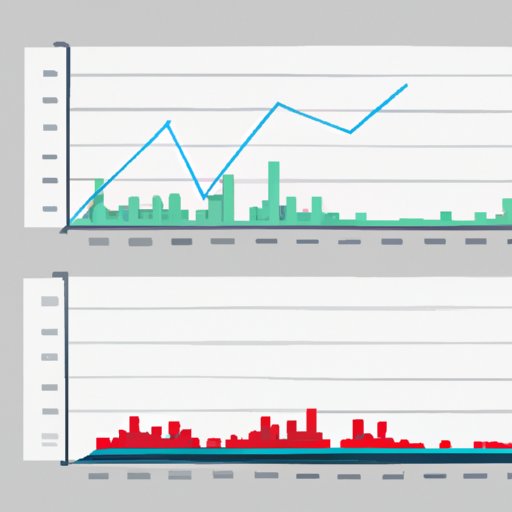
Introduction
Microsoft Excel is a widely used program that not only helps organizations manage data, but also helps present insightful reports with the help of graphs. The importance of these graphs is enormous, as they help to present complex data in a simple and easy-to-understand format. In this article, we will explore how to create a professional-looking graph in Excel that engages your audience, enhances your data visualization skills, and streamlines your data analysis game.
Step-by-Step Guide to Creating Professional-Level Graphs in Microsoft Excel
Creating a graph in Excel is quite easy and goes through a few basic steps. Here’s how to do it:
1. First, select the cells containing the data you want to view as a graph.
2. Next, click on the ‘insert’ tab on the ribbon.
3. Choose the type of chart you want to create from the options available.
4. Now, format your graph by changing chart styles, colors, and the like. For example, you can double-click on the chart element you want to format, then select from the formatting options available.
5. Finally, add titles, and labels to your graph, so that viewers can understand what the graph is representing and what the data is trying to tell us.
Top Tips for Creating Engaging Visuals using Excel’s Graph Tool
While creating a graph in Microsoft Excel is quite easy, making it visually engaging requires a bit more effort. Here are some tips to help you make an eye-catching and professional-looking graph:
1. Choose the right color scheme: A color scheme can affect the emotion that a viewer experiences when viewing your graph. It can either make your graph look appealing or difficult to read. So, choose your colors wisely, and ensure that they complement each other and do not clash.
2. Use simple labels: The labels you use should be easy to understand and comprehend. Try to avoid using jargon or technical terms that will make it difficult for the viewer to comprehend the data.
3. Use the right chart type: Excel offers a range of chart types you can choose from. Ensure that you choose the right chart type that best matches your data set. For example, a pie chart is best for showing how different parts make up a whole, while a bar chart is better suited to comparing different data sets.
Excel Graphs 101: Master the Art of Data Visualization
Data visualization is the art of representing data in a graphical format. Creating a graph in Excel is not just about showcasing data. It’s about showcasing data in a simple, quick, and digestible manner. Here are some effective ways to display data:
1. Scatterplot: A scatter plot works well for displaying two sets of data against one another.
2. Stacked Column Graph: A stacked column graph is perfect for showing multiple data sets at once.
3. Line Chart: A line chart is most often used for comparing data over a timeframe.
Creating Stunning Graphs on Excel: A Beginner’s Guide
If you’re new to Microsoft Excel, creating a graph can be a daunting task. However, Excel has made it effortless for beginners. Here are a few things to keep in mind:
1. Determine the objective of your graph. What story do you want the data to tell?
2. Choose the right chart type that best matches your data set.
3. Remove clutter from your chart and keep it simple.
Graphing Made Easy: Simplifying Data Analysis with Excel
Microsoft Excel offers a range of tools and features that can help simplify data analysis, including:
1. Creating templates: You can create a graph template that you can reuse anytime you need a graph with the same data.
2. Utilizing the chart wizard: Excel’s chart wizard helps you create a graph in a more streamlined manner. It takes you through each step of gragh-creation and produces a graph for you according to the data provided.
Excel Graphs for Business Success: Streamline Your Data Analysis Game
Graphs reign supreme when it comes to making business decisions. They explain complex data sets in a simple format. Here are some tips to help you use Excel’s graph tool effectively to make better business decisions:
1. Clarify your objectives: Determine the information you need to provide and what story you want to tell.
2. Choose the right chart type: Select the chart type that best matches the data set you wish to convey.
3. Use appropriate labeling and annotation: Ensure that your graph’s title, axis labels, and annotations convey what it is meant for clearly and understandably.
Conclusion
In conclusion, creating a graph in Excel is much simpler than most people think, and if done correctly, it can enhance how data is presented and analyzed. We can safely say that creating graphs is more than just displaying data on a chart. It’s also about creativity, simplicity, and using advanced tools in Excel. By following the tips discussed in this article, you can create professional-looking graphs that will impress your audience and simplify your data analysis game.




