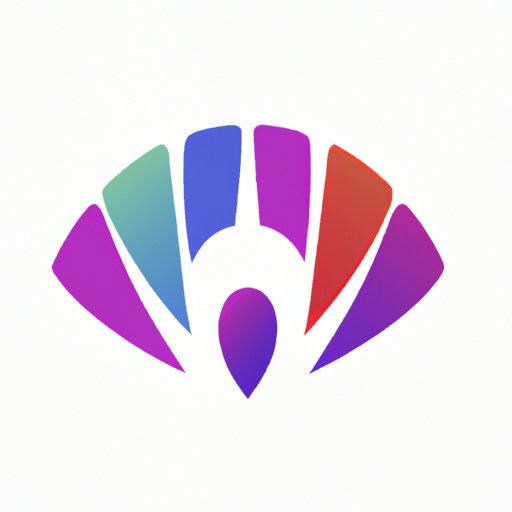
I. Introduction
A logo is a visual symbol that represents a person, company, organization, or product, and reflects its identity, personality, and values. A logo is essential for establishing brand awareness, credibility, and loyalty among consumers and stakeholders, and can differentiate a business from competitors in a crowded market. However, creating a logo can be challenging and costly, especially for small or new businesses that don’t have the budget to hire a professional designer. This article aims to provide various strategies and tools for designing a logo for free, without compromising on quality, creativity, or effectiveness.
II. Exploring Free Logo Design Websites
One of the easiest and most accessible ways to create a logo for free is by using online logo design platforms that offer templates, customization options, and professional design features. Some popular free logo design websites include:
- Canva Logo Maker: Canva is a versatile and user-friendly online design tool that allows you to create logos from scratch or using pre-designed templates. Canva Logo Maker offers a range of shapes, icons, fonts, and colors to customize your logo, and enables you to download it in different formats and sizes.
- Hatchful: Hatchful is a free logo maker owned by Shopify, which specializes in e-commerce and digital marketing solutions. Hatchful provides over 200 templates and design combinations to choose from, and lets you adjust the font, layout, and colors of your logo.
- LogoMaker: LogoMaker claims to be the largest free logo design platform, with over 10,000 templates, 2 million icons, and a drag-and-drop interface. LogoMaker allows you to search for templates by industry, style, or keywords, and provides different file formats and resolutions for your logo.
- FreeLogoDesign: FreeLogoDesign is a straightforward and intuitive logo creation tool that asks you to enter your company name, tagline, and keywords, and then displays a selection of logo templates that match your criteria. FreeLogoDesign lets you customize each element of your logo, adjust its colors and fonts, and download it for free.
While these free logo design websites can be a good starting point for creating a logo, they have some limitations and drawbacks that you should consider:
- Limited customizability: Free logo design platforms often offer a finite number of templates, fonts, and colors to choose from, which may limit your creativity and uniqueness.
- Low design quality: Some free logo design websites might provide low-resolution or low-quality files, which may affect the clarity and scalability of your logo in different contexts.
- Lack of originality: Since many businesses might use the same templates or icons, your logo may not stand out or convey your distinct identity.
- Pricing model: Some free logo design websites might require you to pay for additional features, high-resolution downloads, or advanced editing tools.
Therefore, when choosing the right free logo design platform for your business, consider your specific needs, values, and objectives, and evaluate the features, pricing, and reviews of each platform to make an informed decision.
III. Tips For Designing a Minimalist Logo
Minimalism is a design philosophy that emphasizes simplicity, clarity, and functionality, by reducing unnecessary elements or visual clutter. Minimalist logos are popular because they are easy to read, recognize, and remember, and can convey a sense of modernity, sophistication, and elegance. To design a minimalist logo, follow these tips:
- Choose sans-serif fonts: Sans-serif fonts are clean and legible, and work well for minimalist logos. Avoid using fancy or ornate fonts that might distract or confuse viewers.
- Limit the color palette: Minimalist logos often use only one or two colors, which creates a cohesive and harmonious look. Choose colors that complement each other and reflect your brand personality and values.
- Focus on negative space: Negative space refers to the empty or white space around and within a design, which can create optical illusions and add depth and interest to a logo. Use negative space to create meaningful shapes or symbols that relate to your business or industry.
- Experiment with geometry: Geometric shapes, such as circles, triangles, squares, or rectangles, can create a strong and balanced visual impact. Use geometry to emphasize your brand message or values.
Some examples of minimalist logos are Nike, Apple, and Mastercard, which use simple yet memorable shapes and typography to convey their identity. By applying minimalist design principles to your logo, you can create a timeless and appealing visual representation of your business.

IV. DIY Logo Design Using Adobe Illustrator
Adobe Illustrator is a powerful and professional vector design software that can be used for creating logos, illustrations, graphics, and more. While Illustrator is not technically free software, you can use a free trial version for 7 days, or access it through a monthly or yearly subscription plan. Here’s how to design a logo using Adobe Illustrator:
- Open Adobe Illustrator and create a new document with your desired dimensions.
- Select the Shape Tool from the Toolbar, and choose a shape that reflects your brand or industry. You can customize the shape by using the Direct Selection Tool to adjust the anchor points and lines.
- Select the Text Tool from the Toolbar, and choose a sans-serif font that matches your brand personality and values. Type in your company name, slogan, or tagline, and adjust the font size, kerning, and tracking.
- Select the Color Palette from the Toolbar, and choose one or two colors that complement your brand identity and values. Click on the Shape or Text object you want to apply the color to, and select the Fill or Stroke option.
- Export your logo as a vector file, such as SVG, EPS, or PDF, which can be edited or scaled without losing quality or resolution.
By using Adobe Illustrator, you can create a high-quality and versatile logo that can be used for various purposes, such as business cards, websites, social media posts, or merchandise. If you don’t have experience using Adobe Illustrator or vector design software, you can also find plenty of free online tutorials and resources to learn from.
V. The Power of Typography in Logo Design
Typography is the art and technique of arranging type to make written language legible, readable, and appealing when displayed. In logo design, typography plays a crucial role in creating a memorable, recognizable, and effective logo that reflects the brand identity and values. Here are some tips on how to use typography in your logo:
- Choose a font that matches your brand voice: Different fonts have different personalities, tones, and styles, which can convey different messages and emotions. Choose a font that reflects your business values, goals, and target audience, and avoid using cliches or overused fonts.
- Use hierarchy to emphasize key elements: Hierarchy refers to the visual arrangement of different elements in a design, from most important to least important. Use hierarchy to highlight your brand name, slogan, or tagline, and adjust the font size, weight, and style accordingly.
- Create a custom typography: Custom typography involves creating a unique and personalized font that matches your brand identity and values. A custom typography can make your logo stand out, add originality and personality, and enhance your brand recognition.
Some examples of logos that use typography effectively are Coca-Cola, FedEx, and Google, which use custom typography, hierarchy, and color to reinforce their brand message and values. By paying attention to typography in your logo, you can create a cohesive and meaningful visual experience for your audience.
VI. Designing a Logo Using Canva
Canva is a free graphic design tool that offers multiple features and templates, including logo design. Here’s how to design a logo using Canva:
- Sign up for a free Canva account or log in if you already have one.
- Select the “Create a design” button, and choose the “Logo” option from the list of templates.
- Browse the templates and choose the one that matches your brand or industry. Alternatively, you can choose to create a logo from scratch.
- Edit the template or custom design by adding your company name, tagline, or slogan, changing the font, colors, or layout, and uploading your own images or icons.
- Preview your logo in different formats and resolutions, and choose the one that suits your needs. You can also download your logo as a PNG or JPG file for free, or purchase additional formats and features.
Canva offers a variety of customization options, such as elements, photos, shapes, and backgrounds, that can help you create a distinctive and professional logo for your business. If you need inspiration or guidance, you can also access Canva’s library of logo design tips, videos, and articles, or consult with their team of designers for feedback and support.
VII. The Role of Color in Logo Design
Color psychology is the study of how colors can affect human behavior, emotions, and perceptions, and how they can be used for branding, marketing, and design purposes. In logo design, color plays a crucial role in creating a visual identity that resonates with your target audience and reflects your business personality. Here are some tips on how to use color for your logo:
- Choose a color that matches your brand values: Different colors have different meanings, associations, and cultural references, which can influence how your branding is perceived. Choose a color that reflects your brand personality, values, and goals, and avoid using colors that contradict or clash with your identity.
- Use color combinations to add depth and interest: Color combinations involve using two or more colors in a design, to create contrast, emphasis, or harmony. Use color combinations to highlight specific elements, such as your brand name, symbol, or message, and choose colors that complement each other and convey your brand identity.
- Test your logo in different contexts and backgrounds: Colors can look different depending on the medium, scale, and environment they are displayed in. Test your logo in different contexts, such as business cards, websites, or merchandise, and adjust the colors or contrast accordingly to ensure maximum legibility and impact.




