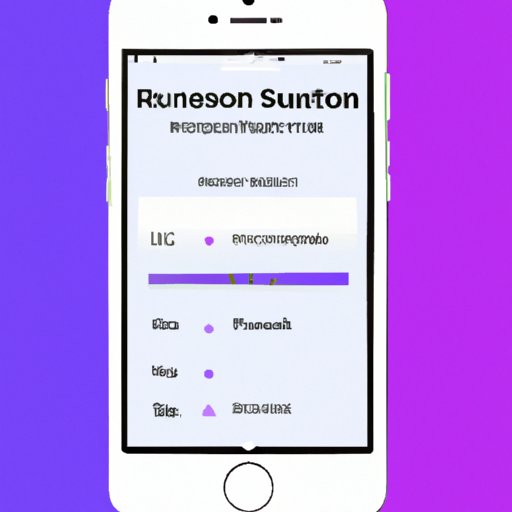
I. Introduction
Are you tired of using the same old ringtones on your iPhone? Do you want to personalise your ringtone? Creating your own ringtones is an easy and fun way to give your iPhone a unique sound and make it stand out from the crowd. In this article, we’ll walk you through the process of making custom ringtones for your iPhone and provide tips and tricks for personalizing your sound.
II. Learn How to Create Custom Ringtones for Your iPhone: A Step-by-Step Guide
You can easily create custom ringtones for your iPhone using iTunes. Here are the steps:
- Open iTunes on your computer and select a song that you want to use as a ringtone.
- Right-click on the song and select “Get Info.”
- In the Options tab, set the start and stop time for the ringtone. The ringtone should be no longer than 30 seconds.
- Click “OK” and go to “File” > “Convert” > “Create AAC Version.” This will create a 30-second version of the song.
- Right-click on the new file and select “Show in Finder” (Mac) or “Show in Windows Explorer” (PC).
- Rename the file extension from “.m4a” to “.m4r.”
- Double-click on the new file to add it to iTunes under the Tones section.
- Connect your iPhone to your computer and sync the tone to your iPhone.
- On your iPhone, go to Settings > Sounds & Haptics > Ringtone and select your new custom ringtone.
III. DIY iPhone Ringtones: Tips and Tricks for Personalizing Your Sound
Creating custom ringtones is just the beginning. There are many ways to personalize your sound and make your iPhone unique. Here are some tips:
- Use different tones for different callers. You can assign a different ringtone for each person in your contacts list.
- Create a unique vibration pattern for each contact. This will allow you to know who is calling without even looking at your phone.
- Add sound effects to your ringtones. You can add sounds like applause, laughter, or even animal sounds to your ringtones to make them stand out.
- Record your own sound bites. You can record your own voice or a sound effect and use it as a ringtone.
With these tips, you can create a truly personalized sound for your iPhone.
IV. Top 5 Apps for Making Ringtones on iPhone: Our Expert Recommendations
If creating ringtones in iTunes doesn’t appeal to you, there are plenty of apps available on the App Store that make it easy to create custom ringtones. Here are our top 5 picks:
- Ringtone Maker – This app allows you to create ringtones from your music library or record your own sounds. It also has a range of editing tools to help you perfect your ringtone.
- Ringtones for iPhone! – This app has a huge library of ringtone options to choose from, or you can create your own using your music library.
- iRingg – This app allows you to create custom ringtones and also has a built-in library of sounds and music to choose from.
- ToneCrusher – This app lets you create ringtones from your music library and also has a range of sound effects you can add to your ringtone.
- GarageBand – This app allows you to create your own music and can be used to create custom ringtones as well.
With these apps, you can easily create custom ringtones that are unique to you.
V. Save Money on Ringtones by Making Your Own: iPhone Ringtone Tutorial
Another benefit of creating your own ringtones is that it can save you money. Instead of purchasing ringtones from the App Store, you can create your own for free. Here’s a step-by-step tutorial for creating your own custom ringtones:
- Open iTunes on your computer and select a song that you want to use as a ringtone.
- Right-click on the song and select “Get Info.”
- In the Options tab, set the start and stop time for the ringtone. The ringtone should be no longer than 30 seconds.
- Click “OK” and go to “File” > “Convert” > “Create AAC Version.” This will create a 30-second version of the song.
- Right-click on the new file and select “Show in Finder” (Mac) or “Show in Windows Explorer” (PC).
- Rename the file extension from “.m4a” to “.m4r.”
- Double-click on the new file to add it to iTunes under the Tones section.
- Connect your iPhone to your computer and sync the tone to your iPhone.
- On your iPhone, go to Settings > Sounds & Haptics > Ringtone and select your new custom ringtone.
Creating your own custom ringtones is easy and a great way to save money.
VI. Make Your Own Ringtone: The Easy Way to Personalize Your iPhone Sound
If you’re looking for an easy way to create custom ringtones for your iPhone, look no further than GarageBand. Here’s how to do it:
- Open GarageBand on your iPhone and create a new project.
- Select the “Audio Recorder” option and tap the record button to start recording.
- Record the sound or music that you want to use as your ringtone.
- Tap the “My Songs” button and select your recording.
- Tap the Share button and select “Ringtone.”
- Customize the length and name of your ringtone, then tap “Export.”
- Select “Use sound as” and choose “Ringtone” to set your new ringtone.
GarageBand makes it easy to create custom ringtones quickly and with little effort.
VII. iPhone Ringtone Remix: A Guide to Creating Unique Ringtones Using Music
One way to create unique ringtones is by remixing music. Here are some tips for doing so:
- Find a song with a catchy instrumental section.
- Use editing software like GarageBand to cut out the instrumental section and loop it for the desired length of your ringtone.
- Add sound effects or layers to the instrumental section to create a unique sound.
- Save the remixed instrumental section as a separate file and follow the steps to turn it into a ringtone.
By remixing music, you can create truly unique ringtones that stand out from the rest.
VIII. Unlock the Full Potential of Your iPhone’s Ringtone Settings: Here’s How to Do It
Your iPhone has a range of ringtone settings that you can customize to create your ideal sound. Here are some of the settings you can customize:
- Ringtone – Choose a unique ringtone that reflects your style and personality.
- Vibration – Create a unique vibration pattern for each caller so you can distinguish who is calling without even looking at your phone.
- Text Tone – Set a unique sound for your text messages so you can distinguish them from your other notifications.
- Ringtone Volume – Adjust the volume of your ringtone to your desired level.
By customizing your ringtone settings, you can unlock the full potential of your iPhone’s sound capabilities.
IX. Conclusion
Creating your own custom ringtones is an easy and fun way to personalise your iPhone and save money at the same time. Whether you choose to create ringtones in iTunes or use an app like GarageBand, the steps are simple and easy to follow. Use our tips and tricks to make your ringtones truly unique, and don’t forget to customize your ringtone settings to make it your own.




