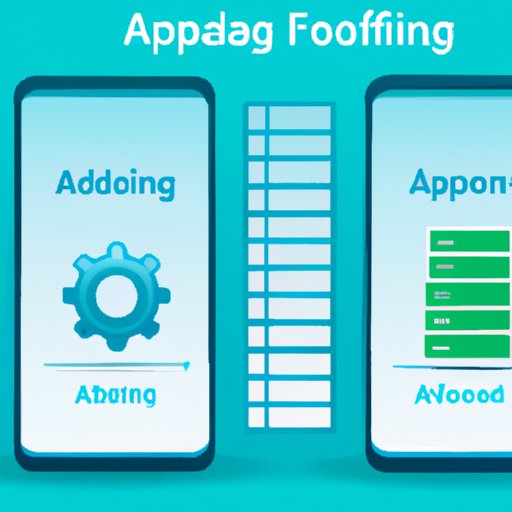
I. Introduction
Offloading apps refers to the process of removing apps from a device without deleting their data or settings. This allows users to save storage space while preserving their app preferences and data. Offloading apps can be particularly useful for those who have limited storage space on their devices or want to improve device performance by reducing the number of apps running in the background.
In this article, we’ll explore step-by-step instructions for offloading apps on iOS and Android devices, categories of unused apps to offload, the importance of offloading apps for device performance, and tools to automate the offloading process. Additionally, we’ll provide suggestions for memory management that can help optimize device performance.
II. Step-by-Step Guide for Offloading Apps
To offload apps on iOS and Android devices, follow the instructions below.
A. How to offload apps on iOS
1. Go to Settings and tap General.
2. Tap iPhone/iPad Storage or Storage & iCloud Usage, depending on the iOS version.
3. Select the app you want to offload and tap Offload App.
4. Confirm the action by tapping Offload App again.
5. The app will be removed from the device, but its data and settings will be preserved. To reinstall the app, tap Reinstall App.
Pro tip: You can also enable the offloading feature to automatically remove your unused apps without additional steps. Go to Settings, tap General, and then tap iPhone/iPad Storage. Enable Offload Unused Apps. This feature will remove apps you haven’t used recently and reinstall them when you need them.
B. How to offload apps on Android
1. Go to Settings and tap Apps & notifications.
2. Select the app you want to offload.
3. Tap Storage and then tap Clear data. Note that this will remove all data and settings associated with the app.
4. To prevent the app from running in the background, tap Force stop.
Pro tip: Some Android devices may have a built-in feature called ‘Smart Storage.’ This feature automatically removes backed-up photos and videos, as well as unused apps, to free up storage space. To enable Smart Storage, go to Settings, tap Storage, and then enable Smart Storage.
C. Comparison between iOS and Android procedures
While the concept of offloading apps is similar for both iOS and Android devices, there are some differences in the process. On iOS devices, offloading apps is a built-in feature that doesn’t require additional steps once enabled. On the other hand, Android devices require users to clear an app’s data and settings manually, which can be a more time-consuming process for some users.
III. Categories of Unused Apps to Offload
Categories of unused apps to offload include social media apps that haven’t been used in a while, offline games with larger file sizes, and apps that consume a lot of data, such as video streaming apps. By offloading these types of apps, users can reclaim storage space and improve device performance.
IV. Importance of Offloading Apps
Offloading apps can help to improve device performance, save storage space, and enhance battery life. By removing unused apps from the device, users can reduce the amount of RAM and CPU power being used, which can increase overall device speed. Additionally, it helps in saving storage space, which, in turn, leads to better battery life, by taking off unwanted load from the storage space.
A. Explanation of how offloading apps can help device performance
Most devices have a limited amount of storage and RAM. Running too many apps simultaneously can slow down a device and make it less responsive. By offloading unused apps, users can reduce the number of active apps and conserve device resources. This leads to better device performance overall.
B. How offloading apps can save storage space and improve battery life
Offloading unused apps can help to free up storage space, which is particularly helpful for users with limited storage capacity. Clearing out data and settings associated with unused apps can also reduce the background load on your device and which ultimately leads to better battery life. By reducing the background load, you are able to extend the battery life which further helps in optimizing the device’s performance.
V. Tools for Automatic Offloading
Several tools and apps can help automate the offloading process. These tools are designed to detect and remove unused apps, freeing up storage space and improving device performance without requiring manual intervention.
A. Introduction to tools and apps that can help automate the offloading process
Some tools and apps that can help automate the offloading process include CleanMyMac, Disk Doctor, and AppZapper for Mac and Optimize Master, Auto Memory Cleaner, and SD Maid for Android. These apps work by scanning your device for unused apps and then removing them once identified.
B. Explanation of how these tools work
These tools work by scanning your device’s storage for unused apps. They can detect apps that haven’t been used in a while or that aren’t being used but are still running in the background of your device. Once identified, the app can then remove these unused apps to free up storage space and improve device performance.
C. Benefits of using these tools for offloading unused apps
Using these tools can help to automate the offloading process, which can save time and effort for users. Additionally, it can help to identify unused apps that may have been missed otherwise and improve the overall performance of the device. These tools also typically offer features like cache cleanup and temporary file cleanup that can help further enhance device performance.
VI. Suggestions for Memory Management
Memory management can help to optimize device performance and improve overall device efficiency. Some tips for managing memory on iOS and Android devices include:
A. Tips for managing memory on iOS and Android
Some tips for managing memory on iOS and Android devices include turning off notifications, reducing redundant apps, disabling background app refresh and enabling low power mode.
B. Tools and apps that can help clean up cache or temporary files
There are various apps for both iOS and Android devices that can clean up cache or temporary files. Some examples of such apps are CCleaner, iMyFone Umate, etc.
C. Suggest using cloud storage to store files and free up space on the device
It is often useful to store large files such as photos, videos, or music on cloud services like Google Drive, Dropbox, iCloud, and so on. This can help in freeing up storage space on the device and providing anywhere access to those files, provided the user has an internet connection.
VII. Conclusion
Offloading unused apps is a great way to optimize device performance and save storage space. This article provided a step-by-step guide for offloading apps on both iOS and Android devices, categories of unused apps to offload, tools for automatic offloading, and suggestions for memory management. By following these tips and suggestions, users can keep their devices running smoothly and efficiently while getting the most out of their device’s performance.




