
The Ultimate Guide to Opening an Incognito Tab: Protecting Your Online Privacy
Online privacy is becoming increasingly important in today’s society. With the increase in data breaches and online tracking, many users are looking for ways to protect their personal information. One way to do this is by using incognito mode when browsing the internet. In this article, we’ll explore how to open an incognito tab in various browsers, the benefits of using incognito mode, and how to maximize your online security.
What is Incognito Mode and Why is it Important?
Incognito mode, also known as private browsing, is a feature available in most modern browsers. When you open a tab in incognito mode, your browser won’t save your browsing history, cookies, or any other data. This means that any websites you visit won’t be logged in your browser history or stored on your computer. This is useful for private browsing or when using a public computer where you don’t want to leave any trace of your browsing history.
The Top 7 Tips for Opening an Incognito Tab on Your Browser
Opening an incognito tab is quick and easy. Here are some quick tips for opening incognito mode in various browsers:
- Chrome – press Ctrl+Shift+N or click on the three dots in the top right corner, then click “New Incognito Window”
- Firefox – press Ctrl+Shift+P or click on the three lines in the top right corner, then click “New Private Window”
- Safari – press Command+Shift+N or click “File,” then click “New Private Window”
- Edge – press Ctrl+Shift+P or click on the three dots in the top right corner, then click “New InPrivate Window”
- Opera – press Ctrl+Shift+N or click on the Opera logo in the top left corner, then click “New Private Window”
- Brave – press Ctrl+Shift+N or click on the three lines in the top right corner, then click “New Private Window with Tor”
- Vivaldi – press Ctrl+Shift+N or click on the Vivaldi logo in the top left corner, then click “New Private Window”
Step-by-Step Guide: How to Open an Incognito Tab in 5 Different Browsers
While the quick tips above work for most browsers, here are more detailed instructions for opening incognito mode in Chrome, Firefox, Safari, Edge, and Opera:
Google Chrome
1. Click on the three dots in the top right corner of your browser.
2. Click on “New Incognito Window.”
3. A new browser window will open in incognito mode.
Mozilla Firefox
1. Click on the three lines in the top right corner of your browser.
2. Click on “New Private Window.”
3. A new browser window will open in private browsing mode.
Safari
1. Click on “File” in the top left corner of your screen.
2. Click on “New Private Window.”
3. A new browser window will open in private browsing mode.
Microsoft Edge
1. Click on the three dots in the top right corner of your browser.
2. Click on “New InPrivate Window.”
3. A new browser window will open in InPrivate mode.
Opera
1. Click on the Opera logo in the top left corner of your browser.
2. Click on “New Private Window.”
3. A new browser window will open in private browsing mode.
Do You Know How to Stay Secure Online with Incognito Mode?
Incognito mode is not a completely secure way to browse the internet, but it does have some security benefits. Here are some ways incognito mode can help keep you secure online:
- It clears your browsing history, cookies, and other data when you close the incognito window, making it harder for websites to track you.
- It can prevent websites from tracking your location and serving you targeted ads.
- It can help protect your personal information if you’re using a public computer.
Incognito Mode 101: What it is and How to Use it
If you’re new to incognito mode, here’s a basic breakdown of what it does and why it’s important:
What it does: When you browse the internet in incognito mode, your browser doesn’t save any of your browsing history, cookies, or other data. This means that any websites you visit won’t be logged in your browser history or stored on your computer.
Why it’s important: Incognito mode is useful for private browsing or when using a public computer. It can also help protect your personal information from websites and advertisers who track your online activity.
An Essential Guide to Opening an Incognito Tab for Private Browsing
If you’re using incognito mode for private browsing, here are some tips to help you stay secure online:
- Avoid logging into any accounts while browsing in incognito mode.
- Use a VPN to encrypt your internet traffic and protect your online privacy.
- Don’t download any files or install any software while browsing in incognito mode.
- Be aware that incognito mode is not completely secure and can still be tracked by your internet service provider or other parties.
- Clear your browsing history and close all incognito windows when you’re finished browsing.
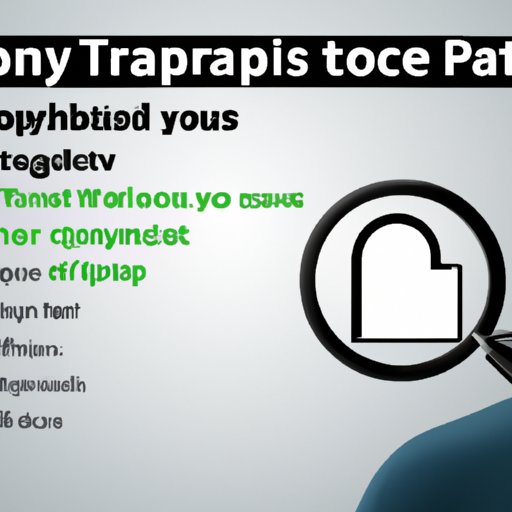
Protect Your Online Privacy with These 7 Simple Steps to Opening an Incognito Tab
If you’re looking for an easy way to protect your online privacy, follow these 7 simple steps to open an incognito tab:
- Open your favorite web browser.
- Use the keyboard shortcut or click the menu to open a new incognito/private window.
- Start browsing the internet in private mode.
- Don’t log into any accounts or download any files while browsing.
- Clear your browsing history and close all incognito windows when you’re finished browsing.
- Consider using a VPN for additional privacy protection.
- Stay vigilant and aware of potential online threats.
The Ultimate Guide to Opening an Incognito Tab and Staying Anonymous Online
If you’re looking to stay completely anonymous online, you’ll need more than just incognito mode. Here are some tips for staying completely anonymous online:
- Use a VPN to encrypt your internet traffic and mask your IP address.
- Use a browser that prioritizes privacy, such as Tor or Brave.
- Disable JavaScript and cookies, both of which can be used to track your online activity.
- Use a search engine that doesn’t track you, such as DuckDuckGo.
- Use a different email address for online accounts that you don’t want linked to your personal information.
Conclusion
Incognito mode is a great way to protect your online privacy and stay secure while browsing the internet. By following the tips in this article, you can open an incognito tab on your browser and start browsing in private mode. Remember to stay vigilant and aware of potential online threats, and always prioritize your online privacy.




