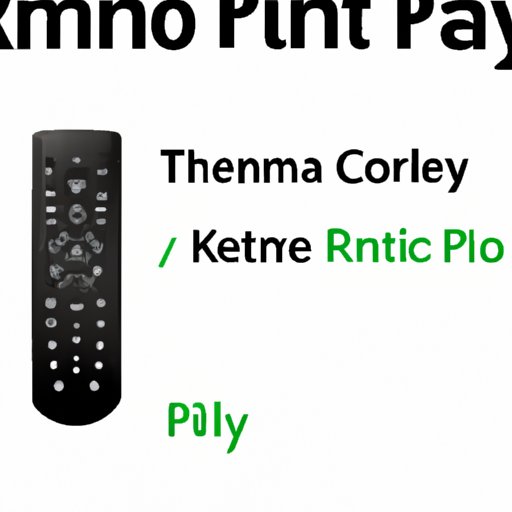
How to Pair Xfinity Remote: A Comprehensive Guide
If you’re a Comcast Xfinity user, you know how convenient it is to have a remote that can control all of your home entertainment devices. However, pairing the Xfinity remote with your TV, sound system, or streaming device can be a bit challenging, especially if you’re not familiar with the process. In this article, we’ll take you through a step-by-step guide on how to pair your Xfinity remote. We’ll also provide helpful tips and troubleshooting advice in case you encounter any problems along the way. So, let’s get started!
Step-by-Step Guide
Before we begin, here’s what you’ll need to pair your Xfinity remote:
- An Xfinity remote
- The device you want to control (such as a TV, sound system, or streaming device)
- The manufacturer’s codes for your device (you can find these online)
Now that you have everything you need, let’s start the pairing process:
- Ensure that your device (TV, sound system, or streaming device) is turned on and that the Xfinity remote is in pairing mode.
- Press and hold the “Setup” button on the Xfinity remote until the LED light turns green.
- Enter the manufacturer’s code for your device using the number buttons on the remote. If the code is correct, the LED light will blink green twice. If not, the LED light will blink red.
- If the LED light blinks green twice, test the remote by pressing the power button to turn the device on or off. If the device responds, you’ve successfully paired your Xfinity remote! If the device doesn’t respond, try entering the code again or using a different code.
It’s important to note that different devices may have different pairing processes, so be sure to follow the manufacturer’s instructions for your specific device. Additionally, if you have trouble finding the manufacturer’s code, try searching online or contacting Comcast customer support.
Troubleshooting Tips
If you encounter any problems during the pairing process, here are some troubleshooting tips:
- Make sure your device and the Xfinity remote are within range of each other.
- Check that your device is turned on and functioning properly.
- Replace the batteries in the Xfinity remote.
- Reset the remote by pressing the “Setup” button and then entering “981.” This will reset the remote to its factory settings.
How-To Video
For visual learners, it can be helpful to watch a video tutorial on how to pair an Xfinity remote. Comcast has created a brief video demonstration of the pairing process that you can watch here.
Expert Advice
We spoke with a Comcast Xfinity employee to get some expert advice on the best practices for pairing an Xfinity remote. Here’s what they had to say:
- Always follow the manufacturer’s instructions for your specific device.
- If you’re having trouble pairing your remote, try using a different code or contacting customer support.
- To avoid having to re-pair your remote in the future, keep your device and the Xfinity remote within range of each other and ensure that the remote has fresh batteries.
Features and Customization Options
Now that you know how to pair your Xfinity remote, you can explore the various features and customization options available. Here are some of the things you can do:
- Use voice control to change channels, find shows, and control your TV.
- Create program shortcuts for your favorite channels or streaming services.
- Use the Xfinity mobile app to control your TV and search for content.
- Customize your remote’s button layout to make it more convenient for you.
Conclusion
Pairing your Xfinity remote may seem daunting at first, but with a little patience and our step-by-step guide, you can easily control all of your home entertainment devices with just one remote. Remember to follow the manufacturer’s instructions, troubleshoot any problems you encounter, and explore the many features and customization options available with your Xfinity remote.




