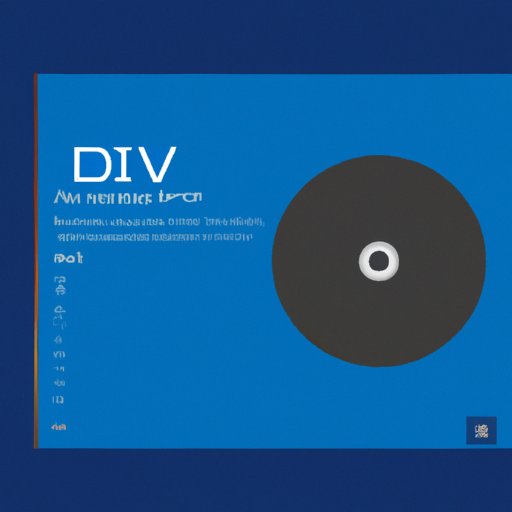
Introduction
DVDs have been a popular way to watch movies for many years, but Windows 10’s operating system does not come with a built-in tool to play them. This can be frustrating for users who want to watch their favorite movies on their Windows 10 device. In this article, we will provide a comprehensive guide on how to play DVDs on Windows 10.
A step-by-step guide to playing DVDs on Windows 10
Firstly, you need to install a DVD player app or software for Windows 10. There are plenty of options available online such as VLC media player, PotPlayer, and CyberLink PowerDVD. After downloading the preferred software, go through the installation process. Once the installation is complete, launch the app or software.
Next, load the DVD into the DVD drive of your device. Depending on the software or app, the DVD may start playing automatically. If not, locate the “Open Disc” option and select the DVD. The movie should begin playing on your Windows 10 device.
Everything you need to know to watch your favorite DVD movies on Windows 10
There are many DVD player apps and software programs available for Windows 10, but some stand out more than others. We suggest using VLC media player for its excellent playback quality and customization options. Other reliable options include PotPlayer, CyberLink PowerDVD, and Leawo Blu-ray Player.
Ensure that your device meets all the necessary system requirements for playing DVDs on Windows 10. These include a DVD-ROM drive, a minimum of 2GB RAM, and an Intel Core 2 Duo processor.
Windows 10 DVD playback: Tips and tricks for a seamless viewing experience
To optimize the performance of your DVD player app or software, close any unnecessary programs running in the background. Adjust customization settings like aspect ratio, video output quality, brightness, and contrast. Make sure that the DVD player app or software is updated to ensure seamless compatibility with any new DVDs you plan to purchase and watch.
Solving the Windows 10 DVD playback problem: A comprehensive guide
If you encounter issues playing DVDs on Windows 10, first, check if your device meets the system requirements. Next, troubleshoot the issue by updating your device drivers or repairing the DVD player software. If the DVD is scratched, try cleaning it or using a different DVD. If an error message occurs, search for a solution online or consider seeking professional assistance.
Unlock the potential of your Windows 10 device: How to play DVDs hassle-free
We hope our guide has helped you watch your favorite DVD movies on your Windows 10 device. Experiment with various DVD player apps and software to find the one that works best for you. With the right tools and settings in place, you can enjoy a seamless and enjoyable viewing experience.
Conclusion
In conclusion, playing DVDs on Windows 10 can be a hassle-free process when you have the right tools and knowledge. With the right DVD player app or software, you can enjoy excellent playback quality, customization options, and a seamless viewing experience. Submit your suggestions if you have encountered any other challenges playing DVDs on your Windows 10 device.




