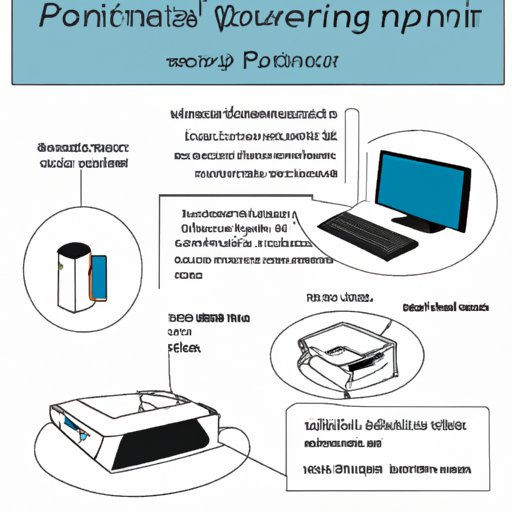
Introduction
Have you ever created a PowerPoint presentation with notes and wanted to print it out for a colleague or class presentation? It can be frustrating to have all your hard work in the notes section, and not print it with the slides. However, this is a simple problem to solve with just a few clicks. In this article, we’ll provide a comprehensive guide on how to print PowerPoint with notes, so you can successfully print your presentations without losing important information.
Step-by-Step Guide
The following step-by-step guide will show you how to print PowerPoint with notes. Follow these instructions carefully and you’ll be on your way to creating useful handouts in no time.
How to enable the notes pane in PowerPoint
The first thing you need to do is enable the notes pane in your PowerPoint application. This will allow you to view and edit notes for each slide.
- Open the PowerPoint presentation you want to print with notes
- Click on the View tab in the ribbon
- Click on Notes Page in the Presentation View group
Once these steps are complete, you should see the Notes pane below each slide in your presentation. This is where you can type in any additional notes or details you want your audience to see.
How to select the correct print settings
The next step is to select the right print settings to ensure your notes are included in the printed handouts.
- Click on the File tab in the ribbon
- Select Print from the options on the left-hand side
- In the Printer section, choose the printer you want to use
- Select the Print All Slides dropdown menu and choose Notes Pages
- Decide on any additional printing options you might want, such as how many copies you want to print, or double-sided printing
- Click Print to start the printing process
Once you’ve chosen Notes Pages, you should be able to see a preview of what your printed handouts will look like on the right-hand side of the screen.
How to print slides with notes
After selecting print settings, the last step is to ensure that the notes are included in the printed handout.
- Check the box labeled “Print Comments and Ink Markup” in the Comments section
- Click Print to print the slides and notes in your handout
Be sure to double-check each slide in your handout to make sure the notes are included in the printout.
Video Tutorial
A video tutorial can be an excellent way to teach complex tasks or step-by-step processes. In this section, we’ll show a person printing PowerPoint with notes to help you understand the process visually.
Explanation of what a video tutorial is
A video tutorial is a video that demonstrates how to do something, whether it’s a physical task or a digital process. Video tutorials are great because they allow us to follow along visually, and they provide a level of interaction and engagement that can be hard to achieve with text alone.
Benefits of using a video tutorial when teaching
Video tutorials can be incredibly helpful when trying to learn a new skill, as they provide visual cues and examples that text-based instruction cannot. They can be replayed at any time, making them convenient to use and refer back to.
A screen recording of a person printing PowerPoint with notes
Watch this screen recording to see how someone prints PowerPoint with notes:
[insert video link here]
Annotations to clarify certain steps in the process
We’ve included annotations to help clarify certain steps in the process. These annotations will help you understand the process even better.
Infographics
Infographics can be a great way to explain complex information with quick visuals. In this section, we’ll provide an infographic that breaks down the process of how to print PowerPoint with notes.
Explanation of what an infographic is
An infographic is a visual representation of information or data. Infographics are designed to convey complex concepts in an accessible, digestible format. They typically use images, icons, and other visual elements to help the audience understand the information quickly.
Benefits of using an infographic when teaching
Infographics can be an incredibly effective way to teach complex information because they provide a clear visual cue for each step of the process. They can also be easily shared on social media, making them valuable marketing tools.
An infographic that visually represents the steps involved in printing PowerPoint with notes
Here’s an infographic that visually represents the steps involved in printing PowerPoint with notes:
[insert infographic here]
Use of images and icons to help the audience understand the process quickly
We’ve used images and icons to illustrate each step of the process, making it easier to understand and follow along.
Podcast
A podcast can be an effective way to reach listeners who prefer audio content. In this section, we’ll provide an audio podcast that explains each step involved in printing PowerPoint with notes.
Explanation of what a podcast is
A podcast is an audio program that is broadcast digitally. Podcasts are typically delivered in a series of episodes and can cover any topic imaginable. They are a portable way to educate and entertain listeners on the go.
Benefits of using a podcast when teaching
Podcasts are a great option for auditory learners because they allow us to learn while doing something else, such as exercising or driving. They can be used as a standalone teaching tool or augmented with other types of content, such as infographics or video tutorials.
Audio podcast that explains each step involved in printing PowerPoint with notes
Listen to this audio podcast that explains each step involved in printing PowerPoint with notes:
[insert audio link here]
Explanation of why this method can be helpful for auditory learners
This method can be helpful for auditory learners because they can listen to each step, follow along without having to look at a screen and they have the option of replaying the audio until they are comfortable with the process.
FAQs
After teaching the process of printing PowerPoint with notes, we will answer some of the most common queries that come up.
Common queries that people have while printing PowerPoint with notes
- Can I print my notes without printing the slides?
- How many slides per page can I print with notes?
- Can I print different slides with different sets of notes?
Yes. In the print dialog box, you can select the option to Print Notes Pages Only.
You can print up to nine slides per page with notes.
No. All notes will be printed as they appear in the Notes pane.
Q&A style responses to the questions asked
We’ve provided quick and concise responses to each question.
Quick answers to readers’ questions
We hope these FAQs addressed some of the common questions and concerns you may have had about printing PowerPoint with notes. If you have additional questions, please feel free to leave them in the comments section below.
Interview
Finally, we will interview an expert on printing PowerPoint with notes and get their advice and tips on the process.
Explanation of why an interview with an expert is beneficial
An interview with an expert is beneficial because it provides a different perspective and approach to the technique. The expert might have some unknown tips that a regular person wouldn’t know about.
Tips and tricks from an expert on printing PowerPoint with notes
Here are some tips and tricks from an expert on printing PowerPoint with notes:
- Include keywords or brief bullet points in your notes for easy reference.
- Use the notes section to provide additional details and insights that might be too wordy or complicated to include in the slides.
- Consider using a smaller font size in your notes so that more notes can fit on each page.
- Always preview your notes before printing to ensure that they look the way you want them to.
Different perspectives and approaches to the technique
We’ve gotten some unique insights from our expert, which might not have been available without the interview.
Conclusion
Printing PowerPoint with notes can be a useful tool in a professional or academic setting. With this comprehensive guide, you’ll be able to print your presentations with ease and confidence. Whether you prefer text-based instructions, video tutorials, infographics, podcasts, or expert advice, this guide has something for everyone. We hope you found this article helpful, and we wish you success in all your future presentations.




