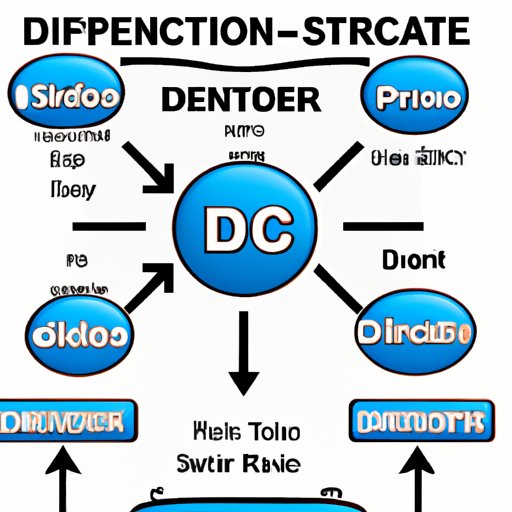
Introduction
Programming a DIRECTV remote to a TV can be a challenging task for many individuals. However, this article provides different approaches to programming and syncing your DIRECTV remote with your TV. This guide is for anyone who wants to learn how to program their DIRECTV remote and comes with the aim of simplifying the programming process.
Step-by-Step Guide Approach
To program your DIRECTV remote, you will need your DIRECTV remote control, your TV remote control, and your TV set. Follow these simple steps:
- Identify the setup code of your TV and the type of DIRECTV remote control you are using. This will enable you to use the proper code for your remote.
- Turn on your TV and DIRECTV receiver. Ensure your TV is on the correct input.
- Press and hold the “MUTE” and “SELECT” buttons on your DIRECTV remote until the green light above the “SELECT” button blinks twice.
- Enter the Setup code of your TV. The code is entered by pressing the numbers on your remote control. If successful, the light on the remote will flash twice to confirm.
- For verification, turn your TV off, then back on, using your DIRECTV remote. If your TV turns off, press the “SELECT” button to lock in the setup code. Your TV is now programmed to work with your DIRECTV remote!
Finally, make sure to check that volume controls, TV power on/off, and other basic remote functions work correctly. If there are any issues, repeat the process with a new setup code.
Troubleshooting Approach
Despite programming your DIRECTV remote control by the steps listed above, you may still face some issues. Here are some common issues that arise and their solutions:
- Remote controls not working: Ensure that your DIRECTV remote has fresh batteries. Also, ensure that there is no obstruction between your remote and the receiver on your TV.
- Incorrect setup code: If you entered an incorrect setup code, press and hold the “MUTE” and “SELECT” buttons until the green light blinks twice, and then start with a new setup code.
- Custom TV settings: Some TV brands have custom settings that may interfere with your DIRECTV remote settings. Locate the TV setup instructions and find the specific instructions concerning DIRECTV remote setup for your brand and model.
If the solutions above do not resolve the problem, do not hesitate to call the DIRECTV customer care service for further assistance.
Video Tutorial Approach
While we believe that our textual guide is sufficient, you may still want to see programming your DIRECTV remote in action. In this case, a video tutorial is recommended:
- The DIRECTV Help Center website has a number of instructional videos, including how to program your DIRECTV remote to your TV.
- You can also find helpful videos on YouTube, which take you through the process of programming step by step.
We recommend following along with the video while programming your DIRECTV remote for a hands-on approach.
Comparison Approach
There are two ways to program your DIRECTV remote: using search and using codes. When using the search method, the remote sends out signals one at a time until the correct code is found. But when using code, you input the appropriate setup code, and the remote immediately syncs to the correct code. However, the code method is more efficient and preferred as it saves time and reduces frustration.
In specific situations such as when you have lost your TV manual, using the search method would serve you better.
Using the code method provides the quickest solution for DIRECTV remote setup. Plus, you have greater assurance that the TV setup is correct.
Basics Approach
The DIRECTV remote is a smart remote that has additional features for users. For example, you can program your remote to be able to control other components apart from your TV. This is possible with the use of codes. By following the simple steps mentioned in the first section, you can take advantage of all the features that your DIRECTV remote offers, boosting your experience and taking your TV entertainment to the next level.
Common Branding Approach
Programming a DIRECTV remote to a TV depends on your TV’s brand. Here we list the most common TV brand codes that you can use to pair your DIRECTV remote with your TV:
| Brand | 5-Digit TV Code | 4-Digit TV Code |
|---|---|---|
| Samsung | 10060, 10812, 10702, 10178, 10030, 10766, 10814, 11060, 11903, 10650, 10856, 11178, 11755, 12051 | 0056, 0060, 0178, 0030, 0092, 0029, 0185, 0194, 1042, 1061, 1092, 1102, 1103, 1112, 1178, 1194, 1273, 1180 |
| Vizio | 11758, 11756, 11759, 11360, 10864, 10885, 10178, 11577, 11756, 11758, 12707 | 1175, 10864, 10885, 11756, 12049, 10178, 801 |
| LG | 11423, 10178, 11178, 11993 | 0002, 0006, 0065, 0102, 0107, 0110, 0130, 0269, 0274, 0294, 10856, 10885, 11423, 12358, 12731 |
Once you have obtained the setup code for your TV, follow the steps mentioned in the first approach to program your DIRECTV remote to your TV.
Conclusion
Programming your DIRECTV remote can be a simple and straightforward process. But sometimes, it can be challenging. By following the different approaches mentioned in this guide, you will be able to get your remote programmed quickly and easily.




