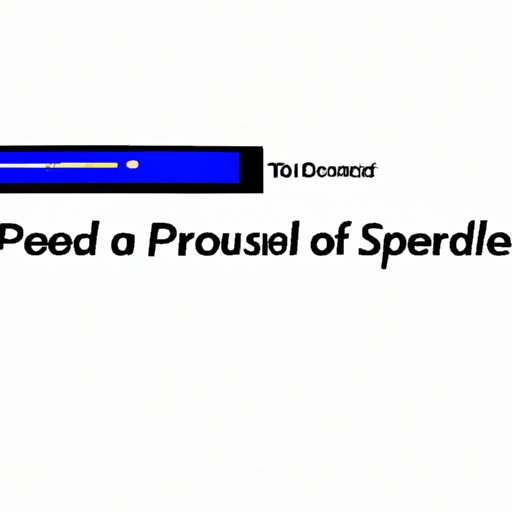
I. Introduction
Gaming enthusiasts everywhere are raving about the PlayStation 5 (PS5), Sony’s latest and greatest gaming console. With a stunning array of features and capabilities, it’s no wonder the PS5 is such a hot topic in the gaming world. However, part of what makes this console so great is its Rest Mode feature. This article is a comprehensive guide on how to use Rest Mode on your PS5, its advantages, how to troubleshoot, customize your settings, and incorporate it into your gaming routine.
II. A Step-by-step Guide on How to Put Your PS5 in Rest Mode
The Rest Mode option is conveniently located in the PS5’s quick menu, and here are the steps to initiate it:
- Press and hold the PS button on your controller to open the quick menu.
- Select the Power icon in the menu.
- Choose ‘Enter Rest Mode’ in the power menu.
It’s worth noting that initiating Rest Mode will not shut down your PS5 entirely, but it will put it in a low-power state that preserves its current state and allows for quick start-up when you power it on again.
III. Why Using Rest Mode on Your PS5 is Important
Rest Mode has several benefits, including energy savings, prolonging the lifespan of your console, and avoiding the inconvenience of having to restart your games every time you power on your system.
- Saving energy: When in Rest Mode, the PS5 consumes minimal power, which translates to energy savings over time. This can be especially significant if you spend a lot of time gaming.
- Prolonging the life of your console: By utilizing Rest Mode, you can reduce the chance of overheating and other issues that can damage your PS5 and shorten its lifespan.
- Avoiding inconvenience: Rest Mode allows you to quickly resume your game right where you left off without having to wait for the console to boot up and navigate through menus.

IV. Troubleshooting Common Issues with Rest Mode on the PS5
While Rest Mode is a useful feature, you may encounter some issues while using it. Here are a couple of frequently encountered issues and how to fix them:
- Console not waking up properly: If your console fails to wake up from Rest Mode, try pressing the power button to turn it off and then back on again. You can also try unplugging the console’s power cord for a few seconds, then reconnect it and power on your system.
- Console freezing during the process: If your console freezes while entering or exiting Rest Mode, perform a hard reset of your console by holding down the power button for around 10 seconds until it turns off. Then, wait a few minutes and turn it on again.
V. Tips for Optimizing Rest Mode on Your PS5
Here are a couple of suggestions on how to get the most out of the Rest Mode feature on your PS5:
- Adjusting settings to minimize power consumption: You can adjust your settings to determine what activities allow your system to enter Rest Mode automatically. Navigate to Settings > System > Power Saving > Set Time Until PS5 Enters Rest Mode. Here you can adjust the time limit for your console to enter Rest Mode after being idle. Alternatively, you can toggle the ‘Stay Connected to the Internet’ feature, which allows for automatic updates and downloads when your console is in Rest Mode.
- Using Rest Mode strategically to maximize your gaming time: If you know you won’t be using your system for a while, like when going to bed or going to work, it’s best to put it into Rest Mode. This way, you can have more gaming time when you wake up or return home because your console will be ready to go when you are.
VI. Comparing Rest Mode on the PS5 to Other Consoles
Rest Mode works similarly on other gaming consoles; however, the PS5’s Rest Mode features have notable differences compared to other gaming consoles. For instance, the PS5’s Rest Mode allows for automatic updates, downloads, and remote play, among other features.
VII. How to Customize Your Rest Mode Settings on the PS5
Customizing the Rest Mode settings on your PS5 can help to ensure the feature works as intended and meets your specific needs. Use the following steps to customize your settings:
- Go to Settings > System > Power Saving.
- Here, you can adjust the time until your PS5 enters Rest Mode and configure whether to use ‘Stay Connected to the Internet’ options.
- You can also choose to activate the ‘Enable Turning On PS5 from Network’ option, which enables other devices to turn on your PS5 remotely, such as your smartphone or tablet.
Adjusting the Rest Mode settings to your specific needs and preferences can help to optimize your gaming experience and help you save time and energy in the process.
VIII. Using Rest Mode as Part of Your Overall Gaming Routine
Using Rest Mode can be a part of your gaming routine and make for a smoother and more enjoyable experience. Incorporating Rest Mode into your gaming habits can help you save time, energy, and money over the long term. For example, Rest Mode allows you to quickly pick up right where you left off without having to navigate through cumbersome menus or wait for your console to boot up.
IX. Conclusion
The Rest Mode feature on your PS5 can make your gaming experience more enjoyable and more efficient. By following the steps outlined in this article, you can easily initiate Rest Mode and customize the settings to fit your needs. Remember, using Rest Mode can save you time, energy, and prolong the life of your console. Try it out for yourself and see how it can enhance your gaming experience.




