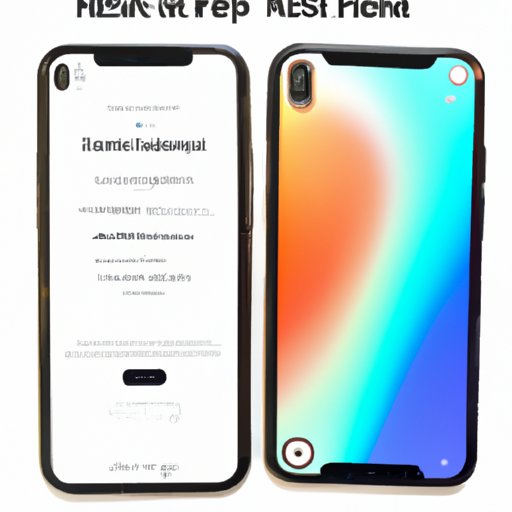
I. Introduction
It’s a frustrating experience when your iPhone 11 starts acting up, and you’re not sure how to fix it. Fortunately, rebooting your device is a quick and easy fix that can often solve common issues. In this article, we’ll provide a step-by-step guide on how to reboot an iPhone 11, explain the differences between rebooting and resetting your device, discuss common problems that can be solved by rebooting, and provide tips for protecting your data during the process.
II. Step-by-Step Guide to Rebooting iPhone 11
There are two ways to reboot an iPhone 11: using the soft reset or hard reset option. The soft reset is a simple restart of your device, while the hard reset is a more thorough restart that can solve more stubborn problems. Here are the steps for each option:
Soft Reset
1. Press and hold the Side button and either Volume button until the slider appears.
2. Drag the slider, then wait for your device to turn off.
3. To turn your device back on, press and hold the Side button until you see the Apple logo.
Hard Reset
1. Quickly press and release the Volume Up button.
2. Quickly press and release the Volume Down button.
3. Press and hold the Side button until the Apple logo appears, then release the button.
III. Troubleshooting Common iPhone 11 Issues
Rebooting your iPhone 11 can solve many common issues, including slow performance, app crashes, and screen freezes. Here are some specific examples:
Slow Performance
If your iPhone 11 is running slowly, a reboot can often speed it up. This is because rebooting clears the device’s memory and closes any unnecessary background processes.
App Crashes
If one or more of your apps keep crashing, a reboot can sometimes fix the issue. This is because a reboot clears the device’s memory and closes any background processes that may be interfering with the app’s performance.
Screen Freezes
If your iPhone 11 screen is frozen or unresponsive, a reboot can often fix the issue. This is because a reboot clears the device’s memory and closes any background processes that may be causing the problem.
IV. Differences Between Reboot and Reset
It’s essential to differentiate between rebooting and resetting your iPhone 11. Rebooting your device is a simple restart that can solve common issues, while resetting your device erases all content and settings, essentially restoring it to its original factory settings. Here’s how they differ:
Reboot
A reboot is a quick and easy way to restart your device and can solve many common issues.
Reset
A reset restores your device to its original factory settings, essentially erasing all content and settings. It’s a more drastic solution that should only be used if a reboot doesn’t solve the problem or if you’re planning to sell or give away your device.
V. Recovering an iPhone 11 that Won’t Turn On
If your iPhone 11 won’t turn on, a reboot can often help. Here’s the process:
Step 1:
Connect your iPhone 11 to a charger for at least 15 minutes.
Step 2:
Press and hold the Side button and either Volume button.
Step 3:
If the Apple logo appears, release the buttons and wait for your device to finish starting up. If the Apple logo doesn’t appear, continue holding the buttons until you see the logo.
VI. Soft Reset vs. Hard Reset
While both rebooting options can solve problems, there are differences between a soft reset and a hard reset. Here’s what you need to know:
Soft Reset
A soft reset is a simple restart that can solve many common issues. It clears the device’s memory and closes any background processes that may be causing problems.
Hard Reset
A hard reset is a more thorough restart that can solve more stubborn problems. It clears the device’s memory and closes any background processes that may be interfering with the device’s performance.
When to Use Each Option
For most issues, a soft reset is all that’s needed. However, if your device is frozen, unresponsive, or experiencing other stubborn problems, a hard reset may be necessary.
VII. Tips to Protect Your Data While Rebooting
Rebooting your iPhone 11 doesn’t erase any of your data, but it’s still essential to protect it during the process. Here are some tips:
Back Up Data Before Rebooting
To ensure you don’t lose any data, it’s essential to back up your iPhone 11 before rebooting it. You can do this through iTunes or iCloud.
Protect Data During the Rebooting Process
If you’re rebooting your iPhone 11, it’s important to ensure that your data is secured. It’s important to make sure your device is connected to a secure Wi-Fi network before proceeding, and never reboot your device while it’s connected to a public Wi-Fi network. Also, never leave your device unattended during the rebooting process.
VIII. Rebooting iPhone 11 Without Buttons
There may be situations when you need to reboot your iPhone 11 but cannot use the buttons. Here’s how:
Step 1:
Go to the “Settings” app.
Step 2:
Tap “General.”
Step 3:
Scroll down to the bottom and tap “Shut Down.”
Step 4:
Swipe the “Slide to Power Off” slider.
Step 5:
To turn on your device again, press and hold the Side button until the Apple logo appears.
IX. Conclusion
Rebooting your iPhone 11 is an easy and effective way to solve common problems. Whether you use the soft reset or hard reset options, it’s important to follow the steps carefully and protect your data during the process. If you’re encountering issues with your iPhone 11, give rebooting a try before more drastic solutions.




