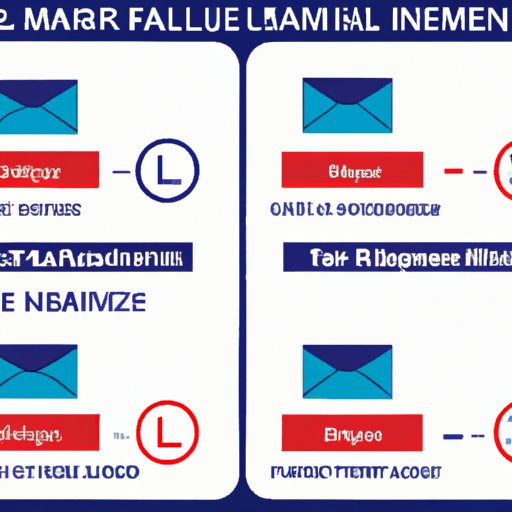
How to Recall Emails in Gmail: A Step-by-Step Guide
Email is an essential tool in modern communication. It is fast, efficient, and convenient. However, with the increasing reliance on email comes the possibility of making mistakes. Have you ever sent an email only to regret it immediately afterward? Perhaps you sent it to the wrong recipient, included an error or forgot an attachment. Luckily, Gmail offers a solution to this problem: the email recall feature. In this article, we will detail how to recall emails in Gmail, as well as provide helpful tips to avoid common email mistakes.
Enabling “Undo Send” in Gmail
Before we discuss how to recall emails, let’s first define the “Undo Send” feature in Gmail. Essentially, it allows users to retract an email within a set amount of time (defaulted to 5 seconds) after it has been sent. To enable this feature:
- Step 1: Click on the gear icon in the upper right-hand corner of your Gmail screen.
- Step 2: Select “Settings” from the drop-down menu.
- Step 3: Scroll down to the “Undo Send” section and click on the checkbox next to “Enable Undo Send.”
- Step 4: Select how long you would like to have to undo a sent message (5, 10, 20, or 30 seconds), and then save your changes.
- Step 5: Don’t forget to click “Save Changes” at the bottom of the page.
It’s important to note that the “Undo Send” feature can only be enabled on the desktop version of Gmail, not the mobile app. Additionally, if you prefer not to use the “Undo Send” feature, you can simply disable it by unchecking the box under the “Undo Send” section in your Gmail settings.
Risks of Sending Emails to the Wrong Recipient
Sending an email to the wrong recipient can have severe consequences. First and foremost, it can damage your reputation, both personally and professionally. If you send a message with sensitive information or unprofessional language, it can negatively impact your career prospects or current relationships with coworkers or clients. Similarly, if you accidentally send an email to an incorrect recipient, you risk exposing private information that wasn’t meant for their eyes. To mitigate these risks, it’s vital to double-check that you’re sending emails to the right recipients, and to utilize the “Undo Send” feature if needed.
Common Email Mistakes and How to Avoid Them
Mistakes happen, but when it comes to email, there are certain mistakes that can be easily avoided. Here is a list of common email mistakes and tips on how to avoid them:
- Forgetting to Attach Files: If you’re sending an attachment with your message, don’t forget to attach it before you hit send. One way to avoid this mistake is to attach the file first before typing your message.
- Sending Emails with Typos: Typos can be embarrassing and make you look unprofessional. Take a few extra seconds to proofread your message before sending it. You can also download a browser extension or use an online tool to help you check for errors.
- Sending Sensitive Information: Before sending any email that contains sensitive information, check and double-check to make sure you’re sending it to the right recipient. You may also want to encrypt the email to add an extra layer of protection.
If you do make a mistake, don’t worry; the “Undo Send” feature has got you covered. By default, you have five seconds to undo your email, but you can adjust this setting in your Gmail settings.
Q&A on Email Recall
Here are some of the most commonly asked questions about email recall feature:
How long do I have to recall an email?
You can set your “Undo Send” duration to 5, 10, 20, or 30 seconds. After this set time, the email will be sent and cannot be undone.
How do I confirm if an email recall is successful?
If you have successfully recalled an email, Gmail will show you a banner that says, “Your message has been recalled” at the top of the screen.
Does email recall always work?
No, while the “Undo Send” feature is helpful, it is not 100% foolproof. If the recipient has already opened the email, it won’t recall, or you won’t receive the recall confirmation message.
Benefits of Email Filters and Templates
One way to reduce the need for email recall is to use email filters and templates. Email filters can help streamline your inbox by automatically organizing emails, while email templates can save time by providing a pre-written or pre-designed message for you to use. Here are some benefits of using email filters and templates:
Save time:
Email filters and templates can help you send and receive messages faster. You don’t have to spend time manually filtering and organizing emails, and with templates, you can quickly send pre-written messages.
Reduce errors:
Using email templates can ensure that every message you send is correct, professional, and informative. You can also set filters to automatically organize incoming emails and avoid missing essential messages.
Stay organized:
Organizing your emails with filters can make a big difference. You can use filters to automatically label incoming emails or move them to a separate folder, making them easier to find later. This can help you keep your inbox organized and reduce clutter.
Conclusion
Email is an essential tool in our daily lives, but it can sometimes create problems. Utilizing the “Undo Send” feature in Gmail can help mitigate these issues. By enabling “Undo Send,” avoiding common email mistakes, and utilizing email filters and templates, you can reduce the likelihood of needing to recall emails in the first place. Always remember, double-check your emails before sending, stay organized, and calm. By keeping these tips in mind, you’ll be able to use Gmail confidently and hassle-free.




