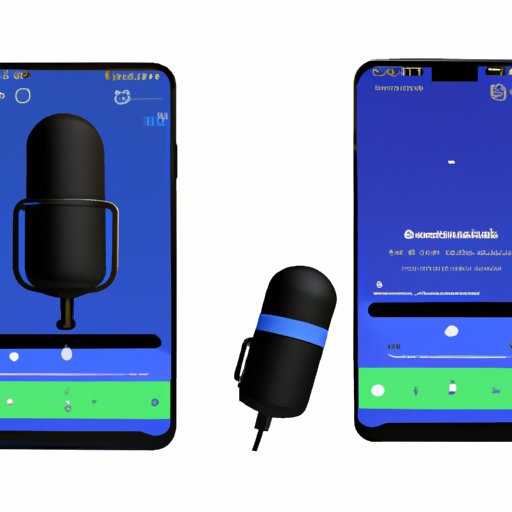
How to Record Audio on Android
Android is one of the most popular operating systems across various mobile devices and smartphones. Apart from making phone calls, sending messages, or browsing the internet, Android devices can also be used to record high-quality audio. Whether you want to record a podcast, music, or a lecture, this article will guide you through the process of recording audio on your Android device.
Why Record Audio on Android
There are numerous reasons why you may want to record audio on your Android device, such as recording music, lectures, meetings, or podcasts. Additionally, recording audio and sharing it on social media can help you to reach a wider audience. With so many apps and features available to Android users, recording audio on your Android device is easy and efficient.
Step-by-Step Guide to Recording Audio on Android Devices
Before you start recording audio on your Android device, you need to ensure that you have the right app and settings. The inbuilt Voice Recorder app on Android does provide basic recording functions, but third-party apps provide more advanced features, such as noise reduction, audio editing, and cloud storage. Here are the basic steps you need follow to record audio on Android.
1. Choose the Right App
Selecting the right app is crucial when it comes to recording audio on your Android device. Although the inbuilt Voice Recorder app on Android is convenient, it may lack some of the features you need. Some great third-party audio recording apps include Easy Voice Recorder, RecForge II and Hi-Q MP3 Voice Recorder. Do some research and read reviews to find the app that best suits your needs.
2. Adjust Audio Settings
Once you have selected an audio recording app, you need to adjust the audio settings. To do this, go to the ‘Settings’ tab of your app and choose the required audio quality you wish to record in. In most apps, you can also select the type of file format you want to record in. Moreover, always ensure that your phone’s microphone is clean and free from debris to ensure high-quality recordings.
3. Start Recording
With the app and settings in place, you can start recording audio on your Android device. To start recording, simply press the ‘Record’ button within the app, and ensure your device is positioned in the right place that will help capture the sound you need. Once the recording is complete, click the ‘Stop Recording’ button.
4. Edit Audio Files
Once you have finished recording your audio, you can use the same app to edit your audio files. Some of the popular audio editing features you can benefit from include normalization, cut and paste, fade in and out, and many others. After editing, export the audio file into your preferred file format, and save it on your device.
Tips to Improve Audio Quality on Your Android Device
Recording good quality audio can be challenging, but there are ways to get the best out of your device. Here are some tips to help improve the quality of your audio using Android devices:
1. Use External Microphones
Although your Android microphone is good, it is not always the best for recording high-quality audio. Investing in an external microphone can greatly improve the quality of your recordings. There are many good options available on the market, and most come with easy to use instructions.
2. Record in Quiet Rooms
Recording in quiet rooms is crucial to obtaining quality audio files. Background noise, like vehicles, people talking, birds, or animals can create audio distortion in your recordings. Always ensure that you test your equipment in different environments before starting your recording.
3. Mouth-to-Mic Positioning
Mouth-to-mic positioning is essential when it comes to obtaining quality audio recordings. Always ensure that you are positioned correctly and speak directly into the microphone, which will help you capture your voice and eliminate surrounding noise.
Conclusion
Recording audio on your Android device is not only fun but can also improve your productivity and creativity. To record high-quality audio, always ensure that you select the right app, adjust the audio settings, and position your device appropriately. Moreover, investing in an external microphone and recording in quiet rooms can help improve the quality of your audio recordings.




