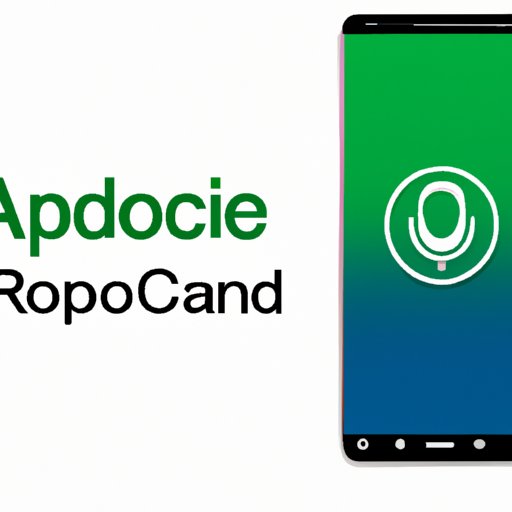
How to Record Phone Calls on Android
Recording phone calls on Android can be challenging, especially when you have no idea where to start. Without built-in call recording capabilities, you are left with searching for third-party apps that can record your phone calls. This article provides a detailed step-by-step guide on how to record phone calls on Android, including the best apps available, legal considerations, and troubleshooting tips.
Step-by-step Guide
Before you can record phone calls on your Android device, you first need to enable developer options. This option lets you gain access to third-party apps that can record calls on Android. Here are the steps to enable developer options:
- Go to your phone’s “Settings”
- Scroll down and select “About phone”
- Click on “Software information”
- Look for “Build number” and tap on it seven times
- You will be notified that “Developer options” have been enabled
Once developer options have been enabled, you can proceed to select an app that can record phone calls on your device. Some of the best apps that you can use to record phone calls on your Android device include:
- Call Recorder – ACR: this app provides an easy-to-use interface with a variety of recording options. It has a free and a premium version.
- Cube Call Recorder ACR: this app can record phone calls automatically and provides cloud backup options. It also has a free and a premium version.
- Automatic Call Recorder: this app is great for automatically recording phone calls. It has a free and a premium version.
After selecting the app that you want to use, here are the step-by-step procedures for recording phone calls on Android:
- Download and install your preferred call recording app from Google Play Store
- Open the app and navigate to the recording settings
- Select the recording option that suits you best: automatic, manual or selective recording, depending on your app’s capabilities
- Check your app’s tuning settings to ensure that the app is compatible with your Android device
- Make a test call to see that the app is properly set up and recording
- Once you have completed recording the call, you can access the audio file saved on your device or in the cloud storage provided by your app
Product Review
In this section, we will review some of the best call recording apps that are available in the market. Understanding the features, pros and cons of each app can help you make a more informed decision on the best app to use for your phone calls.
Call Recorder – ACR
This app is one of the most popular call recorders available on Android. It is free to use with in-app purchases to unlock advanced features. Its key features include:
- Automatic call recording
- In-app playback of recorded calls
- Easy search options for recorded files
- Integration with cloud storage such as Google Drive and Dropbox
- Easy customization of recording options
Its pros include:
- Free to use with in-app purchases: Call Recorder – ACR offers a free version with basic features making it an ideal choice for beginners, and a premium version with advanced features.
- Easy-to-use interface: The app has a user-friendly interface that is easy to navigate.
- Compatibility: The app is compatible with a wide range of Android devices
Its cons are:
- Failure to record on some Android versions: The app can’t record phone calls on some devices running on Android 9 and later versions.
- Intrusive pop-up ads: The free version of the app contains intrusive ads that can be annoying to users.
Cube Call Recorder ACR
This app is feature-packed with advanced settings and automatic call recording capabilities. It has a free version and a premium version with added features including:
- Integration with cloud storage options for recorded calls
- Automatically record calls for specific contacts or phone numbers
- Lock certain phone calls to avoid accidental deletion
The pros of using Cube Call Recorder ACR include:
- Automatic call recording: The app allows automatic recording of all phone calls that come through the Android device.
- Cloud backup support: Calls can be saved on cloud-based storage including Google Drive and Dropbox
- Live transcription of recorded calls: this is a paid service with a 7-day free trial period that allows saved recorded calls to be transcribed in real-time.
The cons of using Cube Call Recorder ACR include:
- The app has intrusive ads that can be a nuisance to users of the free version
- The app can’t record phone calls on some Android devices.
- The app needs permission to access your phone contacts
Automatic Call Recorder
This app is among the top-rated call recording apps available on Android. It has a free and a premium version with advanced features, including:
- Automatic call recording
- Integration with cloud-based storage such as Google Drive and Dropbox
- Customization of automatic deletion of recorded calls
- Audio playback of recorded phone calls
The pros of using Automatic Call Recorder include:
- Simplicity in usage: The app has a simple interface that is easy to understand and navigate.
- Compatibility: Automatic Call Recorder is compatible with a wide range of Android devices.
- Automatic call recording capabilities: The app automatically records all phone calls that come through the Android device.
The cons of using Automatic Call Recorder include:
- The app has intrusive ads that can be a nuisance to users of the free version
- The app can’t record phone calls on some Android devices running on OS versions 8 and above
- The app requires access to your phone contacts
Top 10 list
Here is a list of the most popular call recording apps on Android:
- Call Recorder – ACR
- Cube Call Recorder ACR
- Automatic Call Recorder
- Call Recorder by Top Weather Studio
- RecMe Free Screen Recorder
- Super Call Recorder
- RMC: Android Call Recorder
- Call Recorder – Automatic Call Recorder Phone Call (Beepless)
- Blackbox Call Recorder
- ACR – Call Recorder for Android
Different call recording apps have varying capabilities, and it’s essential to find the app that aligns with your needs.
Legal Considerations
Recording phone calls, whether with consent or not, has legality and ethical considerations. In most countries, recording phone calls without consent is illegal. Here are some factors to consider:
- Check the legality in your state or country: The laws concerning call recording differ across states and countries. You should find out the laws surrounding call recording in your state before proceeding.
- Obtain consent: When recording phone calls, it’s ethical to seek the consent of the other party before making the recording.
- Notify the party: To ensure transparency and ethical consideration when recording phone calls, you should inform the other party that the call is being recorded.
- Stay compliant: Abiding by the legal requirements towards call recording is necessary to avoid facing legal repercussions.
Troubleshooting
Issues may arise when recording calls on Android devices. Here are some common problems and how to overcome them:
- Problem: Unable to record calls
- Fix: Ensure that you have installed a call recorder app that is compatible with your device.
- Problem: Poor audio quality
- Fix: Check that your device’s microphone settings are functioning properly. Additionally, you should record calls in areas with minimal background noise.
- Problem: Recorded files don’t have audio
- Fix: Ensure that you have given the call recorder app the necessary permissions to access your device’s microphone.
Conclusion
Recording phone calls on an Android device can be challenging. However, with this step-by-step guide, you can find the best app to use and record your phone calls with ease. Remember to observe the legal and ethical considerations surrounding call recording to avoid facing legal repercussions.




