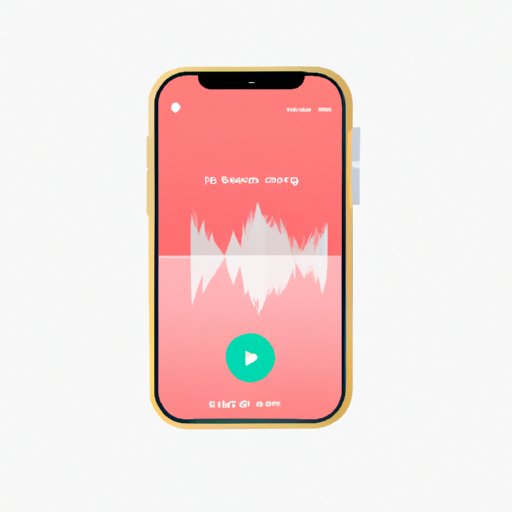
Introduction
If you’re an iPhone user, you know that it comes with a variety of features that simplify your daily tasks. One of these features is the ability to record voice messages on your iPhone. Recording voice messages can be incredibly useful for taking notes, recording memos, interviewing someone, or simply keeping a record of your thoughts. In this guide, we’ll take an in-depth look at how to record voice messages on an iPhone, as well as tips and tricks for optimizing your recordings.
Step-by-step guide
Your iPhone comes with a pre-installed app called Voice Memos, which allows you to record high-quality audio. Here’s how to use the app to record voice messages:
1. Open the Voice Memos app on your iPhone. You’ll see a red circle with a white dot in the center. Tap on that circle to start recording.
2. Hold your iPhone close enough to clearly capture the sound of your voice, but not so close that you cause distortion or background noise. Speak clearly and slowly, enunciating words as necessary.
3. Click the red button again to stop recording. To listen to the recording, simply tap it once to open it up.
4. Once you’ve stopped recording, you can save the recording by naming it and tapping the Save button.
5. To share the recording, tap the Share button and choose the method of sharing you prefer, e.g., texting, emailing, or sending via social media.
Recording voice messages couldn’t be simpler than with the Voice Memos app. By following these steps, you can capture important audio moments quickly and easily.
Compare and Contrast
While the Voice Memos app is an easy and convenient way to record voice messages on your iPhone, there are other options available as well. The most notable of these is the voice recording feature available in Messages and the Siri assistant. Here’s how they compare and contrast:
Voice recording in Messages: To use this feature, open up a message thread and tap on the microphone icon to the right of the text box. Hold the icon to record your message, and release it when done. Pros include the ability to send the message immediately through text, and cons include limited recording time and lower audio quality.
Siri assistant: To use this feature, press and hold the Siri button and say, “Record a voice message.” Siri will immediately take you to the Voice Memos app to begin recording. Pros include the ability to use voice command, and cons include the need for a quiet environment to ensure clear audio.
Tips and Tricks
To optimize your voice message recordings, consider the following tips and tricks:
Find a quiet location: Background noise can significantly impact the quality of your recordings, so try to record in a quiet location with minimal interruptions.
Hold the phone steady: Make sure you’re holding your phone steady with your hands. Too much movement can cause distortion or unnecessary background noise that could make the recording unusable.
Use headphones: Plugging in headphones before recording voice messages can help you monitor the sound quality and ensure that you’re getting the best recording possible.
Reduce noise: Use noise-reduction techniques like covering the microphone with your hand to muffle background noise, or placing your phone on a soft surface like a towel to reduce vibration noise.
Voice Message Apps
For those looking to expand beyond the built-in Voice Memos app, there are plenty of third-party apps available for recording voice messages. Here are some popular examples:
TapeACall: This app allows you to record both incoming and outgoing calls, making it incredibly useful for conducting and recording phone interviews.
Just Press Record: This app lets you record voice messages with just a single tap, and it’s easy to organize and share files across all your Apple devices.
Walkthrough Video
Sometimes, it’s easier to learn how to record voice messages by watching someone else do it. That’s why creating a video tutorial can be an incredibly useful tool. Here are some tips for creating effective video tutorials:
Keep it brief: Videos that are too long can be tedious and easy to lose focus on. Keep your tutorial brief, highlighting the most essential steps necessary to get started.
Show examples: Showing actual recordings of voice messages at different stages of the recording process can be incredibly useful to help guide users step-by-step.
Highlight Use Cases
Finally, it’s important to highlight the various use cases where recording voice messages might come in handy. Some examples include:
Recording notes: Voice messages can be a fantastic way to keep track of important information on the go, especially if writing isn’t a viable option.
Interviewing someone: Recording interviews with experts, clients, or colleagues can be useful for referencing or posting podcasts in the future.
Recording memos: A quick and easy way to record essential information for personal or professional projects.
Conclusion
Recording voice messages on an iPhone is an incredibly useful feature that comes in handy for a variety of different situations. Whether you’re taking notes, interviewing someone, or simply need to record a quick memo, the Voice Memos app is an easy and convenient way to preserve and share important audio. For more tips and tricks, be sure to explore the various options for recording voice messages on your iPhone and experiment with different settings and apps.




