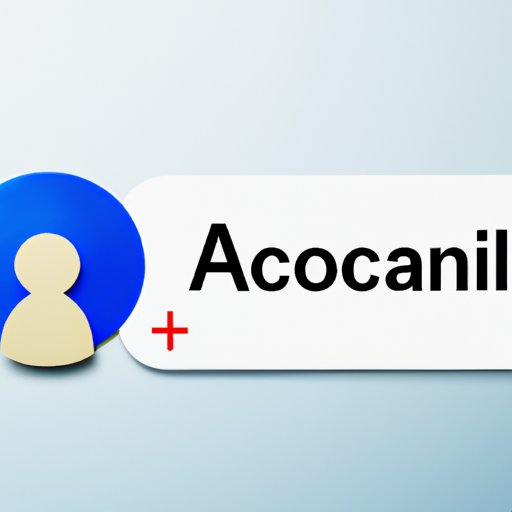
Introduction
Removing a Google account can be a daunting process, especially if it’s the primary account linked to your device. However, it’s essential to know how to remove a Google account properly to safeguard your privacy and secure your data. This article offers a comprehensive guide with step-by-step instructions on how to remove a Google account from your device, Google apps, and important tips for managing your online presence.
Step-by-Step Guide: How to Remove a Google Account from Your Device
The process of removing a Google account from a device is straightforward. However, it’s crucial to follow the steps carefully to avoid any potential complications or data loss. Here are the steps to remove a Google account from your device:
- Open the ‘Settings’ option on your device
- Scroll down and select the ‘Accounts’ option
- Select the Google account you want to remove
- Click on the three dots in the top right corner of your device screen and select the ‘Remove Account’ option
- Confirm and follow any prompts to remove the account
If you encounter issues while following the above steps, here are some troubleshooting tips:
- Ensure that your device has a stable internet connection
- Make sure you have the latest version of your device software and the Google app
- Ensure that the Google account you want to remove is not your primary account since removing it can affect other services on your device
- If you have any backups, make sure you save them before removing the account to avoid data loss
Unlinking Yourself: How to Remove a Google Account on Android or iOS
The process of removing a Google account on an Android or iOS device slightly varies due to the different operating systems. However, the steps remain relatively similar. Here are the steps to remove a Google account on Android and iOS devices:
Removing a Google Account on Android Devices
- Go to ‘Settings’ on your Android device.
- Select ‘Accounts and backup.’
- Choose ‘Accounts.’
- Select the Google account you want to remove and click on ‘Remove Account.’
- Confirm the action and follow any other prompts necessary to completely remove the account.
Removing a Google Account on iOS Devices
- Open the ‘Settings’ option on your iOS device.
- From the available list, select your ‘Accounts and Passwords.’
- Select the Google Account you want to remove.
- Choose ‘Delete Account.’
- Confirm the action and follow any other prompts necessary to completely remove the account.
If you experience any challenges while unlinking your account on Android or iOS devices, check your internet connection or try to update your current OS version to the latest available version, which may solve any potential issues.
Managing Your Online Presence: How to Remove Your Google Account from Google Apps
Google Apps are essential tools for businesses to function efficiently. However, removing or unlinking a Google account from Google Apps can be required if you’re switching accounts or leaving the company. Here’s how you can remove your Google Account from Google Apps:
- Open Google Apps account on your device
- Select the account you want to remove
- Select ‘Security.’
- Click on ‘Signing in to Google.’
- Choose ‘Password’ and sign in again
- Click on the option ‘Sign in to Google’ again and select ‘Apps with account access.’
- Click on the app you want to remove, select ‘Remove Access,’ and follow the prompts provided to remove the account from the google app successfully.
Note: It’s essential to download and save any critical data associated with the Google Apps account before removing the linked account to avoid data loss.
Stress-Free Google: How to Remove a Google Account Without Losing Your Data
Removing a Google account can lead to potential data loss, including contacts, emails, photos, and apps. Here are some tips to ensure that you don’t lose your data when removing a Google account:
- Export your contacts, favorites, and Gmail data from your account’s settings.
- Use Google Takeout to download your data and save it on your device, external hard drive, or another cloud-based platform such as Dropbox, OneDrive or iCloud.
- Ensure that you’ve synced your apps with your Google account, which allows you to reinstall them if necessary.
Taking Control: When and How to Remove a Google Account
Knowing when to remove a Google account is necessary to safeguard your privacy, security, and personal data. Some of the situations that might require removing a Google account from your device or other Google apps include:
- When a Google account is hacked or compromised
- When you’re switching to a new device or phone number
- When you’re leaving a job or organization
- When you’re transferring ownership of a device
It’s essential to follow the outlined steps above when removing a Google account from your device or Google app to avoid losing essential data or compromising your security.
Conclusion
Removing a Google account can be challenging, but it’s an essential step towards safeguarding your online privacy and securing your data. This article offers a comprehensive step-by-step guide on how to remove a Google account from your device, Google apps, and essential tips for data management. By following the outlined steps and tips, you can safely remove your Google account without losing crucial data, protecting your privacy and security in the process.




