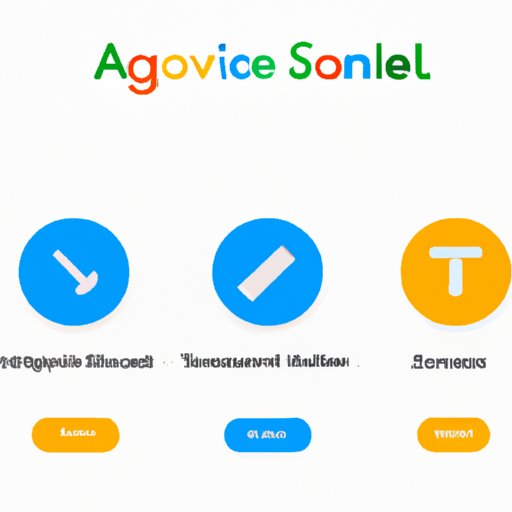
Introduction
Many people use Google accounts on their phones to access various Google services like Gmail, Google Drive, and Google Photos. However, there may be instances when you want to remove a Google account from your phone. For example, you may be selling the device, switching to a different account, or simply want to change the primary account. Removing a Google account from your phone can seem like a daunting task, but it is pretty simple. In this article, we will provide you with a comprehensive guide on how to remove a Google account from your phone.
Step-by-Step Instructions
Removing a Google account from your phone involves a few simple steps. Here’s how to do it:
1. Go to the “Settings” app on your phone.
2. Scroll down and tap on “Accounts.”
3. Tap on “Google” and select the Google account you want to remove.
4. Tap on the three dots in the upper-right corner and select “Remove account.”
5. Confirm by tapping “Remove account.”
Video Tutorial
If you’re a visual learner, we’ve created a video tutorial that will guide you through the process of removing a Google account from your phone. The tutorial provides step-by-step instructions, along with visual aids to help you follow along. Watching the video tutorial will also give you a better understanding of the process and make it easier for you to execute it later.
Using Third-Party Tools
There are some third-party tools that you can use to remove a Google account from your phone. These tools can automate the process and save you time. However, before using any third-party tool, you should be aware of the pros and cons.
Pros:
- Quick and easy to use
- Automate the process for you
- Can help avoid potential errors or confusion during the process
Cons:
- Some tools may require payment or fees
- May not always be reliable
- Can pose a security risk, as you’re giving third-party access to your device
If you decide to use a third-party tool, make sure you do proper research and choose a reputable tool.
Common Mistakes to Avoid
Here are some common mistakes people make when removing a Google account from their phone:
1. Not removing the account properly: Make sure you follow the instructions carefully and don’t skip any steps. Simply deleting the account from your phone’s home screen won’t remove it entirely.
2. Removing the wrong account: Make sure you’re removing the correct account. If you have multiple Google accounts on your phone, double-check which one you want to remove.
3. Not backing up data: Removing a Google account will wipe all associated data. Make sure you back up any important data like photos or contacts before removing the account.
Reasons to Remove a Google Account
There are several reasons why people remove Google accounts from their phone:
1. Selling the device: Removing your Google account from your phone is essential before selling it to someone else.
2. Switching to a different account: You may want to use a different account for various reasons like email or social media.
3. Privacy concerns: Some people may want to limit Google’s access to their personal data, which can be achieved by removing the account from their device.
Alternative Account Options
If you’re replacing the Google account you’re removing, you can consider these alternatives:
1. Setting up a new account: You can create a new Google account and use it as your primary account.
2. Using a different email service: You can use email services like Yahoo, Outlook, or ProtonMail as your primary account.
Conclusion
Removing a Google account from your phone isn’t a complex procedure as you might think. We hope our step-by-step instructions, video tutorial, and tips on common mistakes have demystified the process and given you the confidence to tackle it yourself. By following our guide, you can avoid potential problems and limit the risks associated with removing a Google account from your device.




