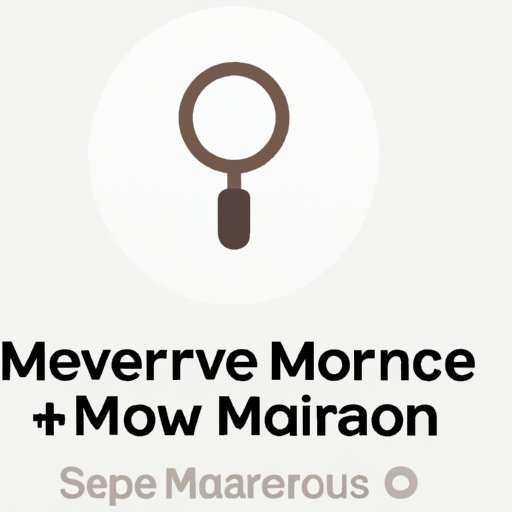
Introduction
If you own a Mac and use Safari as your primary browser, you may have encountered a troublesome browser hijacker called Search Marquis. This browser hijacker can change your default search engine, homepage, and cause unwanted browser redirects.
If you’re struggling with this issue, don’t worry – in this article, we will cover everything you need to know about removing Search Marquis from Mac Safari for free. We will provide you with step-by-step guides, additional troubleshooting methods, and prevention tips to avoid future infections.
What is Search Marquis?
Before we jump into the solutions, let’s understand what Search Marquis is and how it operates. Search Marquis is a browser hijacker that affects Safari browsers on Mac computers. It is known for changing the default search engine to Bing or other malicious search engines, altering the website homepage, and causing unwanted redirects.
Once installed, Search Marquis takes control of your browser by changing your browser’s search engine to a search engine of its choice. Usually, it displays unwanted ads and pop-ups and redirects you to suspicious sites. It can also gather your search data and browsing history, putting your privacy at risk.
How to Remove Search Marquis from Mac Safari for Free
The following is a step-by-step guide on how to remove Search Marquis from your Mac Safari with ease:
- Quit Safari completely (Command+Q)
- Open the ‘Finder’ app
- Click on ‘Go’ in the menu bar and select ‘Go to Folder’
- Type in ‘~/Library/Safari/’ in the search bar and press enter
- Delete the ‘Extensions’ folder and all the files with ‘SearchMarquis’ in their names that are in the folder
- Select ‘Library’ from the ‘Go’ menu while still in the finder, navigate to the following folder: ~/Library/LaunchAgents
- If there’s a file named “com.SearchMarquis.plist” present, move it to trash
- If there’s another file named “com.SearchMarquis.[random letters/numbers]” present, also move it to trash
- Empty your trash
- Restart your Mac
- Relaunch Safari (you may need to clear your browsing history) and the hijacker should be gone
Congratulations – you just removed Search Marquis from your Mac Safari browser!
Video Tutorial on Removing Search Marquis from Mac Safari
If you prefer a video guide, we’ve got you covered. Here’s a video that will guide you on how you can remove Search Marquis from your Mac Safari browser:
With this video tutorial, you can easily follow the instructions on how to remove the browser hijacker and get back to browsing freely in just a few minutes.
Additional Troubleshooting Methods
If you’re having difficulties removing Search Marquis from Mac Safari, you can try additional troubleshooting methods. Here are some tips:
- Scan your Mac with malware scanning tools. Malwarebytes and Bitdefender are great examples of anti-virus programs you can use to detect and eliminate malware.
- Clear your cache and browser history. This step ensures that all cookies and data saved by the browser are removed.
- Reset your browser settings. Resetting your browser removes all extensions and settings added by the hijacker.
Understanding How Search Marquis Got Installed
Search Marquis hijacker is bundled with other free software that you download from suspicious sites. This software includes media players, download managers, and other programs. Here are common ways Search Marquis got installed on your Mac:
- Software bundling: You might have downloaded and installed free software that came bundled with the Search Marquis browser hijacker without noticing it.
- Suspicious links and popups: Clicking on suspicious links or pop-ups can redirect you to sites that automatically download malicious software.
To avoid browser hijackers, avoid downloading free software from untrusted sites and always read the Terms and Conditions before agreeing to them.
Prevention Tips to Avoid Future Infections
Preventing browser hijackers from infecting your Mac Safari is easier than dealing with Search Marquis itself. Follow these steps:
- Always download software from trusted sources.
- Update your system software regularly.
- Disable pop-ups in your browser settings.
- Read the reviews of a software before installing it.
- Use a reputable antivirus program and update it regularly.
Conclusion
In this article, we explored everything there is to know about removing Search Marquis from Mac Safari for free. We provided step-by-step guides, troubleshooting methods, and prevention tips that will help you avoid future infections.
Remember, always download software from trusted sources, read the terms and conditions carefully, update your system software regularly, and use a reputable antivirus to protect your Mac. With these tips, you can enjoy a secure and uninterrupted browsing experience on your Mac.
Don’t keep this article to yourself – share it with anyone who may experience similar issues. Spread the word to ensure that everyone can enjoy browsing the web without any interruptions.




