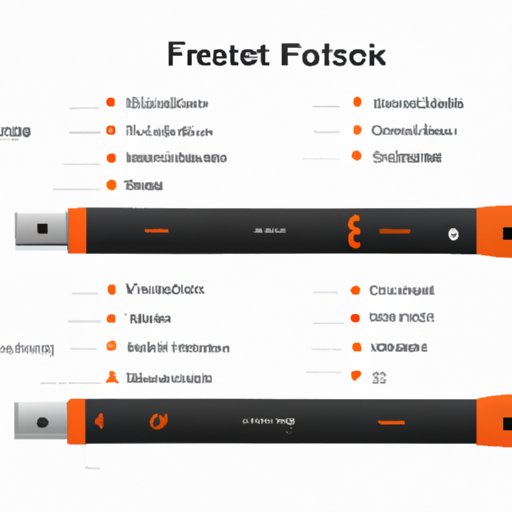
Introduction
Amazon Firestick is a popular streaming device that allows you to access a wide range of content on your TV. With just a few clicks, you can access TV shows, movies, games, and even live TV. However, it is frustrating when your Firestick remote stops working correctly or doesn’t work at all.
In this guide, we’ll show you how to reset your Firestick remote and troubleshoot common issues to get it working correctly. Rest assured, this process is quick, easy, and will have you back to streaming in no time!
Step-by-Step Guide: How to Reset Your Firestick Remote
If your Firestick remote has stopped working correctly or is unresponsive, follow these simple steps to reset it.
Step 1: Clear the Firestick Remote Cache
The first step to resetting your Firestick remote is to clear the cache. To do this:
- Press and hold the Home button on the Firestick remote for five seconds. A menu will appear on the screen.
- Using the navigation buttons, scroll to the right and select “Settings”.
- Select “Applications”
- Scroll down and select “Manage Installed Applications”.
- Select the “Appstore” option.
- Select “Clear Cache” and confirm.
Step 2: Unplug the Firestick Device
Unplug the Firestick device from the power source and wait for at least 20 seconds before reconnecting it. Doing this ensures that the device resets and clears any issues that might be causing your remote to malfunction.
Step 3: Remove the Batteries from the Remote
Hold the Firestick remote such that the back cover faces you and then slide the cover to open. Remove the batteries from the remote.
Step 4: Press and Hold the Home Button for 20 Seconds
Press and hold the Home button on the remote for 20 seconds. Make sure the button is fully pressed down. Doing this will reset the remote and erase any issues that might be affecting its functionality.
Step 5: Replace the Batteries in the Remote
Replace the batteries in the remote correctly, ensuring that the positive and negative sides are correctly aligned.
Step 6: Reconnect the Firestick Device
Plug the Firestick device back into the power source.
Step 7: Pair the Remote with the Firestick Device
Press and hold the Home button on the remote, and wait for it to pair with the Firestick device. When the pairing is successful, you will see a message saying “New Remote Connected”.
Troubleshooting Tips: Resolving Firestick Remote Issues with a Factory Reset
If your remote continues to have problems even after trying the above reset steps, you may need to perform a factory reset of your Firestick device. A factory reset erases all the data on your device, which clears all issues that might be affecting your Firestick remote’s functionality.
Explanation of When a Factory Reset is Necessary
You may need to perform a factory reset on your Firestick device if:
- Your Firestick device is freezing or crashing randomly.
- Apps on the device stop responding correctly or won’t open at all.
- The Firestick device is slow or unresponsive.
- The Firestick remote still doesn’t work correctly after a simple reset.
Step-by-Step Guide for a Factory Reset of the Firestick Device
To perform a factory reset of the Firestick device:
- Go to “Settings” on the Firestick device.
- Scroll down and select “My Fire TV”.
- Select “Reset to Factory Defaults”.
- Confirm that you want to reset the device.
Troubleshooting Tips for Common Issues with Firestick Remotes
Here are some additional troubleshooting tips for common issues with Firestick remotes:
- Try replacing the batteries in the remote with new ones.
- Ensure that there are no obstructions between the Firestick device and the remote. Remove any objects or devices that may interfere with the transmission of the signal.
- Try resetting your Wi-Fi network connection on the Firestick device if the remote is having trouble connecting to the device.
- Check for firmware updates on your Firestick device and update it if necessary.
Common Mistakes to Avoid During Troubleshooting
When troubleshooting your Firestick remote, avoid the following common mistakes:
- Not ensuring a clear line of sight between the remote and the Firestick device.
- Not checking the batteries on the remote before trying any troubleshooting steps.
- Not following the correct steps precisely.
Quick Fix: Simple Ways to Reset Your Firestick Remote for Optimal Performance
Resetting your Firestick remote regularly can help maintain its optimal performance. Here are three quick and easy ways to reset your remote.
Quick and Easy Ways to Reset Your Firestick Remote
Quick and easy ways to reset your Firestick remote include:
- Remove and reinsert the batteries, making sure they’re in the correct orientation.
- Press and hold the select and play/pause button on the remote simultaneously for at least seven seconds.
- Unplug the Firestick device from the power source and wait for at least 20 seconds before reconnecting it.
The Benefits of Resetting Your Remote Regularly
Resetting your Firestick remote regularly has several benefits:
- Fixes common issues like freezing or lags with the device.
- Improves the battery life of your remote.
- Eliminates the need for more extensive troubleshooting steps.
Alternative Methods for Resetting Your Firestick Remote
If the above methods fail, you may need to perform a factory reset on the Firestick device. This erases all data on the device, thereby eliminating any issues that might be affecting your Firestick remote’s functionality.
Video Tutorial: Follow Along with This Guide to Resetting Your Firestick Remote
If you’re more of a visual learner, this video tutorial will guide you on how to reset your Firestick remote.
A Video Tutorial Guide to Resetting Your Firestick Remote
The video tutorial walks you through the process of resetting your Firestick remote one step at a time.
Tips for Following Along with the Video Tutorial
Ensure that you follow the steps demonstrated in the video tutorial precisely to ensure a successful reset of your Firestick remote.
Quick Links to the Video Tutorial
If you would like to watch the video tutorial, you can find it here:
https://www.youtube.com/watch?v=agY3lcuXvIC
Expert Advice: How to Successfully Reset Your Firestick Remote to Factory Settings
Here is some expert advice on effectively resetting Firestick remotes to factory settings.
Expert Advice on Effectively Resetting Firestick Remotes
Here are some tips:
- Make sure you have the correct information before commencing the reset process.
- Ensure that you know your Wi-Fi password if you need to reconnect the device to the network.
- Back up any essential data or settings before resetting the Firestick device.
Tips for Optimal Performance after Resetting Your Remote
After resetting your Firestick remote, follow these tips to optimize your device’s performance:
- Update your Firestick device firmware regularly.
- Uninstall any apps that you no longer use on your device.
- Limit the number of apps running in the background.
- Regularly clear the cache on your Firestick device.
Additional Troubleshooting Options
If the above methods don’t work or you’re still having issues with your Firestick remote, you can reach out to Amazon customer support for additional troubleshooting options. Amazon has a dedicated team that can help you resolve any issues you might have with your device or remote.
Troubleshooting Made Easy: How to Reset a Firestick Remote in Just a Few Clicks
Knowing how to reset a Firestick remote quickly is crucial to maintaining its optimal performance. Here’s how you can reset your Firestick remote in just a few clicks.
Explanation of the Importance of a Quick Reset
A quick reset is essential because it eliminates minor issues that might be affecting your Firestick remote’s functionality without the need for extensive troubleshooting.
Easy-to-Follow Steps for Resetting Your Firestick Remote Quickly
To reset your Firestick remote quickly, simply press and hold the Home button and the Back button simultaneously for five seconds. Release the buttons when the LED light on the remote flashes. The remote should now be fully reset.
Tips for Avoiding Common Mistakes During Resetting
When resetting your Firestick remote quickly, ensure that:
- You don’t hold the buttons for too long.
- You press the right buttons. Some devices have different configurations.
- The remote is within range of the Firestick device.
Conclusion
Now you know how to reset your Firestick remote quickly and effectively. By following the steps outlined in this guide, you can resolve common issues, maintain optimal performance, and avoid the need for extensive troubleshooting. Remember to reach out to Amazon customer support if you’re still experiencing issues after trying the above reset methods.
Keep your Firestick working as it should so that you can enjoy your favorite TV shows, movies, and games without interruption.




