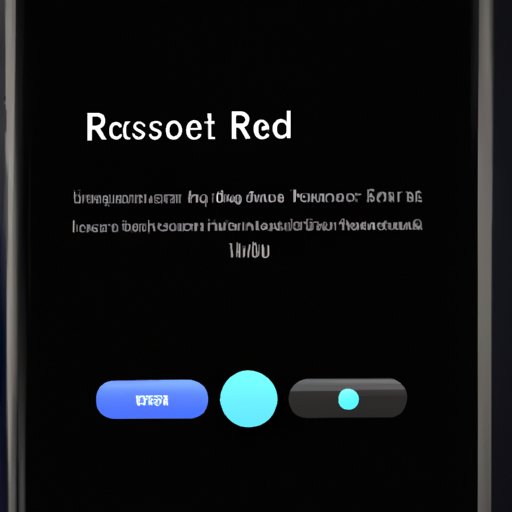
The Ultimate Guide to Resetting Your iPhone Without a Password
Forgetting your iPhone password is a common problem that can cause frustration and inconvenience. However, there is a solution to regain access to your device without having to remember or enter your password. In this article, we will provide you with a step-by-step guide on how to reset your iPhone without a password, as well as alternative methods to bypass your password.
Resetting Your iPhone Without a Password: A Step-by-Step Guide
Resetting your iPhone without a password is possible by using the recovery mode. This method erases all data and settings on your device, so make sure to back up important files before starting the process.
- Connect your iPhone to your computer using a USB cable
- Open iTunes on your computer and select your iPhone
- Press and hold the sleep/wake button and home button at the same time until the screen turns black
- Let go of the sleep/wake button but continue holding down the home button until iTunes detects your iPhone in recovery mode
- Select ‘Restore iPhone’ and follow the on-screen instructions to complete the reset process
Note: If you have enabled Find My iPhone on your device, you will need to turn it off before resetting your device using recovery mode. You can do this by logging in to iCloud.com and removing your device from the list of devices.
Forgot Your iPhone Password? Here’s How to Reset It
Resetting your iPhone password is important to regain access to your device and its data. Here are a few methods you can use to reset your forgotten password:
Use iCloud
- Go to iCloud.com on your computer and log in with your Apple ID
- Select ‘Find iPhone’ and enter your Apple ID password if prompted
- Select your iPhone from the list of devices
- Select ‘Erase iPhone’ and confirm by entering your Apple ID password again
- Wait for the reset process to complete and set up your iPhone as a new device
Use iTunes
- Connect your iPhone to your computer and open iTunes
- Select your device and click ‘Summary’
- Select ‘Restore iPhone’
- Follow the on-screen instructions to complete the reset process
Use Recovery Mode
Follow the steps outlined in the previous section on resetting your iPhone without a password using recovery mode.
Hard Resetting Your iPhone Without Using a Passcode
A hard reset is a different process from resetting your device using recovery mode. It does not erase your data but can help resolve issues with your device. Here is how to do a hard reset on your iPhone without using a passcode:
- Press and hold the home button and sleep/wake button at the same time until you see the Apple logo appear on the screen
- Let go of the buttons and wait for your device to restart
Locked Out of Your iPhone? Reset It Without a Password
Being locked out of your iPhone can be frustrating, but there are ways to reset your device without a password. Here are some additional tips to try:
Use Siri
- Activate Siri by holding down the home button
- Ask Siri to ‘Turn on VoiceOver’
- Swipe up and click on ‘Settings’
- Select ‘General’, then ‘Reset’
- Select ‘Erase All Content and Settings’
- Wait for the reset process to complete and set up your device as a new device
Use Recovery Mode
Follow the steps outlined in the previous section on resetting your iPhone without a password using recovery mode.
The Ultimate Guide to Resetting Your iPhone Without a Password
In summary, resetting your iPhone without a password can be done using recovery mode or by using iCloud or iTunes. If you want to perform a hard reset on your device, hold down the home and sleep/wake buttons simultaneously. If you are locked out of your device, try using Siri or recovery mode to reset it. It is important to create a secure password after resetting your device to ensure its safety.
Bypassing Your iPhone Password: 7 Effective Methods for Resetting Your Device
In addition to the methods outlined in this article, here are a few more alternative ways to reset your iPhone without a password:
- Use Siri to call a phone number or send a message, and then access the settings from there
- Use an iCloud backup to restore your device without a password
- Use a third-party unlocking tool such as Tenorshare 4uKey
- Use DFU mode to restore your device to factory settings
- Use 3uTools, a third-party software that allows you to reset your device without a password
- Ask an Apple technician for assistance
- Use a backup password if you have enabled this feature on your device
While these methods can be effective, it is important to be cautious when trying them out and to always ensure the security of your device.




