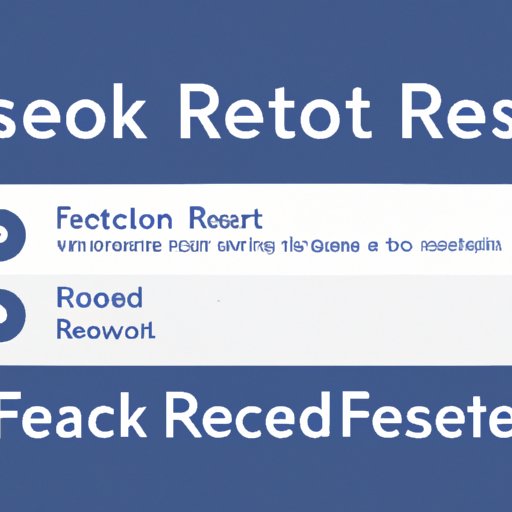
Introduction
Facebook is one of the most popular social media platforms in the world, with over two billion monthly active users. As a Facebook user, it is crucial to ensure that your account is secure and protected from cyber attacks. One way to do this is by regularly changing your password and ensuring that it is strong and unique. In this article, we will walk you through the easy steps to reset your Facebook password and ensure a secure online experience.
First Step: Navigating to Facebook’s Login Page
To begin the password reset process, you will need to navigate to Facebook’s login page. If you are not already logged out, simply log out of your account. Next, you can proceed to the login page by entering “facebook.com” in your web browser or by clicking here.
If you are not automatically redirected to the login page, simply click on the “Log in” button in the top right corner of the Facebook homepage to access the login page.
Second Step: Click on “Forgot Password”
Once on the login page, click on the “Forgot Password”button located just below the password field. This button will redirect you to the account recovery page where you can reset your password.
Third Step: Identify Your Account
To reset your password, Facebook needs to identify your account. Facebook offers several options to help you identify your account. You can choose to identify your account either by entering your registered email address or phone number; the username you use on Facebook; or your full name and a friend’s name on Facebook.
If you choose to identify your account through your email address or phone number, simply enter the information in the field provided and click “Search.” If you prefer to use your username or your full name and a friend’s name, follow the instructions provided on the screen.
Fourth Step: Reset Your Password
Once Facebook has identified your account, it will send a password reset link to the email address or phone number associated with your account. Check your email address or phone number for the password reset link which will direct you to a new page where you will enter a new password for your account.
Once on the new page, enter your new password in the “New Password” field and re-enter it in the “Confirm Password” field. Ensure that your new password is strong and unique to enhance your online security.
Fifth Step: Creating a New Password
When creating a new password, aim for a passphrase that is memorable, yet difficult to guess. Try including a mix of lowercase and uppercase letters, numbers, and symbols. Avoid using common words or phrases, and never share your password with anyone.
It’s a good idea to change your password regularly to reduce the risk of unauthorized access. Experts recommend aiming to change your password at least every three months. Likewise, avoid using the same password for multiple accounts. This can make it easy for hackers to access several accounts if one password is compromised.
Sixth Step: Secure Your Account
Securing your Facebook account is crucial in ensuring your online safety. Apart from changing your password, you can take additional security measures to keep your account safe. Enable two-factor authentication, which requires a login code sent to your phone, for an extra layer of protection. Regularly check your account security settings to ensure that there are no gaps in your account’s protection. Always log out of your account when using a shared device, and never share your password or login credentials with anyone.
Conclusion
Resetting your Facebook password is an essential step in maintaining your account’s security. By following the easy steps in this article, you can reset your password in no time and reduce the risk of cyber threats. Remember to create a strong and unique password, and take additional measures to ensure your account’s protection.




