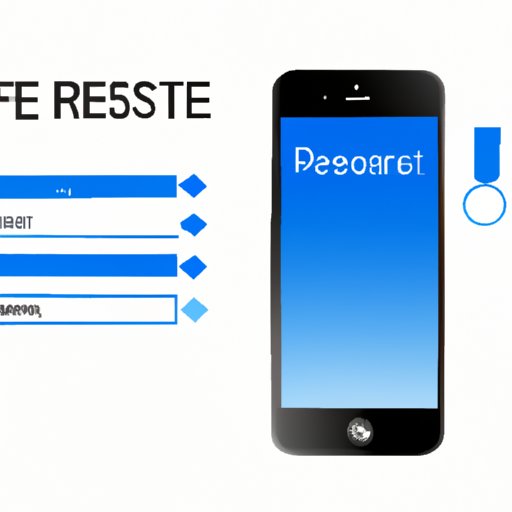
I. Introduction
Resetting your iPhone to its factory settings is a useful tool to troubleshoot software problems or prepare to sell your device. It can also help to restore your device to its original condition, but before you proceed, you need to ensure that you have backed up all your data. In this article, we will provide a step-by-step guide on how to reset your iPhone to its factory settings, along with tips on when and why to do it, troubleshooting, and more. So, let’s dive right in.
II. Why and When to Reset Your iPhone to Factory Settings
There are various reasons why resetting your iPhone to its factory settings might be necessary. One of the most common reasons for a factory reset is to troubleshoot software issues. Whenever your iPhone is not responding, closing apps, or misbehaving, resetting to its factory settings can help resolve such issues. Besides, if you’re planning to sell your iPhone, you must wipe all your personal information from the device. Resetting your iPhone is also essential if you’re handing over the device to someone else.
III. A Step-by-Step Guide to Resetting Your iPhone to Factory Settings
This section goes over a step-by-step guide to resetting your iPhone to factory settings. Before performing a factory reset, you need to back up your iPhone to iCloud or your computer. Here’s how you reset your iPhone:
a. Back up your iPhone before resetting
The first step before resetting your iPhone is to back up your data. You can do this through an iCloud backup or your computer. The iCloud backup can be performed using the iPhone settings.
1. To do this, tap on your iPhone’s “Settings” app.
2. Tap your name. Then tap “iCloud” followed by “iCloud Backup.”
3. Ensure that the iCloud Backup option is enabled by toggling the button to the right.
4. Finally, tap “Back Up Now” to initiate an immediate backup.
b. Disable Find My iPhone
The Find My iPhone feature must be disabled before a factory reset can occur.
1. Launch the Settings app on your iPhone.
2. Tap on your name at the top of the screen once the “Settings” app opens.
3. Tap “Find My” -> “Find My iPhone”
4. Toggle off the “Find My iPhone” button.
5. Provide your Apple ID password to confirm the action.
c. Erase all content and settings
The next step is to erase all content and settings from your iPhone.
1. Open your iPhone “Settings” app.
2. Go to “General” -> “Reset.”
3. Select “Erase All Content and Settings” and enter your passcode.
4. A pop-up message will appear requiring confirmation of the action. Tap “Erase iPhone.”
5. A progress bar indicating the deletion of your data will appear. The time taken to complete this step depends on the size of the data being erased.
d. Restart the device and restore from backup
The last step of resetting your iPhone to its factory settings is to restart the device and restore data from your backup.
1. Once your iPhone has reset to factory settings, your device will display the Apple welcome screen, prompting you to set up your device.
2. Choose your preferred language and location, then connect your iPhone to Wi-Fi or a cellular network.
3. Follow the prompts to sign in with your Apple ID and password.
4. Finally, select the most recent backup you made and tap “Restore from iCloud” or “Restore from iTunes” based on your backup location.
5. Wait for your iPhone to restore all your apps, data, and settings. This process can take a while, depending on the size of your backup
IV. What Happens When You Reset Your iPhone to Factory Settings
Resetting your iPhone to its factory settings deletes all your data and settings, erasing downloaded apps, and user data from the device. It will also reset network settings, delete all data and media on the device, and other customizations, like changing wallpapers, and ringtone settings. Essentially, your device will return to its original settings, and it will be as if you just bought the device. It’s essential to note that performing a factory reset can also have consequences. This includes the possibility of losing data that wasn’t backed up. Besides, you’ll need to re-enter passwords, reconfigure settings, or restore data from a previously made backup.
V. The Ultimate Guide to Restoring Your iPhone: Factory Resetting Made Easy
To make the process of factory resetting your iPhone as easy as possible, here are some tips you can follow:
1. Ensure that you have an internet connection
2. Have your backup ready.
3. Follow the steps outlined in this guide in a sequence.
VI. Erasing Your iPhone Made Simple: A How-To Guide for Factory Resetting
If you encounter problems factory resetting your iPhone, there’s no need to worry since it’s usually a straightforward process. In case you face an error initiating a reset, you can fix it by checking your Wi-Fi connection, clearing storage space to accommodate the backup, or signing out of your iCloud account. If you’re unable to power on your iPhone, you can try plugging it into a charger or restart it by holding down the power and home buttons.
VII. Troubleshooting Your iPhone: When to Factory Reset and How to Do It
Here’s when you might want to factory reset your iPhone in some specific scenarios:
1. If your phone isn’t functioning correctly that nothing else seems to fix.
2. If you’re planning to sell your iPhone.
3. After encountering a software-related issue on your device.
To factory reset your iPhone, you can use the steps provided in section III of this article. Be sure to save all your crucial data by backing up your iPhone before initiating the reset.
VIII. Maintaining Your iPhone’s Performance: How Factory Resetting Can Help
Factory resetting your iPhone can enhance its overall performance in several ways. For instance, it can help improve your battery life by deleting any unwanted background processes or apps. Resetting your iPhone can also help remove obsolete system files or corrupted apps that are potentially dragging your device’s performance down.
IX. Conclusion
Resetting your iPhone to its factory settings is simple once you know the right steps to take. This guide has provided a comprehensive step-by-step guide on how to reset your iPhone, the benefits of factory resetting, and what happens during the process. Additionally, we’ve provided tips on troubleshooting and common problems you may encounter. We hope this article made you feel comfortable with resetting your iPhone, whether you want to troubleshoot software issues or sell your device.




