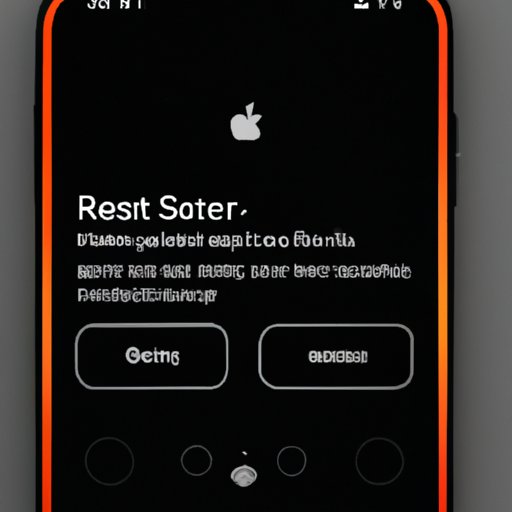
I. Introduction
Resetting an iPhone XR can sometimes be necessary, especially if you’re experiencing issues with performance, battery life, or software. But if you’ve never done it before, the process can seem daunting and confusing. In this article, we’ll walk you through the steps for resetting your iPhone XR and provide tips to make the process easier and less stressful.
II. Step-by-Step Guide: How to Reset iPhone XR to Its Original Settings
Resetting your iPhone XR to its original settings is a common troubleshooting step that can resolve many problems. By wiping your iPhone clean and restoring it to its original state, you can often fix software issues that may be causing problems with performance or battery life.
Here’s how to reset your iPhone XR:
- Open the Settings app on your iPhone XR
- Tap “General”
- Scroll down to the bottom and tap “Reset”
- Select “Erase All Content and Settings”
- Enter your passcode (if prompted) and confirm that you want to reset your iPhone XR
Once the reset is complete, your iPhone XR will restart and display the “Hello” screen. From here, you can set up your iPhone as new or restore it from a backup.
III. 5 Simple Methods to Reset Your iPhone XR and Solve Common Problems
There are several different ways to reset your iPhone XR, depending on the type of problem you’re experiencing. Here are five methods you can use to reset your iPhone XR:
1. Force restart
If your iPhone is frozen or unresponsive, you can force restart it to reset the device. Here’s how to force restart your iPhone XR:
- Press and release the volume up button
- Press and release the volume down button
- Press and hold the side button until the Apple logo appears
2. Reset network settings
If you’re experiencing issues with Wi-Fi or cellular connectivity, resetting your network settings can often fix the problem. Here’s how to reset your network settings:
- Open the Settings app on your iPhone XR
- Tap “General”
- Scroll down to the bottom and tap “Reset”
- Select “Reset Network Settings”
- Enter your passcode (if prompted) and confirm that you want to reset your network settings
3. Reset all settings
If you’re experiencing issues with your iPhone’s settings, resetting all settings can often fix the problem. Here’s how to reset all settings:
- Open the Settings app on your iPhone XR
- Tap “General”
- Scroll down to the bottom and tap “Reset”
- Select “Reset All Settings”
- Enter your passcode (if prompted) and confirm that you want to reset all settings
4. Restore from a backup
If you’ve backed up your iPhone XR to iCloud or iTunes, you can restore your device from a backup to fix problems. Here’s how to restore from a backup:
- Connect your iPhone XR to your computer and open iTunes
- Click on the device icon in the upper left corner of the iTunes window
- Select “Restore Backup…”
- Select the backup you want to restore and click “Restore”
- Enter your password (if prompted) and wait for the restore process to complete
5. Restore to factory settings
If all else fails, you can restore your iPhone XR to its factory settings to fix problems. This will erase all data from your device, so it’s important to back up your iPhone before proceeding. Here’s how to restore to factory settings:
- Connect your iPhone XR to your computer and open iTunes
- Click on the device icon in the upper left corner of the iTunes window
- Select “Restore iPhone…”
- Confirm that you want to restore your iPhone XR to its factory settings
- Enter your password (if prompted) and wait for the restore process to complete
IV. The Ultimate Tutorial: Resetting Your iPhone XR without Breaking a Sweat
Resetting your iPhone XR can be a time-consuming and stressful process, especially if you’re dealing with a stubborn problem. Here are some tips and tricks to make resetting your iPhone XR easier and less stressful:
1. Back up your iPhone before resetting
Before you proceed with resetting your iPhone XR, it’s important to back up your device to avoid losing any important data. You can back up your iPhone XR using iCloud or iTunes.
2. Charge your iPhone before resetting
Resetting your iPhone XR can take some time, so make sure your device is fully charged before proceeding. You don’t want your device to run out of battery during the resetting process.
3. Follow the instructions carefully
Make sure to follow the instructions for resetting your iPhone XR carefully to avoid making any mistakes. Double-check each step before proceeding to avoid accidentally erasing important data.
4. Be patient
Resetting your iPhone XR can take some time, especially if you’re restoring from a backup. Be patient and allow the process to complete without interrupting it.
V. Resetting Your iPhone XR: The Dos and Don’ts You Need to Know
Before resetting your iPhone XR, it’s important to keep these dos and don’ts in mind:
The Dos
- Back up your iPhone before resetting
- Charge your iPhone before resetting
- Follow the instructions carefully
- Be patient and allow the process to complete without interruption
The Don’ts
- Reset your iPhone without backing up your device
- Reset your iPhone when the battery is low
- Interrupt the resetting process
VI. Troubleshooting Made Easy: How to Reset Your iPhone XR with Minimal Stress
Resetting your iPhone XR is often a simple solution to fix common problems. Here’s a step-by-step guide to help you reset your iPhone XR with minimal stress:
- Back up your iPhone XR using iCloud or iTunes
- Charge your iPhone XR
- Open the Settings app on your iPhone XR and tap “General”
- Scroll down to the bottom and tap “Reset”
- Select the reset method that’s appropriate for your problem
- Follow the instructions carefully to reset your iPhone XR
- Once the resetting process is complete, restore your iPhone XR from a backup or set it up as new
VII. Resetting Your iPhone XR: A Comprehensive Guide for Beginners and Beyond
In this article, we’ve covered everything you need to know to reset your iPhone XR safely and effectively. By following the instructions provided, you can easily reset your device to its original settings and fix common problems. For more tips and resources on iPhone troubleshooting and maintenance, be sure to check out our website!
VIII. Conclusion
Resetting your iPhone XR can seem intimidating, but it’s often a simple solution to fix common problems with your device. By following the step-by-step instructions provided in this article, you can reset your iPhone XR safely and effectively. Remember to back up your device before resetting, charge your device before proceeding, and be patient throughout the process. We hope this guide has been helpful and encourages you to reset your device when needed.




