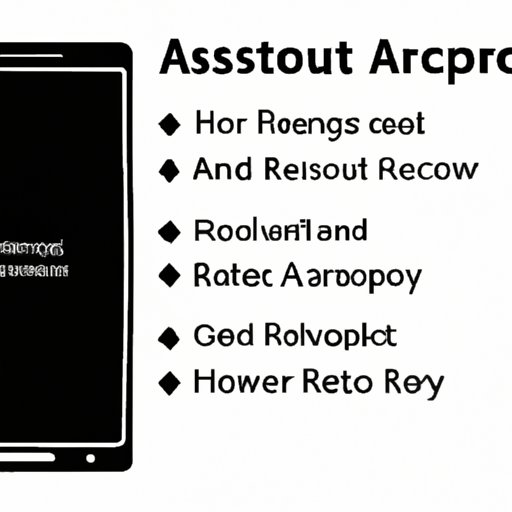
Introduction
In today’s world, we rely heavily on our smartphones, and it can be frustrating when they malfunction. One of the basic troubleshooting steps is to restart the device. If you’re an Android user, you may wonder how to restart an Android device. In this article, we’ll explore the different ways you can restart your Android device and provide step-by-step guides for each method.
Restarting an Android Device Using the Default Restart Feature
The default restart feature is a simple way to restart your Android device. It helps refresh your device and can be used when your device is acting up or slow.
To use the default restart feature:
- Hold down the power button on your device.
- Select “Restart” from the options that appear.
- Wait for your device to shut down and restart again.
The benefits of using the default restart feature are that it helps your device run smoother and can solve any minor glitches.
Restarting an Android Device Using the Device Recovery Function
The device recovery function is another option for restarting your Android device. It is helpful when your device is freezing, crashing, or not responding.
To use the device recovery function:
- Hold down the power button and the volume down button simultaneously until your device vibrates.
- Select “Recovery mode” from the options on your screen.
- Choose “Reboot system now.”
The benefits of using the device recovery function are that it can solve severe glitches or issues that the default restart feature cannot resolve.
Performing a Force Restart on an Android Device
If your device is completely unresponsive, you may need to perform a force restart. This method will shut down your device and restart it again.
To perform a force restart:
- Hold down the power button and the volume down button simultaneously for at least 10 seconds.
- Your device should vibrate and then restart.
The benefits of performing a force restart are that it can solve any severe glitches or problems that even the device recovery function cannot fix.
Restarting an Android Device from the Device Settings Menu
Some Android devices allow you to restart your device from the device settings menu.
To restart your device from the device settings menu:
- Open the device settings menu.
- Select “System” and then “Restart” from the options.
- Wait for your device to shut down and restart again.
The benefits of restarting your device from the device settings menu are that it is a convenient option, especially if your device is acting up and you need to restart quickly.
Installing a Third-Party App to Assist in Restarting an Android Device
There are various third-party apps you can install to assist in restarting your Android device. These apps can help restart your device without having to use the physical buttons.
Some recommended third-party apps for restarting your Android device are:
- Power Button to Volume Button
- Quick Reboot
- Easy Reboot – Restart app
However, be careful when installing third-party apps. Make sure you download them from a reputable source, and always read the app permissions before installation.
Common Problems that may Inhibit Restarting an Android Device and How to Resolve Them
While restarting an Android device is a straightforward process, some common problems may inhibit the device from restarting.
Some of these issues and solutions include:
- If your device is frozen, try performing a force restart.
- If your device is not restarting after the force restart, try connecting it to a charger for a few minutes and then performing a force restart again.
- If your device still won’t restart, seek professional help or contact the device manufacturer.
Conclusion
Restarting your Android device can solve many minor and severe glitches. In this article, we have listed various methods to restart an Android device, including using the default restart feature, device recovery function, force restart, device settings menu, and third-party apps. We have also provided solutions to common problems that may inhibit restarting an Android device. If a problem persists, do not hesitate to seek professional help.
We encourage our readers to share their own experiences with restarting their Android devices in the comments section. Additionally, if you need further assistance, there are many resources available through your device manufacturer or online forums.




