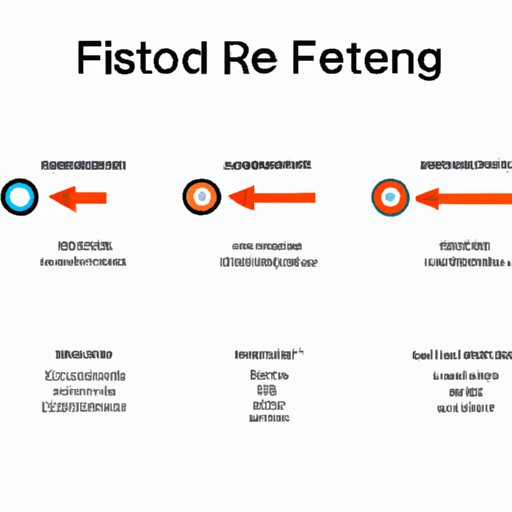
Introduction
Firesticks are incredibly popular streaming devices due to their versatility and convenience. However, like all devices, they can sometimes freeze, leaving users frustrated and unsure of what to do. Restarting the Firestick is usually the best solution, but it is not always clear how to do so. This article will provide you with a step-by-step guide on how to restart a Firestick when it freezes, as well as tips on how to prevent freezing from occurring in the first place.
Step-by-Step Guide
Restarting a Firestick can be done in two ways: using the remote control, or unplugging the device.
Using the Remote Control
If your Firestick is frozen and the remote control is still functioning, this method is the easiest and quickest way to restart it.
- Press and hold the “Home” button on your remote control for around 10 seconds.
- Select the “Restart” option from the menu that appears.
- Click “OK” on the confirmation dialog box that appears.
- Wait for the Firestick to restart, which may take a few minutes.
Unplugging the Device
If your remote control is not working, or if the Firestick is unresponsive, you can restart it by unplugging it from the power source and plugging it back in again.
- Remove the Firestick from the HDMI port on your TV.
- Unplug the power cable from the Firestick.
- Wait for 30 seconds before plugging the power cable back in.
- Insert the Firestick back into the HDMI port on your TV.
- Press the “Home” button on your remote control to turn the Firestick back on.
Common Reasons for Firestick Freezing
There are several common reasons why Firesticks can freeze, including outdated software, weak Wi-Fi connectivity, or the device overheating.
Outdated Software
Over time, software updates are released by Amazon to improve the function and performance of Firesticks. If you have not updated your software in some time, your Firestick may freeze due to the outdated software.
To update your software:
- Go to “Settings” on your Firestick home screen.
- Select “My Fire TV”.
- Select “About” from the menu.
- Select “Check for Updates”.
- Wait for your Firestick to download and install the available updates.
Weak Wi-Fi Connectivity
If your Wi-Fi signal is weak, your Firestick may not be receiving a strong enough connection, leading to freezing or buffering.
To improve Wi-Fi connectivity:
- Move your Firestick closer to your router.
- Try resetting your router.
- Use an Ethernet cable instead of Wi-Fi.
Device Overheating
If your Firestick is overheating, it may freeze or shut down completely.
To prevent overheating:
- Avoid placing your Firestick in an enclosed space where air cannot circulate.
- Use a surge protector to prevent power surges.
- Ensure that your Firestick is not covered by any objects that could trap heat.
Video Tutorial
For visual learners, a video tutorial can be extremely helpful in learning how to restart a Firestick when it freezes. The following screencast video will demonstrate how to restart a Firestick, with narrated step-by-step instructions.
Expert Guides
Expert advice can be incredibly valuable in preventing Firesticks from freezing in the first place. Below are some tips and tricks from experts in the field.
“One simple way to prevent your Firestick from freezing is to optimize your settings. This may include disabling certain features or adjusting the resolution settings to suit your TV.”
“Using a surge protector can help prevent damage to your Firestick from power surges. This can be especially helpful if you live in an area prone to storms.”
User Guide
If you encounter a frozen Firestick, follow these steps to troubleshoot the issue:
- Try the remote control method first by pressing and holding the “Home” button and selecting “Restart”.
- If the remote control method does not work, unplug the Firestick and plug it back in again after 30 seconds.
- If the Firestick continues to freeze, try updating the software or improving Wi-Fi connectivity.
- If all else fails, contact Amazon customer support for assistance.
Conclusion
Having a Frozen Firestick can be frustrating, but by following the step-by-step guide outlined in this article, you can restart your device quickly. Additionally, by following expert guides and tips, as well as our user guide, you can take preventative measures to keep your Firestick running smoothly.
Remember to update software frequently, optimize settings, and ensure that your Firestick is located in a well-ventilated area. By doing so, you can prevent freezing from happening in the first place, saving you time and energy in the long run.
Share this article with others who may be struggling with a frozen Firestick, so they too can learn how to troubleshoot the problem.




