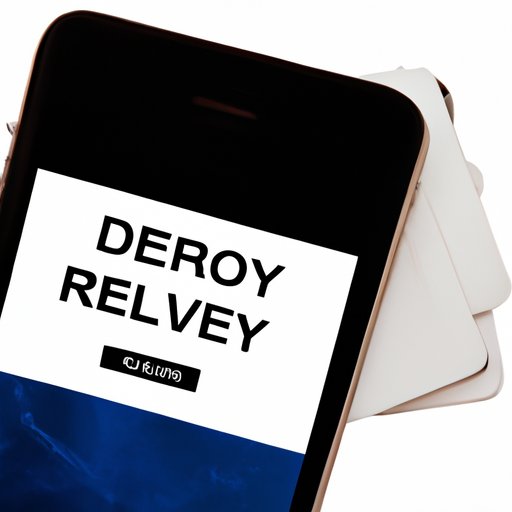
I. Introduction
Have you ever clicked the “Delete” button on your iPhone only to realize that you deleted a bunch of important photos by mistake? Or maybe you lost your phone or it got stolen, and with it, all your cherished memories? Don’t panic! While retrieving deleted photos on iPhone is not always guaranteed, there are several methods and tips that you can try to increase your chances of success. This article will guide you through some of the most popular and reliable ways to recover those missing photos.
II. Using “Recently Deleted” folder in the Photos app
One of the easiest and quickest ways to retrieve deleted photos on iPhone is to check the “Recently Deleted” folder in the Photos app. This folder stores deleted photos for up to 30 days before permanently deleting them. Here’s how you can find and recover your deleted photos:
- Open the Photos app on your iPhone.
- Tap on the “Albums” tab at the bottom of the screen.
- Scroll down until you find the “Recently Deleted” folder.
- Tap on the folder to open it.
- Select the photos you want to recover by tapping on them. You can select multiple photos at once.
- Tap on the “Recover” button at the bottom right corner of the screen.
- If prompted, confirm your selection by tapping on “Recover Photo(s)”.
Note that you can also tap on “Select All” at the top left corner of the screen to recover all the deleted photos at once. However, remember that the “Recently Deleted” folder takes up some space on your phone, so it’s advisable to clear it regularly to free up storage.
III. Using iCloud backup
If you have enabled iCloud backup on your iPhone, you can restore deleted photos from a previous backup. Here’s how you can check if iCloud backup is enabled and recover your deleted photos:
- Go to “Settings” on your iPhone.
- Tap on your name at the top of the screen.
- Tap on “iCloud”.
- Scroll down and make sure that “Photos” is turned on. If not, turn it on by tapping on the switch next to it and following the prompts.
- Tap on “Backups”.
- Check the date and time of the latest backup. If it’s before you deleted the photos, you can restore from it.
- Tap on the backup to see its details.
- Scroll down and select “Photos”.
- Tap on “Restore”.
- Wait for the restore process to finish. This may take some time depending on the size of your backup and the speed of your internet connection.
Keep in mind that restoring from iCloud backup may overwrite any new data or changes made since the backup was taken. Thus, it’s recommended to back up your iPhone regularly and before doing any major updates or changes.
IV. Using third-party recovery software
If the above methods don’t work or you want to try a more powerful tool, you can use third-party recovery software that specializes in retrieving deleted photos and other data on iPhone. Some of the most reputable and popular options include EaseUS MobiSaver, Dr. Fone, and Tenorshare UltData. These software may require you to connect your iPhone to a computer and follow some steps to scan and recover your deleted photos. Here are some general tips and steps:
- Choose a trustworthy and reliable software that suits your needs and budget. Read reviews and compare features and prices before making a decision.
- Download and install the software on your computer according to its instructions.
- Connect your iPhone to the computer using a USB cable.
- Follow the software’s steps to scan your iPhone for deleted photos.
- Select the photos you want to recover and save them to your computer or other safe location.
Keep in mind that third-party recovery software may not always guarantee 100% success, and may also come with risks such as data leakage or malware. Thus, it’s important to use them cautiously and at your own risk. You may also want to try the free trial version or contact the software’s customer service for any questions or concerns.
V. Using iTunes backup
If you have synced your iPhone with iTunes on your computer, you can also restore deleted photos from a previous backup. Here’s how you can check if iTunes backup is available and recover your deleted photos:
- Connect your iPhone to the computer that you last synced it with.
- Open iTunes on the computer.
- Click on the iPhone icon at the top left corner of the iTunes window.
- Click on “Summary”.
- Scroll down to the “Backups” section.
- Check if “This computer” is selected and if “Automatically Back Up” is turned on. If not, turn it on and click on “Back Up Now”.
- Click on “Restore Backup…” near the bottom right corner of the window.
- Select the most relevant backup from the list, which should include the deleted photos you want to recover.
- Click on “Restore”.
- Wait for the restore process to finish. This may take some time depending on the size of your backup and the speed of your computer and internet connection.
Keep in mind that restoring from iTunes backup may also overwrite any new data or changes made since the backup was taken. Thus, it’s recommended to backup your iPhone regularly and before doing any major updates or changes. Furthermore, iTunes backup may not include some recent photos that were not synced with it, so it’s best to try other methods first if you’re not sure.
VI. Regularly backing up photos
The best way to avoid losing your valuable photos permanently is to back them up regularly. This way, even if you accidentally delete them or lose your phone, you can still retrieve them from the backup. There are different ways and tools to back up photos on your iPhone, such as:
- Using iCloud, which offers 5GB of free storage and can automatically backup your photos when connected to Wi-Fi and charging. You can also purchase more iCloud storage if needed.
- Using Google Photos, which offers unlimited free storage for high-quality photos and videos. You can also sync your photos across multiple devices and platforms.
- Using other cloud services or physical storage devices, such as Dropbox, OneDrive, Amazon Photos, or external hard drives. These may offer different storage plans, features, and prices.
- Using dedicated photo backup apps or tools, such as BackupMyPhotos, PhotoBackup, or Timehop. These can help automate your photo backups and offer some extra features or functions.
To ensure that your photo backups are up-to-date and complete, it’s recommended to set reminders or schedules for regular backups, and to test your backups from time to time. Also, make sure to have enough storage and bandwidth for your backups, and protect your backups with strong passwords and encryption if possible.
VII. Contacting Apple Support
If none of the above methods work or your deleted photos are extremely valuable, you may want to contact Apple Support for further assistance. Here are some guidelines for when and how to contact Apple:
- Check your warranty and backup status before seeking support. Apple may charge you for support or repairs if your device is out of warranty or damaged by external factors.
- Visit Apple’s Support website or call Apple’s Support team for general inquiries or troubleshooting. You may also schedule a Genius Bar appointment if there’s an Apple Store near you.
- Provide as much information and details as possible about your issue, such as the model and version of your iPhone, the time and method of deletion, the types and number of photos deleted, and the methods and tools you’ve tried so far.
- Listen to Apple’s suggestions and instructions, and follow them carefully. Apple may have some advanced methods or tools to recover your deleted photos that are not available to regular users.
Note that Apple Support may not always guarantee a successful recovery, and may also require you to pay for extra support or repairs. However, it’s worth trying if your deleted photos are very important to you and you’ve exhausted all other options.
VIII. Conclusion
Retrieving deleted photos on iPhone may seem daunting, but it’s not impossible. By using the “Recently Deleted” folder, iCloud backup, third-party recovery software, iTunes backup, or regular photo backups, you can increase your chances of recovering your missing photos. It’s important to take action as soon as possible, as time and new data may overwrite your deleted photos. Don’t forget to also contact Apple Support if needed.




