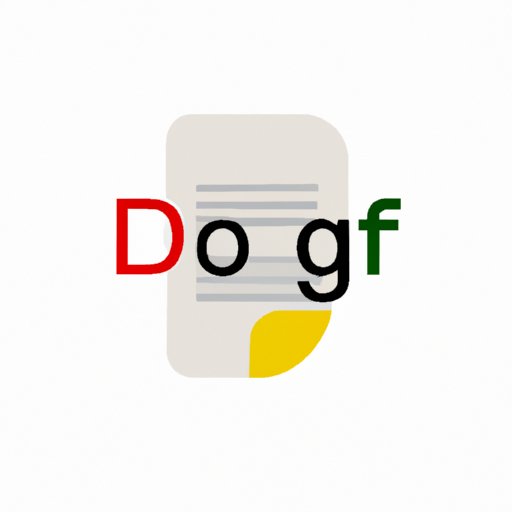
Google Doc to PDF: A Comprehensive Guide
Google Docs is a popular cloud-based word processing tool that is used for creating, sharing, and editing documents. However, many users are often faced with the challenge of saving their Google doc as a PDF. This can be an issue because PDF is one of the most versatile and widely used document formats. Fortunately, we have prepared a comprehensive guide that will take you through the process of saving your document as a PDF.
Importance of Saving a Document as PDF
There are several reasons why you should consider saving your Google doc as a PDF. Firstly, a PDF format retains all of the original formatting and design of the document, regardless of the device or operating system that it is viewed on. Secondly, PDF documents are more secure than other formats. They cannot be edited or modified without leaving a digital footprint, making them ideal for legal or sensitive documents. Finally, PDF is an industry standard format used by most businesses and organizations.
Step-by-Step Guide
Follow these simple steps to save your Google doc as PDF:
- Open your Google document
- Click on ‘File’ in the top left corner of the screen
- Select ‘Download’
- Select ‘PDF Document (.pdf)’
- Choose where you want to save your PDF and click ‘Save’
If you encounter any problems, try checking your internet connection or restarting your computer. You can also try using a different browser or clearing your cache and cookies.
Video Tutorial
If you prefer a visual guide, you can check out this video tutorial that demonstrates the process:
Infographic
For a quick reference guide, check out this infographic that breaks down the steps in an easy-to-follow format:

Single-Image Guide
If you need a quick reference for social media or email, you can use this single image that highlights the most important steps:

Comparison Guide
If you are looking for more options and methods, check out this comparison article that compares and contrasts different tools and apps:
Google Docs to PDF: Apps, Tips, and Tricks
Conclusion
Now that you have learned how to save your Google doc as PDF, you can enjoy the many benefits of this versatile format. Remember to follow the step-by-step guide, or use the infographic or video tutorial for quick reference. If you encounter any problems, try troubleshooting using the tips we’ve provided. Share your feedback or ask any questions in the comments, and feel free to explore additional resources provided in this article.




