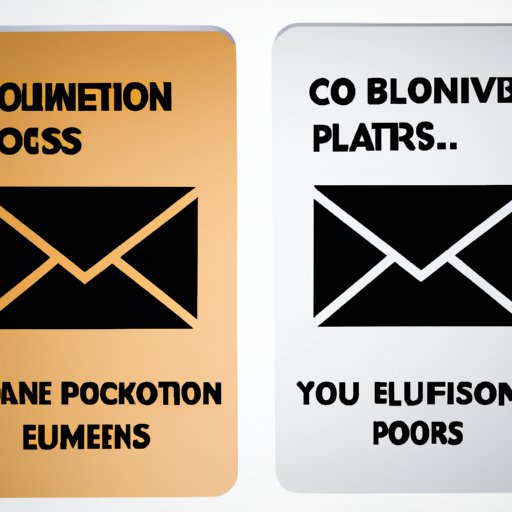
I. Introduction
Do you ever find yourself struggling to manage your overflowing inbox? It can be a challenge to stay organized. One solution is to save your Outlook emails as PDF files. This article provides a step-by-step guide on how to save your emails as PDFs. You’ll also learn about the benefits of using PDFs, tips and tricks to ensure quality, and methods for quickly converting emails to PDFs. By the end of this article, you’ll be able to simplify your inbox and save time.
II. 5 Easy Steps to Save Your Outlook Emails as PDFs
To save your emails as PDFs, follow these steps:
- Select the email you want to convert.
- Click “File” and choose “Save As”.
- Choose PDF as the file format and select the location for the file.
- Edit the file name if needed, and click “Save”.
- You now have a PDF version of your email.
It’s essential to choose the right format when saving your email as a PDF. This ensures the quality of the PDF. You can also optimize images to improve quality and reduce file size. Additionally, make sure to check the preview of the PDF before saving it. This will allow you to see if there are any issues with the embedded images or layout.
III. Simplify Your Inbox: How to Convert Outlook Emails to PDF with a Few Clicks
The benefits of converting emails to PDF include having a searchable document, preserving the email content, and reducing file size. Converting Outlook emails to PDF can be done in multiple ways. You can use the “Print” dialog box, the “Save As” function, or a third-party program. Choosing the right application for converting emails to PDF is key. Adobe Acrobat is a popular choice, but it’s also possible to use free online tools like Smallpdf.
IV. Efficient Email Management: How to Save and Share Outlook Emails as PDFs
Converting emails to PDF is an efficient way to manage your inbox. PDFs can be easily organized and archived. They’re also shareable across different platforms without losing the formatting. To save and share emails as PDF in Outlook, you can drag and drop the email into a folder, or use the “Save as PDF” function. Additionally, sharing emails as PDF instead of the original format has advantages such as preserving the layout and avoiding compatibility issues.
V. Going Paperless: Save Your Important Outlook Emails as PDFs
Saving emails as PDF contributes to a paperless work environment, which has both ecological and practical benefits. To ensure important emails aren’t lost, it’s essential to store them as PDF files. Creating a folder or a system for categorizing PDF emails can simplify the process. You can also use a naming convention that makes sense to you, such as including the sender’s name or the date in the file name.
VI. Be Organized and Save Time: How to Quickly Convert Emails to PDF in Outlook
The time it takes to convert emails to PDF can be reduced with the right methods. One way to quickly convert emails to PDF in Outlook is by using a macro. A macro is a set of commands that automate a process. You can create a macro that performs the steps needed to save an email as a PDF. Additionally, you can use a third-party plugin or tool that streamlines the process. Saving time on email conversion to PDF translates to increased productivity.
VII. Conclusion
Saving your Outlook emails as PDFs has numerous advantages. PDFs are easy to organize, shareable, and searchable. They also reduce the need for paper copies, promote a paperless work environment, and contribute to efficiency and productivity. With this comprehensive guide, you now have the tools to simplify your inbox, save time, and be more organized.
So, start converting your important emails to PDF today, and enjoy the benefits of easier email management.




