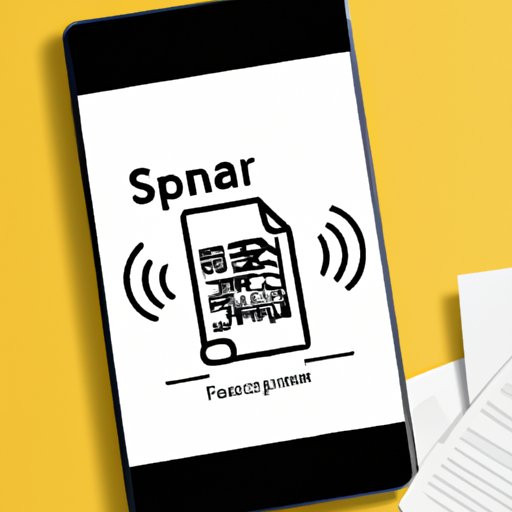
I. Introduction
In today’s digital world, going paperless is becoming increasingly popular. However, many people are unsure of how to scan and manage digital copies of their important documents. With the built-in scanning feature on your iPhone, this process can be simple and secure. This article will provide a step-by-step guide on how to scan documents on your iPhone, as well as tips and tricks for making the most of your scanning capabilities.
II. Step-by-Step Guide: How to Scan Documents on Your iPhone
The built-in scanning feature in the Notes app is easy to use and accessible. Here’s how to get started:
- Open the Notes app on your iPhone and create a new note.
- Tap on the camera icon above the keyboard and select “Scan Documents.”
- Hold your phone flat above the document and wait for the yellow box to appear. Once it does, the scanning will automatically begin.
- Adjust the corners of the scan if necessary to crop the page and tap “Keep Scan.”
- Repeat steps 3-4 for additional pages, then tap “Save” to save the scanned document to your device.
It’s that simple! The Notes app also allows you to adjust settings for the scanned image, including color and size, as well as save and share the document through various platforms.
III. Make the Most of Your iPhone’s Scanning Capabilities
While the built-in scanning feature is a great starting point, there are many third-party scanning apps available in the App Store that offer additional features and benefits. Some of the most popular ones include Scanbot, Adobe Scan, and CamScanner.
When choosing a scanning app, consider factors such as ease of use, security, and integration with other tools. Some apps offer OCR (optical character recognition) capabilities, which can scan and extract text from your documents to make them searchable and editable.
IV. Scanning Documents Made Easy: Tips for iPhone Users
To get the best scan, it is important to have good lighting and a steady hand. Avoid shadows and direct light, as they can affect the quality of the scan. Also, experiment with different angles to find the best position to capture the entire document without distortion.
Accessories like a phone stand or tripod can help stabilize your phone and make the scanning process even easier. After scanning, be sure to manage and organize your digital documents in a way that suits your needs. This can include folder organization or the use of a document management system.
V. From Paper to Digital: Scanning Documents on Your iPhone
Going paperless has many benefits, including increased efficiency, reduced clutter, and easier access to important documents. With your iPhone, you can scan a variety of documents, including receipts, contracts, and even photos. When scanning important documents, be sure to make backups and store them securely in the cloud or on an external hard drive.
VI. Going Paperless: How to Scan Documents on Your iPhone
The built-in scanning feature on your iPhone can be useful in many real-life scenarios. For example, you can use it to scan your receipts and keep track of your expenses, or scan your children’s artwork to save and share with family and friends. Going paperless can save time, reduce clutter, and provide peace of mind.
To encourage others to make the switch to digital documents, consider sharing your positive experiences and showing them how easy it is to scan and manage their important documents with their iPhone.
VII. The Ultimate iPhone Scanning Tutorial: How to Scan Documents Like a Pro
If you’re looking to take your scanning skills to the next level, there are a variety of advanced tips and tricks you can try. For example, OCR technology can be used to extract text from your scanned documents, making them searchable and editable. You can also use your scanned documents in creative ways, such as creating digital art or preserving family history.
VIII. Effortless Scanning: How to Scan Documents with Your iPhone’s Camera
In addition to the built-in scanning feature, your iPhone’s camera can be used to capture other types of documents, like a whiteboard or recipe. To get the best results, experiment with different lighting and angle techniques and use editing tools to enhance the final product.
IX. Conclusion
Scanning documents on your iPhone is an easy and efficient way to go paperless. Whether you’re using the built-in scanning feature or a third-party app, there are many ways to make the most of your iPhone’s scanning capabilities. With a little practice and some helpful tips and tricks, you can create professional-looking scans and manage your digital documents with ease.




