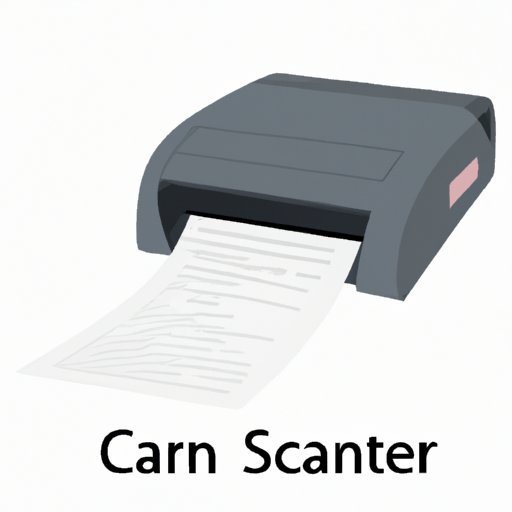
Introduction
Scanning documents is the process of converting physical documents into digital files that can be easily stored and shared online. Scanning documents has become increasingly important in today’s digital age, as it allows us to work more efficiently and reduces our dependency on paper-based documents. In this article, we will cover the basics of scanning documents, different types of scanning tools, the benefits of scanning documents, useful tips and tricks for successful scanning, and how to convert paper documents into digital files.
The Basics Of Scanning Documents: A Step-by-Step Guide
Scanning documents involves using specialized equipment to convert physical documents into digital files. Here are the basic steps for scanning documents:
- Find a scanner that meets your needs. There are different types of scanners, including flatbed scanners, sheet-fed scanners, and handheld scanners, each with their own advantages and disadvantages.
- Place the document you want to scan on the scanner bed or in the feeder tray.
- Open the scanning software on your computer and select the settings you want to use. Choose the file format, resolution, color mode, and other options.
- Preview the scanned image to make sure everything is aligned correctly.
- Scan the document and save the resulting file to your computer.
It is essential to ensure that your scanner is properly configured before scanning documents. Also, ensure that you clean your scanner regularly to maintain its quality.
Top 5 Scanning Tools You Can Use To Scan Your Documents
There are different types of scanning tools available, each with their own unique features and benefits. Here are the top 5 scanning tools you can use to scan your documents:
- Adobe Scan: this is a free mobile app that is available for both iOS and Android devices. Adobe Scan allows users to scan documents quickly and easily, and the resulting files can be saved as PDF or image files. Adobe Scan is also integrated with Adobe Document Cloud, making it easy to store and access scanned documents from anywhere.
- Fujitsu ScanSnap: this is a popular scanner that is ideal for small businesses and home offices. The Fujitsu ScanSnap is compact and efficient, and it is capable of scanning up to 50 pages at once. The Fujitsu ScanSnap also has Wi-Fi connectivity, which makes it easy to scan documents wirelessly.
- Epson WorkForce DS-30: this is a portable scanner that is ideal for scanning documents on the go. The Epson WorkForce DS-30 is lightweight and compact, and it is capable of scanning documents up to 8.5 x 14 inches in size. The Epson WorkForce DS-30 is also compatible with both Windows and Mac operating systems.
- HP ScanJet Pro 3000 s3: this is a high-performance scanner that is ideal for busy offices. The HP ScanJet Pro 3000 s3 is capable of scanning up to 35 pages per minute, and it can handle documents up to 8.5 x 122 inches in size. The HP ScanJet Pro 3000 s3 also has a range of advanced features, including automatic document feeding and double-sided scanning.
- Xerox Duplex Portable Scanner: this is a versatile scanner that is ideal for scanning documents of various sizes and shapes. The Xerox Duplex Portable Scanner is capable of scanning documents up to 8.5 x 14 inches in size, and it can handle different types of media, including business cards, receipts, and photos.
When choosing a scanning tool, it is essential to consider your needs and budget. Also, ensure that the scanner you choose is compatible with your operating system and has the features you require.
The Advantages Of Scanning Documents and How To Do It
Scanning documents offers numerous benefits, including:
- Reduced paper clutter and more organized workspaces
- Improved accessibility to important documents
- Increased security and reduced risk of document loss
- Lowered cost and decreased time spent searching for and filing paper-based documents
To make the most of scanning documents, we suggest the following tips:
- Organize and label scanned documents appropriately
- Save scanned files in a cloud-based storage system for easy access
- Implement a naming convention for scanned files that is easy to understand and follow
How To Properly Scan Documents: Tips And Tricks To Get You Started
Here are some tips and tricks for successful document scanning:
- Clean your scanner regularly to achieve high-quality scans
- Adjust the scanner settings to fit your needs, including resolution, color mode, and file format
- Ensure that the document is placed correctly and squarely on the scanner bed
- Choose the appropriate scanner for your needs, depending on the type of document you want to scan
Avoid common scanning mistakes, such as selecting the wrong file format or resolution, which can reduce the quality of the scanned document. Configure your scanner according to the specific document type and size to ensure that it captures the best quality image.
Converting A Physical Document To A Digital File: Everything You Need To Know About Scanning
Converting physical documents to digital files involves scanning the documents and then creating digital versions of the scanned documents that are easy to store and share.
The most common way to convert a physical document to a digital file is to scan it and save the resulting file in a digital format, such as PDF or JPEG. Once you have scanned a document, you can crop, resize, or edit the document as needed. You can also add electronic signatures, annotations, or form fields to the scanned document.
When it comes to scanning, you can choose either a flatbed scanner or a sheet-fed scanner. Flatbed scanners are ideal for scanning documents that are of varying sizes or shapes, while sheet-fed scanners are perfect for scanning multiple-page documents quickly and efficiently. You should consider the type of document you will be scanning and choose the appropriate scanner accordingly.
Conclusion
Scanning documents is an essential skill for anyone who wants to reduce their paper use and work more efficiently. By following the steps and tips outlined in this article, you can become a pro at scanning documents. Remember to choose a good scanning tool, configure your scanner properly, and organize your scanned documents for easy accessibility.




