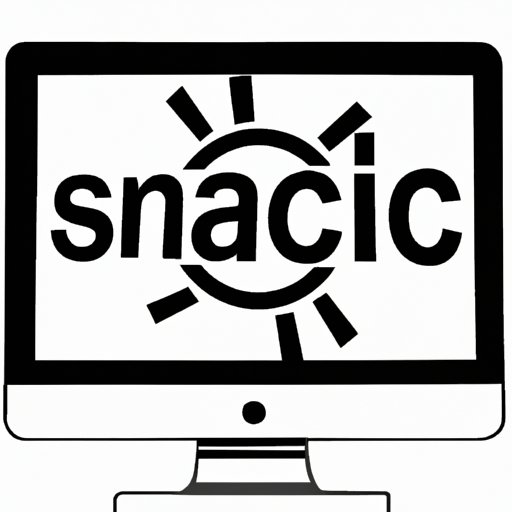
I. Introduction
Mac users often believe that their system is immune to viruses, but that is simply not true. The rise in cyber threats has made it imperative for Mac users to invest in antivirus software and understand how to scan their system for any potential threats. In this article, we will discuss the importance of having antivirus software installed on your Mac and guide you through the process of scanning your Mac for viruses.
II. Defining the Threat
Viruses that affect Mac can vary from malware, spyware, adware to ransomware. Malware is software that can harm your computer’s operations. Spyware is software that tracks your online activities without your permission. Adware is software that generates annoying pop-ups ads that can slow your system down. Ransomware locks down your computer and demands a ransom to release your files. These various types of viruses can be dangerous to your Mac and can cause significant damage to your data and system if not detected and removed in time.
III. Installing Anti-Virus
Not all antivirus programs are compatible with Mac, and not all Mac owners know how to choose one. A useful antivirus program is one which offers a wide range of features to detect and remove viruses, malware, and other types of cyber threats. Installing an antivirus program can help ensure that your Mac is secure. You can visit reputable online stores to compare and choose the best antivirus for your system. Once you have chosen the antivirus software, installation of the antivirus is a straightforward process that can be done by following the step-by-step instructions provided. After installation, configure the settings and set up automated scans to ensure that your Mac remains protected.
IV. Identifying Signs of Infection
There are several common signs that indicate your Mac might be infected with a virus. These indicators might include your Mac slowing down, frequent error messages, random pop-ups, and browser redirects. These symptoms might also include your Mac’s inability to boot or power on. It is essential to teach Mac owners to know when to take action if your Mac shows any of these signs or displays suspicious popups or messages.
V. Scanning for Viruses
After installing and setting up the antivirus software, the next step is to perform a complete system scan. Antivirus software uses different types of scanning techniques, including full computer scans and quick scans that focus only on essential parts of the system. Running a system scan may take a bit of time, but it is an essential process to ensure that the antivirus software detects and removes any potential threats from your Mac. It is recommended that users run a scan as soon as the antivirus is installed and schedule regular scans weekly thereafter.
VI. Best Practices
To ensure the continued safety of your Mac from potential cyber threats, it is advisable to have several best practices in place. Users should keep their antivirus software updated regularly. Updates ensure that the antivirus program is up-to-date with the latest threats and security protocols. It is also essential to keep your operating system updated to the latest version which will have the latest security patches. Be cautious of suspicious emails, links, and downloads from unknown sources. Installing ad-blockers and browser extensions that can protect your web browsing habits is another preventive measure.
VII. Conclusion
In conclusion, learning how to scan your Mac for viruses is an essential step in ensuring your computer’s continued safety and protection from cyber threats. By investing in reliable antivirus software, being aware of the signs of potential infection, and regularly scanning your system, you can prevent any malicious programs from causing significant damage to your Mac. We encourage all Mac owners to take preventive measures promptly to keep your system safe and secure.




