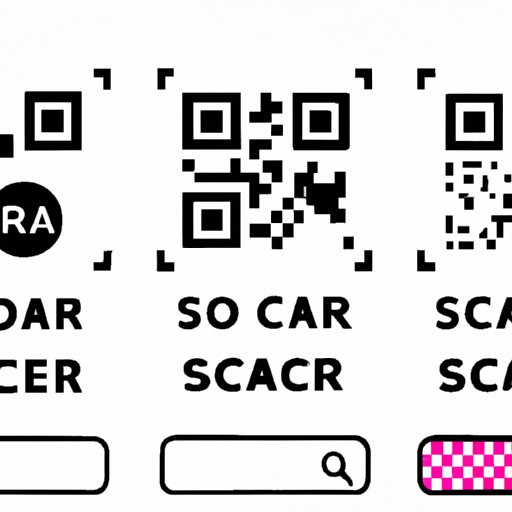
Introduction
QR codes are two-dimensional codes that store data and can be scanned using a smartphone camera. They have become increasingly popular in recent years and are widely used by businesses for marketing and advertising. Scanning QR codes with Android devices is a quick and easy way to obtain information. In this article, we provide a step-by-step guide to scanning QR codes on Android devices and recommend the best QR scanning apps. Additionally, we provide tips and tricks for scanning codes and discuss the importance of scanning QR codes with Android devices.
Step-by-Step Guide: How to Scan QR Codes on Android Devices
Scanning QR codes on Android devices can be done in two ways – using the default camera app or a third-party scanning app. Here’s how:
A. Using the Default Camera App
- Opening the camera app: Open the default camera app on your Android device.
- Aligning the QR code with the frame: Align the QR code within the camera frame. The camera app will automatically detect the code and present a notification on the screen, asking if you want to open the link.
- Scanning the QR code: Tap on the notification to open the link.
B. Using Third-Party Scanning Apps
If your device does not have a default camera app that scans QR codes, there are many third-party scanning apps available on Google Play Store:
- QR Code Reader by Scan
- QR & Barcode Scanner by Gamma Play
- QR Code Reader by TapMedia Ltd
- Recommending the best QR scanning apps: We recommend using QR Code Reader by Scan as it is user-friendly and has an intuitive scanning process.
- The scanning process of the recommended apps: Open the app, align the code within the scanning frame to automatically detect the code. Click the notification to open the link or copy the link to the clipboard to open it later.
Video Tutorial: A Visual Guide to Scanning QR Codes on Android Devices
To accompany our step-by-step guide, we have created a visual guide to assist our readers in scanning QR codes using Android devices. The tutorial is accompanied by voice-over instructions and visual aids.
A. Preparing the Device for the Tutorial
Prepare your Android device by downloading the recommended QR scanner app – QR Code Reader by Scan. Open the app and give permission to use the device camera. Ensure the camera lens is clean.
B. A Step-by-Step Visual Guide Accompanied by Voice-Over Instructions
Our tutorial provides a detailed, step-by-step guide to scanning QR codes on Android devices. The tutorial is accompanied by voice-over instructions, making it even easier to follow along.
C. Visual Aids to Help Readers Follow Along
Visual aids, such as annotated screenshots and animations, are used to enhance the tutorial. They provide additional information to help readers follow along and understand the process.
Best QR Scanner Apps for Android
There are many QR scanning apps available on Google Play Store. Here we recommend the top three QR scanning apps for Android:
- QR Code Reader by Scan
- QR & Barcode Scanner by Gamma Play
- QR Code Reader by TapMedia Ltd
A. A Rundown of the Best QR Scanner Apps for Android
QR Code Reader by Scan is our recommended QR scanner app, as it is easy to use and reliable. Additionally, it provides an intuitive scanning process and offers a history feature that allows for quick access to scanned codes. QR & Barcode Scanner by Gamma Play is another great option with additional barcode scanning capabilities. QR Code Reader by TapMedia Ltd offers added security during scanning by automatically detecting malicious codes.
B. How to Download, Install and Use the Recommended Apps
The recommended QR scanning apps can be easily downloaded and installed on your Android device from the Google Play Store. Once installed, open the app and give permission to use your device camera. Align the code within the scanning frame to automatically detect the code.
Tips and Tricks for Scanning QR Codes on Android Devices
Here are some tips and tricks for scanning QR codes on Android devices:
A. Tricks for Scanning Codes with a Dimly-Lit Background
To scan codes with a dimly-lit background, increase the brightness of your device screen and ensure the lens of your device camera is clean.
B. Scanning Codes on Tablets
To scan codes on tablets, make sure the camera is at an appropriate distance from the code. You may need to hold the device further away at an angle to ensure the whole code is within the scanning frame.
C. Strategies for Scanning Codes that are Zoomed or Distorted
If the code is zoomed or distorted, try aligning a portion of the code within the scanning frame. This may help the device detect the code more easily. Alternatively, use a third-party scanning app with more advanced scanning capabilities.
QR Codes in Advertising: Maximizing QR Codes to Redeem Offers
QR code advertising is an effective way for businesses to promote their products or services. Here are some tips for scanning QR codes in promotional campaigns:
A. Definition of QR Code Advertising
QR code advertising is a marketing strategy that involves the use of QR codes on advertisements to promote products or services. QR codes can be used to provide additional information, offer discount codes or promotional offers, and generate leads.
B. QR Codes in Holiday Advertisements
Holiday advertisements often feature QR codes that provide promotional offers or holiday greetings. By scanning these codes, customers can access special holiday promotions and exclusive discounts.
C. How to Scan QR Codes in Promotional Campaigns
When scanning QR codes in promotional campaigns, it is important to be cautious and aware of possible scams. Look out for the destination URL and ensure that it is related to the promotional campaign. To maximize offers and promotions from QR codes, follow the instructions provided within the code, which may involve entering a discount code or providing personal information.
QR Code Security: How to Scan Codes Safely on Android Devices
There are potential risks associated with scanning malicious QR codes that can compromise device security. Here’s what to look for when scanning QR codes:
A. Risks of Scanning Malicious QR Codes
Scanning malicious QR codes can result in compromising device security, downloading malware, or exposing personal information. It is therefore important to stay vigilant when scanning codes.
B. How to Stay Vigilant Against Malicious Codes and Downloading Compromised Apps
To stay vigilant against malicious codes, ensure that the device has an updated antivirus program. Additionally, only download scanning apps from reputable sources. Avoid scanning codes that require logging in or providing sensitive information, and be cautious of codes that appear distorted or suspicious.
C. What to Look for When Scanning Codes
When scanning codes, it is important to look for the destination URL. Ensure that it is related to the promotional campaign and avoid downloading additional apps or clicking on suspicious links.
Conclusion
Scanning QR codes with Android devices is a quick and easy way to access information and promotions. This article provided a step-by-step guide to scanning QR codes using the default camera app and third-party scanning apps. We also recommended the top three QR scanning apps for Android, provided tips and tricks for scanning codes, discussed QR code advertising, and introduced strategies for scanning codes safely. By staying vigilant and following our recommendations, scanning QR codes can be a safe and user-friendly experience.




