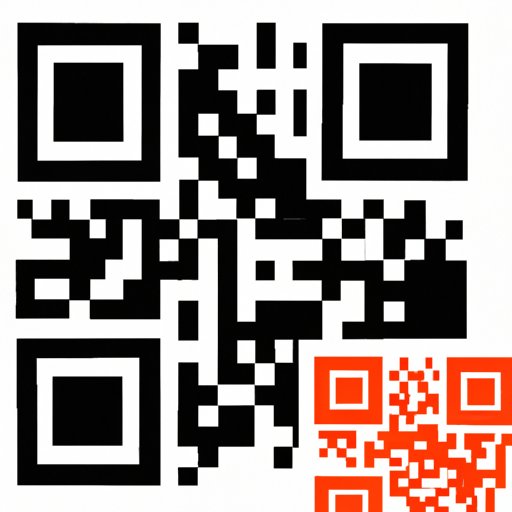
Introduction
In today’s digital age, QR codes are everywhere. From product labels to business cards, QR codes make it easy for users to access information with just a quick scan. Scanning QR codes has become an essential skill for smartphone users, especially Android users. In this article, we will provide a comprehensive guide on how to scan QR codes on Android devices.
How to Scan QR Codes on Android: A Step-by-Step Guide
Before we dive into the details, let’s start with the basics. QR codes are two-dimensional codes that store data in the form of black and white squares. These codes can be scanned with a smartphone camera and decoded using a specialized app.
If you have an Android smartphone, follow these easy steps to scan a QR code:
- Open the camera app on your Android device
- Point the camera at the QR code you want to scan
- Wait for the camera to focus and recognize the QR code
- If the camera does not recognize the QR code, try adjusting the focus or zooming in/out
- Once the code is recognized, click on the notification to open the link or follow the action associated with the code
Note: Some Android devices may require you to enable QR code scanning in the camera app settings. To do this, go to the camera app settings and toggle on the option to scan QR codes.
Mastering QR Codes: A Comprehensive Tutorial for Android
If you want to become a QR code scanning pro, then this section is for you. In addition to the easy-to-follow steps provided in the previous section, there are many other aspects of QR code scanning that you should know.
The first thing to understand is the different types of QR codes and their applications. There are four main types of QR codes:
- URL codes – these codes link to a website or a specific page on a website
- Contact codes – these codes store contact information, which can be added to your phonebook
- Plain text codes – these codes contain plain text, such as a message or a note
- Wi-Fi codes – these codes contain Wi-Fi login credentials, which can be used to connect to a Wi-Fi network
In addition to the above types, there are many other types of QR codes that serve different purposes, such as app download codes, payment codes, and location codes.
To scan a QR code on an Android device, you can use either the camera app or a specialized QR code scanning app. Some popular QR code scanning apps for Android devices include QR Code Reader, QR & Barcode Scanner, and NeoReader. These apps offer additional functionalities such as history tracking, code generation, and batch scanning.
The Ultimate Guide to Scanning QR Codes on Android Devices
If you want to explore all the different options available for scanning QR codes on Android devices, then this section is for you. In addition to the camera app and the QR code scanning apps mentioned earlier, there are various other ways to scan QR codes on Android devices.
- Google Lens – Google Lens is a visual search app that can scan QR codes among other things. To use Google Lens, open the app and point the camera at the QR code.
- Browsers – Most browsers, such as Chrome, Firefox, and Opera, have built-in QR code scanners. To use this feature, open the browser app and click on the QR code icon in the search bar.
- Virtual Assistants – Virtual assistants such as Google Assistant, Alexa, and Bixby can also scan QR codes. To use this feature, activate the virtual assistant and say something like “Scan a QR code”.
Despite the many options available for scanning QR codes on Android devices, there are still some limitations and challenges. For example, some codes may not be recognized by the camera, or the decoding process may take longer than expected. Additionally, compatibility issues may arise when scanning codes across different devices and platforms.
Android Scanning Made Easy: Tips & Tricks for Quick QR Code Reading
If you want to make the QR code scanning process easier and more efficient, then this section is for you. Here are some tips and tricks to help you become a QR code scanning pro:
- Hold your phone steady – Make sure your phone is stable and not shaking when you scan a QR code. This will help the camera focus and recognize the code quickly.
- Use good lighting – QR codes can be difficult to scan in low-light conditions. Make sure you are scanning the code in a well-lit area or use the flash in your phone’s camera.
- Check the distance – Make sure your phone is at the correct distance from the QR code. If you are too far away, the code may not be recognized, and if you are too close, the camera may not be able to focus.
- Use a QR code scanner app – Using a specialized QR code scanner app can make the process faster and more efficient. These apps are designed to recognize different types of codes and offer additional features not available in the camera app.
5 Best QR Code Scanner Apps for Android in 2021
If you’re looking for a reliable QR code scanner app, then this section is for you. Here are the top 5 QR code scanner apps for Android devices in 2021:
- QR Code Reader – This app offers a simple interface and fast scanning speed. It also allows you to generate QR codes and offers history tracking.
- QR & Barcode Scanner – This app can scan both QR codes and barcodes. It also offers batch scanning and supports a wide variety of formats.
- NeoReader – This app offers a clean interface and supports various QR code types. It also allows you to share the scanned results via email or social media.
- Google Lens – Google Lens is an all-purpose visual search app that can scan QR codes. It offers many other features such as text recognition and object search.
- Bixby Vision – Bixby Vision is a virtual assistant that can scan QR codes. It is pre-installed on many Samsung devices and offers additional features such as translation and shopping search.
Decode QR Codes Effectively on Your Android: Best Practices & Common Mistakes to Avoid
If you want to decode QR codes effectively and avoid common mistakes, then this section is for you. Here are some best practices to follow:
- Verify the code before scanning – Check the code for any signs of damage or tampering before scanning. This will help you avoid fake or malicious codes.
- Scan the code in a secure environment – Make sure you are in a safe and secure environment before scanning the code. Some codes may lead to phishing scams or malware.
- Use a good scanner app – Using a reliable QR code scanner app can help you identify and avoid common mistakes, such as scanning the wrong code or using an outdated app.
QR Code Scanning on Android: Challenges & Solutions
QR code scanning on Android devices may come with some challenges and limitations. Here are some common challenges and their solutions:
- Compatibility issues – Some codes may not be recognized by certain Android devices or software versions. To avoid this, use a scanner app that supports different code types and formats.
- Slow decoding – Some codes may take longer to decode, especially if the data is large or the code is damaged. One solution is to use a high-quality scanner app that can handle different types of codes quickly.
- Fake or malicious codes – Some codes may lead to phishing scams or malware. To avoid this, always verify the code before scanning and scan in a secure environment.
Conclusion
QR codes have become an essential part of our digital lives, and knowing how to scan them on Android devices is a valuable skill. In this comprehensive guide, we have covered everything you need to know to become a QR code scanning pro.
We have provided step-by-step instructions, in-depth tutorials, and tips and tricks to make the process easier and more efficient. We have also recommended some of the best QR code scanner apps for Android devices in 2021.
By following best practices and avoiding common mistakes, you can decode QR codes effectively and safely on your Android device.




