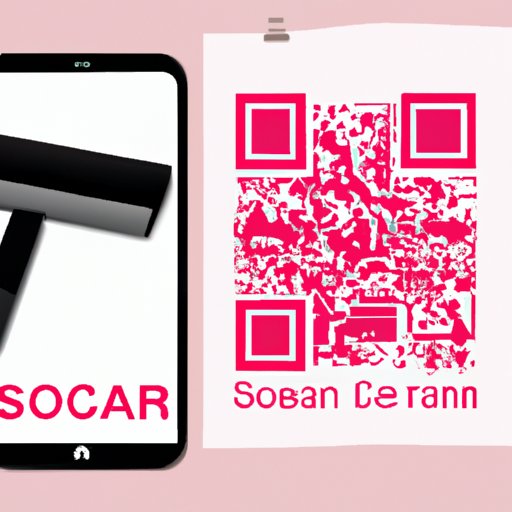
I. Introduction
Are you tired of carrying around a bulky scanner or fighting with your office’s outdated device? Luckily, there’s a simpler way to scan your documents: your smartphone. While most people have already discovered the convenience of snapping a photo of their bill and emailing it to their accountants, smartphone cameras can do much more than that. In what follows, we will guide you step-by-step through the process of scanning documents with your phone, from digitizing your documents to scanning QR codes and barcodes.
II. Scan Away: A Step-by-Step Guide to Scanning Documents with Your Smartphone
The process of scanning with your phone is quite simple, but it helps to have a step-by-step guide to follow. For starters, you’ll need to ensure that your phone’s camera is clean and that you have enough storage space to save your scans. Next, you’ll need to find a suitable scanning app. Most of these are available on the app store for free, and each has its own benefits. Once you’ve installed the app, follow these steps:
- Open the scanning app on your phone.
- Align the edges of the document you want to scan with your phone screen.
- Ensure that the document is clear and in focus. If not, adjust the angle and distance until it is.
- Scan the document by clicking the button on the app or by tapping on the screen.
- Save the scanned document to your phone.
III. Going Paperless: How to Digitize Your Documents with Your Mobile Device
Going paperless has many advantages, including cost savings and efficiency. To digitize your documents with your mobile device, follow these steps:
- Install a document scanning app on your phone.
- Scan all the documents you want to digitize and save them to your phone.
- Organize your documents into folders by category or date.
- Backup your documents by saving them to cloud storage or external storage devices.
IV. Top Mobile Scanning Apps: A Review and How-to Guide
There are many mobile scanning apps available, each with its own advantages and disadvantages. Here is a list of the top mobile scanning apps:
- CamScanner – one of the most popular scanning apps. It is intuitive, user-friendly and has a powerful OCR system.
- Evernote Scannable – The app has advanced features such as automatic cropping and automatic character recognition with Evernote integration.
- FineScanner – A great app for clean scans, auto-cropping, and offers features such as multi-page support, automatic quality enhancement.
- Microsoft Office Lens – A great app that synchronizes scans with your Outlook account and offers features such as whiteboard scanning and digitization of screen content.
Once you’ve selected an app, be sure to consult its user manual for proper use.
V. Quick and Easy Scanning: Tips for Using Your Smartphone Camera to its Full Potential
Your smartphone camera is capable of much more than simply taking pictures of your family and friends. These tips will help make your scans look professional:
- Clean your camera lens before taking a picture of your document.
- Adjust the brightness settings to ensure that your scans aren’t over or underexposed.
- Hold your smartphone parallel to your paper when taking a scan to avoid distortion or errors in the final scan.
- Use a background of plain, white paper to enhance your scans and avoid visual noise in the background.
VI. How to Scan QR Codes and Barcodes with Your Phone: A Beginner’s Guide
If you’ve ever noticed a funny-looking square barcode-like image on a product and wondered what it is, you’ve come across a QR code or barcode. QR codes are commonly used for advertising, promotions, and to provide more information about a product. Many smartphones camera apps have built-in support for QR codes and barcodes. To scan them, simply follow these steps:
- Open your smartphone camera and point it at the QR code or barcode on the product.
- A notification should automatically open on the phone’s screen, presenting the information encoded in the code.
- You can copy the information or be directed to a website.
VII. Scanning On-the-Go Made Simple: Tips for Effortless Mobile Document Capture
Effortless mobile document capture is a useful skill to have, especially if you’re traveling or away from your scanner for an extended period. Here are a few tips to make on-the-go scanning easier:
- Use document scanning apps that offer batch scanning to save time.
- Use clear and bright lighting when capturing documents on-the-go, avoid direct sunlight, fluorescent or dark light.
- Review your scans to ensure that they are clear, focused and high-quality.
- Delete unwanted or unnecessary scans on the go to save storage space on your mobile device.
VIII. Conclusion
Scanning documents with your smartphone is a simple and convenient way to reduce your paper clutter and streamline your workflow. Whether you’re looking to digitize your documents, scan QR codes and barcodes, or simply take advantage of your smartphone camera’s scanning features, with this comprehensive guide, you’ll be on your way to becoming a scanning pro in no time.




