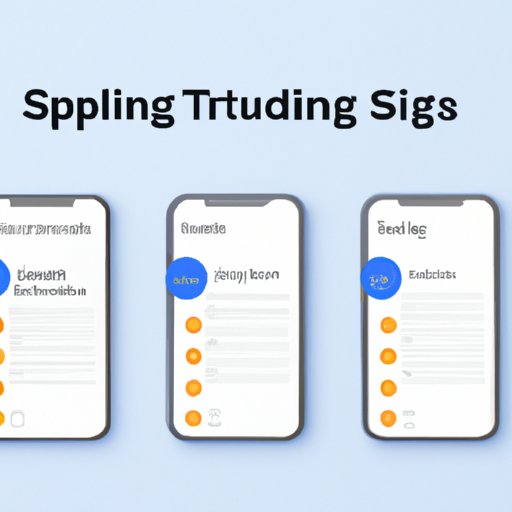
Introduction
Have you ever wished you could schedule a text message to be sent later instead of needing to remember to do it yourself? Or perhaps you want to compose a message in advance but send it at a specific time when it would have the most impact? Fortunately, scheduling text messages on an iPhone is both easy and convenient. This article will guide you through the process and share some helpful tips and apps to make scheduling texts even more streamlined. Whether you’re a busy professional or just looking to streamline your life, scheduling text messages can be a great addition to your toolkit.
Step-by-Step Guide
The first step to scheduling a text message on an iPhone is to open the Messages app and compose your message as usual. Once you have your message ready, hold down the “Send” button. This will bring up the option to schedule the text message. Choose the date and time you want the message to be sent and hit “Send.”
One thing to keep in mind is that if you want to edit or cancel a scheduled message, you’ll need to do so before the scheduled time. To do this, locate the scheduled message in the Messages app and either adjust or delete it as needed.
If you’re having trouble scheduling messages, make sure your iPhone is up to date and that you have stable internet or cellular connectivity. You should also be signed in to iCloud and have iMessage enabled. For additional troubleshooting, see the “Troubleshooting” section of this article.
Best Apps for Scheduling Text Messages
While the Messages app is perfectly suitable for most users’ needs, some people prefer to use third-party apps for their advanced features or customization options. Here are some of the best apps available for scheduling text messages on an iPhone:
1. Scheduled
Scheduled is a popular app that allows users to schedule text messages, emails, and social media posts. It has a sleek, user-friendly design and allows for unlimited scheduled messages. One unique feature of Scheduled is the ability to get a preview of what your scheduled message will look like before it’s sent. However, note that this app comes with a monthly fee after a free trial period, and some users have experienced occasional bugs.
2. Text Timer
If you’re looking for a free option, Text Timer is a great choice. It allows you to schedule messages to be sent at any time and even offers a “Recurring” option for repeat messages. While Text Timer isn’t as sleek as some other apps, it gets the job done and doesn’t require any sort of subscription or payment.
3. Textra
Textra is a messaging app that offers a variety of customization options, including the ability to schedule messages. It’s free to download, but some in-app purchases are available for additional features. In addition to scheduling messages, Textra also offers options for customizing message bubbles, fonts, and more.
Benefits of Scheduling Text Messages
Scheduling text messages can be helpful in many different scenarios, from personal reminders to professional communications. Here are some of the benefits:
1. Increased Efficiency
By scheduling messages in advance, you can save time and avoid having to remember to send a message at a specific time. This can be especially useful for everyday reminders, such as sending a message to family members to remind them about an appointment or event.
2. Avoiding Disturbances
Scheduling messages can also help to avoid disruptions during important meetings or events. For example, sending a birthday message to a friend at midnight might be thoughtful but could also wake them up. By scheduling the message to be sent at a more reasonable time, you can show you care without disturbing their sleep.
3. Professional Communications
In a professional setting, scheduling text messages can be a great way to make sure your message lands at an optimal time. For example, if you want to follow up with a client but don’t want to disturb them during “off” hours, scheduling the message to be sent during regular business hours can help show respect for their time.
Tips and Tricks
Here are some quick tips and tricks for scheduling text messages on an iPhone:
1. Use Siri
If you have Siri enabled on your iPhone, you can simply ask her to schedule a text message for you. Simply say something like “Hey Siri, schedule a message for tomorrow at 3 pm.” Siri will ask you for the details and then set it up accordingly.
2. Customize Message Times
If you frequently send messages at the same time(s) every day, you can customize the message times in the Message app’s settings. Go to Settings > Messages > Send & Receive and select “Start New Conversations from” and “Repeat Alert” to choose your preferred time and frequency for message reminders.
3. Send Messages to Multiple Contacts
You can even schedule messages to be sent to multiple contacts at once. Simply compose your message as usual and then select all of the contacts you want to receive the message before scheduling the send time and date.
Alternatives if You Can’t Schedule Text Messages on iPhone
If scheduling text messages on iPhone just isn’t possible for you, there are some alternatives you can consider. One option is to use a third-party app, such as those listed earlier in this article. Another alternative is to use message templates that you can quickly copy and paste into a text message at the desired time. While not as streamlined as scheduling, this can still be a useful option in certain situations.
Troubleshooting
If you’re having trouble scheduling text messages on your iPhone, there are a few things you can try:
1. Check Your Settings
Make sure that you’re signed in to iCloud and that you have iMessage enabled. Also, make sure your iPhone is up to date and that you have stable internet or cellular connectivity.
2. Try Restarting
Restarting your iPhone can often resolve minor glitches or software issues. Hold down the power button until the “slide to power off” appears, and then turn it back on again.
3. Reach Out for Support
If all else fails, reach out to Apple support or the developer of any third-party app you’re using for further assistance.
Conclusion
Scheduling text messages on an iPhone is easy and can be incredibly useful for streamlining your communications. Whether you choose to use a third-party app or simply utilize the built-in messaging features, scheduling text messages can help you save time and increase efficiency in a variety of personal and professional contexts.




