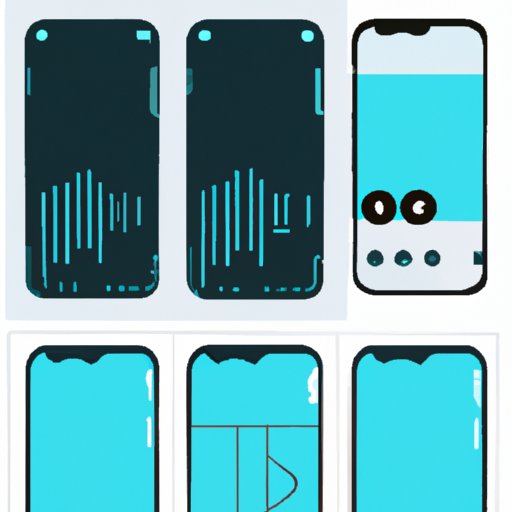
I. Introduction
Are you tired of trying to screen record on your iPhone but not being able to capture sound? This can be frustrating, especially if you want to create tutorials or gaming videos. In this article, we will help you solve this problem by providing you with a step-by-step guide on how to screen record with sound on your iPhone. We will also provide tips and tricks for recording high-quality audio while screen recording, recommend the best screen recording apps for iPhone with sound, troubleshoot common issues, and compare different methods for recording iPhone screen with sound.
II. How to Screen Record with Sound on an iPhone
To enable sound while screen recording on your iPhone, follow these steps:
- Go to Settings on your iPhone
- Tap on Control Center
- Under More Controls, find Screen Recording and tap on the green plus button to add it to your Control Center
- Open Control Center by swiping down from the upper-right corner on iPhone X and later, or swiping up from the bottom edge of the screen on earlier iPhones
- Tap on the Screen Recording icon (it looks like a dot inside a circle)
- Press and hold on the Screen Recording icon until you see an option to turn on the microphone
- Tap on the microphone to turn it on
- Tap Start Recording to begin screen recording with sound
Make sure to keep your iPhone close to the audio source for the best recording quality. You can also adjust the volume of the microphone by tapping on the Screen Recording icon and then tapping the microphone icon.
III. Tips and Tricks for Recording iPhone Screen with Sound
To ensure the best recording quality, consider these tips and tricks:
- Make sure to use headphones with a built-in microphone for better sound quality
- Record in a quiet environment to eliminate background noise
- If you must record in a noisy environment, consider using a directional microphone to capture the audio source more effectively
- Adjust the microphone volume to avoid distortion or overloading
- Test the recording before starting to make sure the sound quality is satisfactory
IV. The Best Screen Recording Apps for iPhone with Sound
There are many screen recording apps available for iPhone, each with its own pros and cons. Here are some of the most popular screen recording apps for iPhone with sound:
1. DU Recorder
DU Recorder is a free screen recording app that supports high-quality recording with sound. It has a variety of features, including video editing tools and live streaming capabilities. However, it does contain ads and may lack some advanced features found in paid apps.
2. ScreenFlow
ScreenFlow is a paid screen recording app that offers professional-level features, including video editing tools, audio processing, and advanced export options. It is often used by content creators and educators. However, it may be too expensive for casual users.
3. TechSmith Capture
TechSmith Capture is a free screen recording app that offers high-quality recording with sound. It also has a variety of editing tools, such as annotations and resizing. However, it may not be suitable for long recordings due to its limited storage capacity.
V. Troubleshooting Common Issues When Recording iPhone Screen with Sound
Some common problems that users may encounter when recording iPhone screen with sound include:
- No sound is recorded
- Background noise is too loud
- The microphone volume is too low or too high
- Recording is too quiet or distorted
Here are some potential solutions to each issue:
- Make sure the microphone is turned on and the volume is adjusted correctly
- Record in a quiet environment or use a directional microphone
- Adjust the microphone volume to avoid distortion or overloading
- Test the recording before starting to make sure the sound quality is satisfactory
VI. The Benefits of Recording iPhone Screen with Sound and How to Do It Effectively
Recording iPhone screen with sound can be beneficial for various purposes, such as creating tutorials, gaming videos, and presentations. Here are some tips for creating effective recordings with quality sound:
- Plan out the content beforehand
- Use a high-quality microphone or headphones with a microphone
- Record in a quiet environment or use a directional microphone
- Test the recording before starting to make sure the sound quality is satisfactory
VII. A Comparison of Different Methods for Recording iPhone Screen with Sound, Including Pros and Cons
There are different methods for recording iPhone screen with sound, such as using built-in iOS features versus third-party apps. Here is a comparison of each method:
Built-in iOS Features
- Pros: Free, easy to use, no additional software required
- Cons: Limited features, may not offer the best recording quality or editing tools
Third-Party Apps
- Pros: Offers more advanced features and editing tools, better recording quality
- Cons: May require payment, may contain ads or lack certain features
VIII. Conclusion
In conclusion, screen recording with sound on your iPhone can be a great tool for creating tutorials, gaming videos, and presentations. By following the steps and tips outlined in this article, you can ensure that your recordings have high-quality audio and are effective for your intended purposes. Don’t be afraid to experiment with different methods and apps to find the one that works best for you.
Additional resources for readers who want to learn more about screen recording with sound:




