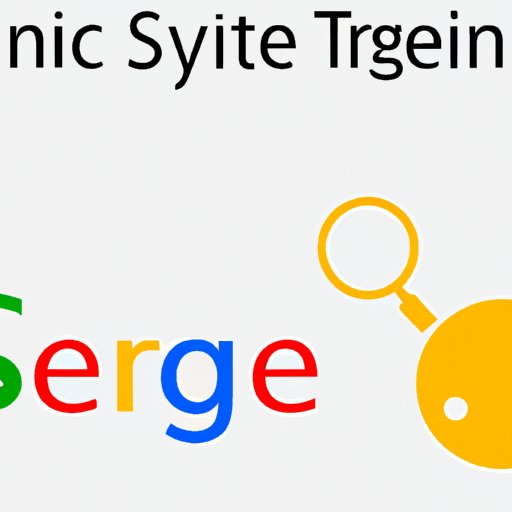
Introduction
Have you ever found an image online but could not identify the source or wanted to find more similar images? Sometimes you might need to locate the source of an image, check for copyright details, or gather more information about the subject matter of an image. Well, the good news is that you can do all of this through a process called Search by Image. In this comprehensive guide, we will take you step by step through how to search by image, the tools and techniques that can assist you, and tips to become a pro in searching by image.
Step-by-Step Guide
Searching by image may sound complicated, but it’s pretty straightforward. Here’s a step-by-step guide to search by image:
- First, you need to find an image you would like to search for. You can either upload the picture from your computer or phone or drag and drop it onto the search bar.
- Once the image is uploaded, the search engine will process the picture and provide you with several images that match your image.
- You can scroll through the results and check the one that matches your image by looking for similar visuals or texts related to the picture.
- If you cannot find the image, you can try using different search engines or search parameters.
Process of Searching by Image Using Different Search Engines
Google Images
Google Images is the best and most popular search engine for searching by image. Here’s how to use it:
- Open Google Images in your browser on your desktop or mobile device.
- Click on the “Upload an image” icon, which looks like a camera. You can either drag and drop the image or browse your computer for the image you want to upload.
- Once the image is uploaded, Google Images will process the image, and the results will appear.
- Scroll down the page to see the results and select the one that matches your image.
Bing Images
Bing Images is another popular search engine to search for images online. Here’s how to use it to search by image:
- Open Bing Images in your browser on your desktop or mobile device.
- Click on the “Image Match” icon located in the search bar. You can either drag and drop the image or browse your computer for the image you want to upload.
- Once the image is uploaded, Bing Images will process the image, and the results will appear.
- Scroll down the page to see the results and select the one that matches your image.
Tineye
Tineye is a reverse image search engine that can help you find images online that are similar to the one you uploaded. Here’s how to use Tineye to search by image:
- Open Tineye in your browser on your desktop or mobile device.
- Click on the “Upload” icon and select the image you want to upload.
- Once the image is uploaded, Tineye will process the image, and the results will appear.
- You can scroll down the page to see the results and select the one that matches your image.
Tools and Techniques
There are several online and offline tools and techniques that you can use to help find images easily, including:
Reverse Image Search Engines
Reverse Image Search Engines are online tools that search and check for similar images to the one uploaded. Examples of image search engines include Google Images, Bing Images, and TinEye.
Image Identification Software
There are several software programs, including Adobe Photoshop, that can help identify an image’s specific pixels, colors, and content.
Browser Extensions
Browser Extensions such as Google Chrome’s Search by Image Extension can help you search by image quickly.
Metadata
Metadata refers to specific data information embedded in an image. Using metadata, you can check an image’s resolution, orientation, size, or authorship.
Keywords
Keywords are descriptive labels used to help locate images or improve their search rankings. Choosing relevant keywords when uploading an image can help find the image quickly.
Comparison of Search Engines
All search engines that support searching by image have their pros and cons. Here’s a brief comparison of some popular search engines:
Google Images
Google Images provides the most comprehensive results and supports searching by image on mobile devices. You can use the Google Chrome extension to search by image with just one click.
Bing Images
Bing Images provides fair results but with fewer images compared to Google Images.
Tineye
Tineye is great for checking the authenticity of a photo or identifying its origin. However, it’s not as adequate as Google Images in providing a broader range of visual results.
Best Practices and Tips
Here are various practical tips and tricks to help you search for images effectively.
Refine Your Search
Use specific keywords when searching for images to get more accurate results. For example, if you are searching for a specific car model, enter the car’s model and company instead of just “car.”
Use Advanced Image Search Option
Most search engines let you filter your results according to size, color, image type, or copyright license, among other options.
Google Lens
Google Lens allows you to search for an image using your mobile phone’s camera. By pointing your camera at the object or location, you can perform Search by Image.
Use Appropriate Image Formats
JPEG is the most widely used image format, but it is not suitable for all types of images. For example, screenshots and graphics work better in PNG format.
Verify Image Source
Always verify the source of an image before using it. Use reverse image search engines to trace ownership and source of the image.
Case Studies and Examples
Here are some real-life examples of how to search by image effectively:
Identifying a Flower
If you come across a beautiful but unidentified flower, you can use Search by Image. Take a picture of the flower and upload it to Google Images, and voila, you’ll get the name of the flower.
Checking Copyright Status
Before using an image or video, you must check its copyright status to avoid infringing on someone’s rights. Use reverse image search engines to trace the origin of the image and any associated copyright details.
Future Trends in Image Search
AI and machine learning are the future of image search. They can significantly enhance the accuracy of Search by Image and other image recognition techniques. Image classification and identification will expand the scope of search results dramatically.
Conclusion
By using reverse image search engines, you can easily find an image’s origin, identify copyright details, and gather more information about the picture’s subject matter. With the step-by-step guide, tools, and techniques to search by image, you can become an expert in searching for images easily. Always verify the image source to avoid using an image that has been copyrighted.




