
Introduction
It’s a common problem for iPhone users to accidentally delete important text messages. Whether it’s sentimental messages from friends and family or professional communication from colleagues, losing these texts can be frustrating and even devastating. The good news is that there are ways to retrieve deleted text messages on iPhone.
In this article, we’ll explore the top 5 methods you can use to restore deleted texts, as well as provide a comprehensive guide to using each of these methods effectively. We’ll also discuss the ultimate solution to recovering deleted text messages on iPhone, the limitations and considerations of text message recovery, and some additional tips to make the process go smoothly.
Top 5 Methods to Retrieve Deleted Text Messages on iPhone
Here are the top 5 methods you can use to recover deleted text messages on iPhone:
Method 1: Using a third-party iPhone data recovery tool
There are many third-party iPhone data recovery tools available on the market that you can use to retrieve deleted text messages. These tools are designed to be easy to use and can recover a wide range of data, including contacts, photos, and even notes. Simply download the tool, connect your iPhone to your computer, and follow the instructions to restore your deleted texts.
Method 2: Checking the Recently Deleted folder in the Messages app
If you have iOS 14 or later, you can check the Recently Deleted folder in your Messages app to retrieve deleted text messages. This folder keeps deleted messages for up to 30 days, giving you plenty of time to recover them. Simply open the Messages app, go to the Recently Deleted folder, and find the messages you want to recover.
Method 3: Contacting your phone carrier
If you’re unable to retrieve deleted text messages on your own, you can contact your phone carrier for assistance. They may be able to restore your texts from their backups or provide you with other solutions to recover deleted data.
Method 4: Checking your iCloud account
If you have enabled iCloud backup on your iPhone, you may be able to retrieve deleted text messages from your iCloud account. Simply log into your iCloud account and go to the settings to restore your messages. Keep in mind that this will also restore your device to an earlier state, so you’ll want to make sure you have a recent backup of your data before doing this.
Method 5: Restoring iPhone from a backup
If you have a recent backup of your iPhone data, you can restore your device to this backup to retrieve deleted text messages. Simply connect your iPhone to your computer, open iTunes, and follow the instructions to restore your device from your backup.
A Comprehensive Guide to Seeing Deleted Text Messages on iPhone
Now that you know the top 5 methods for recovering deleted text messages on iPhone, let’s dive into each of these methods and provide some tips to help you use them effectively.
Method 1: Using a third-party iPhone data recovery tool
As mentioned, there are many third-party iPhone data recovery tools available on the market. Some popular options include Dr.Fone, EaseUS MobiSaver, and FoneLab iPhone Data Recovery. Here are the general steps you’ll need to follow to use one of these tools to recover deleted text messages:
- Download and install the iPhone data recovery tool of your choice.
- Connect your iPhone to your computer and launch the tool.
- Select the “Recover from iOS Device” option and click “Start Scan”.
- Wait for the tool to scan your device for deleted text messages.
- Select the text messages you want to recover and click “Recover”.
Some tips to keep in mind when using a third-party iPhone data recovery tool include:
- Make sure your iPhone is charged before starting the recovery process.
- Avoid using your iPhone during the recovery process to avoid overwriting any data.
- Consider using a professional tool like FoneLab iPhone Data Recovery for the best results.
Method 2: Checking the Recently Deleted folder in the Messages app
If you have iOS 14 or later, the Recently Deleted folder in your Messages app can be a lifesaver when it comes to recovering deleted texts. Here’s how you can use this method:
- Open the Messages app on your iPhone.
- Select the “…” icon in the top left corner.
- Select “Edit” in the top right corner.
- Select the messages you want to restore.
- Tap “Undelete” to restore the messages to your main message list.
Some tips to keep in mind when using the Recently Deleted folder method include:
- Act fast, as messages only stay in the Recently Deleted folder for 30 days.
- Remember that this method only works for iOS 14 and later.
Method 3: Contacting your phone carrier
If you’re unable to retrieve deleted text messages using the methods listed above, contacting your phone carrier may be your best bet. They have access to backup systems that can restore your messages, though this process may take longer than some of the other methods outlined here.
When reaching out to your phone carrier, be sure to have your phone number and account information handy. They’ll likely ask you for this information to verify your identity and provide you with any help you need.
Method 4: Checking your iCloud account
If you have iCloud backup enabled on your iPhone, restoring your device from a backup can be a great way to recover deleted text messages. Here’s how you can use this method:
- Open the Settings app on your iPhone.
- Select “General”.
- Scroll down and select “Reset”.
- Select “Erase All Content and Settings”.
- Follow the prompts to restore your device from your iCloud backup.
Some tips to keep in mind when using the iCloud method include:
- Make sure you have a recent backup of your iPhone before going through this process.
- Understand that this method will also restore your device to an earlier state, so you’ll need to manually re-install any apps or download any data that was created after your backup was made.
Method 5: Restoring iPhone from a backup
If you have a recent backup of your iPhone data, restoring your device using this backup can be an effective way to recover deleted text messages. Here’s how to use this method:
- Connect your iPhone to your computer and open iTunes.
- Select your device when it appears in iTunes.
- Select “Restore Backup”.
- Select a backup to restore from and click “Restore”.
- Wait for the restore process to finish.
Some tips to keep in mind when using the iTunes method include:
- Make sure you have a recent backup of your iPhone data before going through this process.
- Understand that this method will restore your device to the state it was in when the backup was made, so you’ll need to manually re-install any apps or download any data that was created after your backup was made.
The Ultimate Solution to Recovering Deleted Text Messages on iPhone
If you’re looking for a highly effective solution to recover deleted text messages on iPhone, we recommend FoneLab iPhone Data Recovery. This tool is easy to use, works quickly, and can recover more than just text messages.
Some of the benefits of using FoneLab iPhone Data Recovery include:
- Ability to recover deleted text messages, as well as other data like contacts, photos, and notes.
- Compatibility with all iPhone models and versions of iOS.
- Three recovery modes to suit your needs: Recover from iOS Device, Recover from iTunes Backup, and Recover from iCloud Backup.
Here’s how to use FoneLab iPhone Data Recovery to recover deleted text messages:
- Download and install FoneLab iPhone Data Recovery on your computer.
- Connect your iPhone to your computer and launch FoneLab iPhone Data Recovery.
- Select the “Recover from iOS Device” recovery mode and click “Start Scan”.
- Wait for the tool to scan your device for deleted text messages.
- Select the text messages you want to recover and click “Recover” to save them to your computer.
How to Use iCloud to Retrieve Deleted Text Messages on iPhone
If you prefer to use iCloud to retrieve deleted text messages on iPhone, here’s how you can do it:
- Open the Settings app on your iPhone.
- Select “iCloud”.
- Select “Storage & Backup”.
- Select “Manage Storage”.
- Select your iPhone from the list of backups.
- Select “Show All” to see all of the files in your backup.
From here, you can search for the text messages you want to retrieve and restore them to your device. Keep in mind that this method will also restore your device to an earlier state, so you’ll want to make sure you have a recent backup of your data before doing this.
Recovering Deleted Text Messages on iPhone: What You Need to Know
While it’s possible to recover deleted text messages on iPhone, there are some limitations and considerations to keep in mind. Here are a few things you should know:
- Deleted texts are only recoverable before they are overwritten by new data.
- Some recovery methods may delete other data on your device during the recovery process.
- In some cases, it may not be possible to recover deleted texts at all.
To give yourself the best chance of recovering deleted text messages on iPhone, act quickly, avoid overwriting data, and consider using a professional recovery tool.
Simple Steps to Retrieve Deleted Text Messages on iPhone with iTunes
If you prefer to use iTunes to retrieve deleted text messages on iPhone, here’s how you can do it:
- Connect your iPhone to your computer and open iTunes.
- Select your device when it appears in iTunes.
- Select “Restore Backup”.
- Select a backup to restore from and click “Restore”.
- Wait for the restore process to finish.
It’s worth noting that this method will also restore your device to the state it was in when the backup was made, so be sure you have a recent backup before going through with the restore.
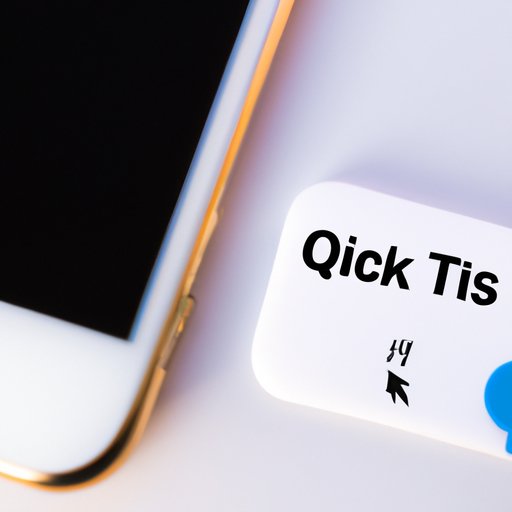
Quick and Easy Tips to Recover Deleted Text Messages on iPhone
Here are some additional tips to keep in mind when recovering deleted text messages on iPhone:
- Avoid using your iPhone as much as possible after you’ve deleted texts, as this can overwrite the data and make recovery more difficult.
- Try the Recently Deleted folder method before using more advanced recovery techniques.
- Consider using a professional data recovery tool for the best results.
Conclusion
Retrieving deleted text messages on iPhone is possible, but it requires some effort and understanding of the various recovery methods available. By following this guide and keeping some simple tips in mind, you can restore your important messages and get back to your digital life.
Remember to act fast, avoid overwriting data, and consider using a professional data recovery tool like FoneLab iPhone Data Recovery for the best results.




