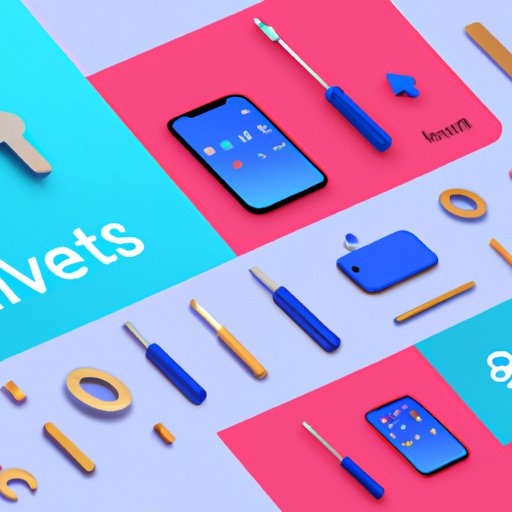
Introduction
Are you tired of sending plain, boring text messages to your friends and family? Look no further than gifs! Gifs are a fun and creative way to enhance your messages and bring some laughter and excitement to your conversations. However, some people struggle with sending gifs on their iPhones. That’s why this article is here to provide solutions and guidance, so you can start sending gifs with ease.
Using the iMessage app
The easiest and most common way to send gifs on iPhone is using the built-in gif search feature on iMessage. Here are the step-by-step instructions:
- Open the iMessage app and start a new message.
- Type your message or leave it blank.
- Tap the App Store icon next to the text field.
- Tap the “+” button and select “GIFs” to open the Giphy app.
- Choose your favorite gif by browsing or searching for a specific keyword.
- Tap on the gif and it will appear in your message.
- Hit send and watch your recipient’s reaction!
See the screenshots below for a visual guide:



Using third-party apps
There are also third-party gif apps available on the App Store that you can use to send gifs on iPhone. Some of the most popular apps are Giphy and Tenor. Here’s how to use them:
- Download and open the Giphy or Tenor app from the App Store.
- Search for a gif using a keyword or browse through the categories.
- Select the gif you want to use and tap “Share”.
- Select “Messages” from the sharing options.
- The selected gif will be inserted into a new message within the Messages app. Add any additional text, if desired, and send your message.
One advantage of these third-party apps is that they may have a larger selection of gifs than the built-in iMessage feature. However, keep in mind that using these apps may take longer and require more steps than the iMessage feature.
Creating your own gifs
If you want to get really creative, you can create your own gifs on iPhone using apps like Giphy Cam or GIF Maker. Here’s how:
- Download and open the Giphy Cam or GIF Maker app from the App Store.
- Record a video or select a video from your camera roll.
- Use the editing tools to trim, add filters, and adjust the speed of your video as desired.
- Save the edited video as a gif.
- Open the saved gif and share it through the messaging app of your choice.
Creating your own gifs can make your messages even more personal and unique. Get creative and have fun with it!
Troubleshooting common issues
Although sending gifs on iPhone is generally straightforward, there are some common issues you may encounter. Here are some solutions to these issues:
- Slow internet connection: Make sure you have a stable internet connection before sending gifs. Slow connections can cause gifs to load slowly or not at all.
- Clear cache: If you notice that gifs are not loading properly, try clearing the cache of the messaging app you’re using.
- Update the app: Make sure that your messaging app and any gif apps you use are updated to the latest version.
Gifs for different occasions
Now that you know how to send gifs on iPhone, it’s time to find the perfect gif for any occasion. Here are some suggestions:
- Birthday: Search for keywords like “happy birthday” or “birthday cake” for festive gifs.
- Holidays: Use keywords like “merry christmas” or “happy halloween” to spice up your holiday messages.
- Everyday conversations: Search for keywords like “lol” or “facepalm” for gifs to match your every mood and reaction.
Remember to have fun with your gif searches and surprise your friends and family with some unexpected laughs.
Conclusion
Now that you have a variety of methods for sending gifs on iPhone, there’s no excuse for boring text messages. Whether you prefer the built-in iMessage feature, third-party apps, or creating your own gifs, there’s no limit to the creative possibilities.




