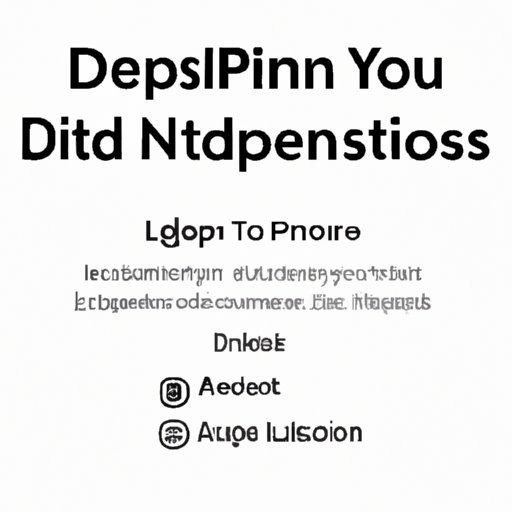
Introduction
Are you a new Apple user? Do you want to access the App Store, iTunes, iCloud, and other features of your Apple devices? Then, you need to set up an Apple ID. An Apple ID is a unique account that allows you to access Apple services and products. With your Apple ID, you can download apps, music, movies, and TV shows from the App Store and iTunes, back up your data to iCloud, and more. In this article, we’ll guide you through the process of setting up an Apple ID step-by-step, including tips for troubleshooting any issues you might encounter along the way.
Apple ID Setup: Everything You Need to Know Before You Begin
Before you start setting up your Apple ID, there are a few things you should have in hand: a valid email address, a strong password, and a valid payment method. Your email address will be linked to your Apple ID, and you’ll use your password to sign in to your account. You’ll also need a valid payment method, such as a credit card, to purchase apps, music, or other content.
It’s important to choose a strong password to keep your Apple ID secure. A strong password should be unique, easy to remember, and difficult for others to guess. Apple recommends that your password be at least eight characters long, include uppercase and lowercase letters, and include at least one number. You can also use a password manager to keep track of your passwords.
Easy Steps to Set Up Your Apple ID: A Beginner’s Guide
If you have an iPhone, iPad, or iPod touch, setting up an Apple ID is easy. Follow these simple steps to create your new account:
1. Go to Settings on your device
2. Tap on your name at the top of the screen
3. Tap on “iTunes & App Store”
4. Tap on “Create New Apple ID”
5. Follow the on-screen instructions to enter your personal information, including your email address, password, and security questions
6. Choose your payment method and enter your payment details
7. Verify your email address by following the link sent to your email
If you encounter any issues during the process, such as difficulty entering your payment information or verifying your email address, check out Apple’s support page for troubleshooting tips.
A Comprehensive Guide to Creating Your Own Apple ID
If you don’t have an iPhone, iPad, or iPod touch, you can still create an Apple ID. Here’s how:
1. Go to appleid.apple.com
2. Click “Create Your Apple ID”
3. Follow the on-screen instructions to enter your personal information, including your email address, password, and security questions
4. Choose your payment method and enter your payment details
5. Verify your email address by following the link sent to your email
If you encounter any issues during the process, check out Apple’s support page for troubleshooting tips.
The Quick and Simple Guide to Setting Up Your Apple ID
There are different ways to set up an Apple ID, depending on your device and preferences. Here are a few options:
– Set up an Apple ID via the App Store: Open the App Store on your iPhone, iPad, or iPod touch, search for a free app, and follow the on-screen instructions to create a new account.
– Set up an Apple ID via iCloud.com: Go to iCloud.com and click on “Create Yours Now” to create a new account.
– Set up an Apple ID via iTunes on your computer: Open iTunes, go to the iTunes Store, and click on “Sign In.” Then click on “Create New Apple ID” and follow the on-screen instructions.
Consider which method might work best for you based on your device and personal preferences.
How to Create an Apple ID: Step-by-Step Instructions
If you encounter any issues during the steps above, here’s an additional guide that can help you create an Apple ID:
1. Go to appleid.apple.com/account#!&page=create
2. Fill out your personal information, including your name, birthday, and email address
3. Choose a secure password and security questions
4. Verify your email address by following the link sent to your email
5. Choose your payment method and enter your payment details
Again, if you encounter any issues during the process, check out Apple’s support page for troubleshooting tips.
Maximizing the Benefits of Your Apple Devices with a Properly Set Up Apple ID
Setting up an Apple ID will open up a world of possibilities on your Apple devices. With a properly set up account, you’ll be able to:
– Access the App Store, iTunes, and other Apple services and products
– Sync your data and settings across multiple devices with iCloud
– Use FaceTime to make video calls to other Apple users
– Discover and use different Apple features, such as Apple Pay, Apple Music, and more
To maximize the benefits of your Apple devices and keep your personal information secure, be sure to:
– Use a strong, unique password
– Enable two-factor authentication
– Monitor your account activity and report any suspicious activity
– Keep your account information up-to-date
Conclusion
We hope this article has been helpful in guiding you through the process of setting up an Apple ID. Remember, a properly set up account will unlock a world of possibilities on your Apple devices. If you encounter any issues during setup, don’t hesitate to check out Apple’s support page or contact customer service for assistance.




