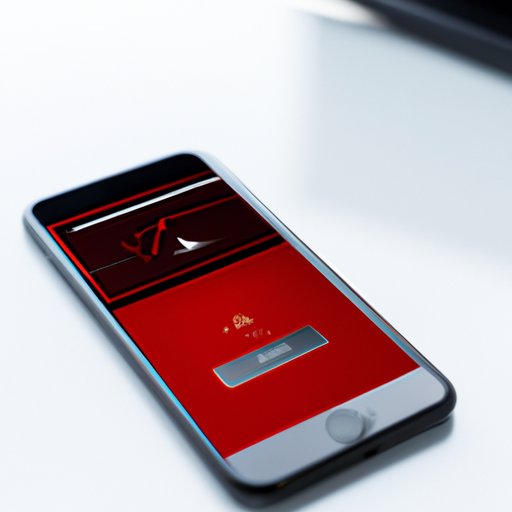
Introduction
CarPlay is a powerful in-car technology that seamlessly integrates your iPhone with your car’s entertainment and navigation system. With CarPlay, you can make calls, send and receive messages, use Siri, browse and play music, and get directions all hands-free while driving.
If you own an iPhone and a compatible car, setting up CarPlay can be a game-changer. In this article, we will guide you through the process of setting up CarPlay, troubleshooting common issues, customizing settings, and maximizing your CarPlay experience.
First-Time Setup of CarPlay
To set up CarPlay for the first time, you’ll need an iPhone model that’s compatible with CarPlay. Currently, CarPlay is available on all iPhone models from the iPhone 5 onwards.
First, connect your iPhone to your car using a lightning cable or wireless Bluetooth connection. If you’re using a cable, plug the cable into the USB port labeled with a CarPlay icon in your car’s infotainment system, then connect your iPhone to the cable. If you’re using wireless CarPlay, go to your car’s wireless settings and select your iPhone from the list of available devices.
Next, enable CarPlay in your car’s settings. The specific process may vary depending on the car model, but you’ll typically need to navigate to your car’s infotainment system settings, select “Smartphone Connectivity” or “Apple CarPlay,” and enable the feature.
Finally, follow the on-screen prompts on your car’s display to complete the CarPlay setup process. You may be asked to grant permission for certain features, such as access to your contacts, messages, and calls.
Troubleshooting Guide for CarPlay
While setting up CarPlay is usually a straightforward process, there are some common issues you may encounter:
If you’re having trouble connecting your iPhone to your car, make sure your car’s infotainment system is updated to the latest version and that your iPhone is unlocked and not in low-power mode. If you’re using wireless CarPlay, ensure that your car and your phone are using the same Wi-Fi network and that your car is within range of your phone.
If CarPlay freezes or crashes, try restarting your iPhone and your car’s infotainment system. You can also try unplugging your iPhone from your car and re-plugging it in. If none of these methods work, try resetting your car’s infotainment system to its default settings.
Customizing CarPlay Settings
CarPlay offers many customization options to make your driving experience comfortable and tailored to your needs. Here are some settings you can adjust:
You can rearrange the apps on your CarPlay home screen by tapping and holding the app icon until it jiggles, then dragging it to the desired location. You can also delete apps by tapping and holding the app icon until it jiggles, then tapping the “X” icon.
To add new apps to your CarPlay home screen, go to your iPhone Settings > General > CarPlay > select your car > Customize, then drag and drop apps to the home screen.
You can also adjust the audio settings in CarPlay, such as the volume, balance, and fade, by going to your car’s audio system settings and selecting “Audio Settings.”
Improving Your CarPlay Experience
To make the most out of your CarPlay experience, here are some tips and tricks:
You can use Siri to control CarPlay by activating Siri with the “Hey Siri” command or by pressing and holding the voice recognition button on your car’s steering wheel. Once Siri is activated, you can ask it to perform various actions, such as making a call, sending a text message, or getting directions.
You can also use third-party apps within CarPlay, such as Spotify, Google Maps, or WhatsApp, by downloading and installing the apps on your iPhone and giving them permission to appear in CarPlay.
If your car has a voice recognition system of its own, you can also use it in conjunction with CarPlay by saying “Hey Siri, switch to my car’s system.”
Compatibility Guide
CarPlay is available in many new car models from various manufacturers, including Audi, BMW, Ford, Honda, Porsche, and Toyota. To find out if your car is CarPlay compatible, check the car manual or contact the manufacturer’s customer support.
If you’re planning on buying a new car and want to ensure that it’s CarPlay compatible, look for the CarPlay icon on the car’s entertainment system or ask the dealer about CarPlay compatibility.
Comparison with Other Car Tech Solutions
CarPlay is not the only technology solution available for your car. Here are some other options and how they compare to CarPlay:
Android Auto is the equivalent for Android devices, offering similar functionality to CarPlay with different apps. However, it only works with Android devices, while CarPlay is exclusively for iOS devices.
Bluetooth is a simple and common solution for connecting your phone to your car, but it has limited functionality and doesn’t offer the same level of integration as CarPlay.
Built-in car systems offer the most seamless and fully-featured solution, but they are only available on specific car models and can be expensive.
Your choice of car tech solution will depend on your smartphone and car compatibility, as well as your budget and desired features.
Conclusion
Setting up and customizing your CarPlay experience can greatly enhance your driving experience, making it safer, more convenient, and more pleasurable. By following the guidelines we’ve outlined above, you should be able to set up CarPlay with ease, troubleshoot issues that may arise, and tailor your CarPlay settings to your preferences.
We hope this article has been helpful in empowering you to make the most out of your CarPlay technology.




