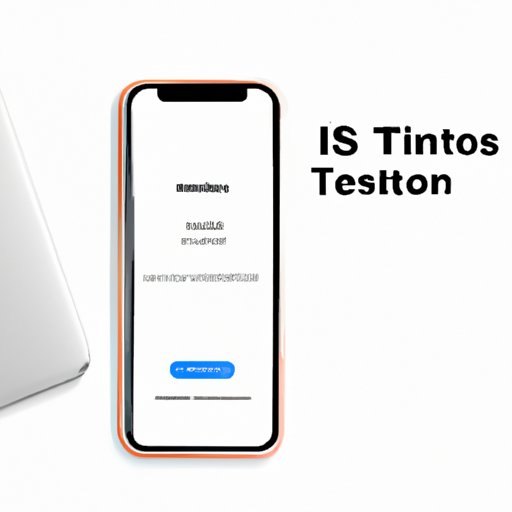
Introduction
Congratulations on your new iPhone! Apple’s devices are known for their user-friendly design and functionality that can make your life easier in so many ways. However, setting up a new iPhone can be a daunting task, especially for users who are not very tech-savvy or are using iOS for the first time. This article aims to serve as a comprehensive guide to setting up your new iPhone, covering everything from the basics to useful tips and tricks.
A Step-by-Step Guide to Setting Up Your New iPhone
The first step in setting up your new iPhone is to turn it on. You’ll see a “Hello” screen, which means you’re ready to begin the setup process. Follow the on-screen instructions and select your language and region.
Next, you’ll need to connect to a Wi-Fi network. If you don’t have access to Wi-Fi, you can set up your iPhone later by tapping “Set Up Manually” on the bottom of the screen.
After connecting to the Wi-Fi, you’ll need to activate your iPhone. You can activate your iPhone using various methods, such as through an existing cellular plan, connecting it to iTunes, or using Wi-Fi.
Once your iPhone is activated, you’ll need to create a new Apple ID. If you already have an Apple ID, you can sign in with it. Having an Apple ID is essential to use most of Apple’s services, such as the App Store, iTunes, iCloud, and many more.
After setting up your Apple ID, you’ll need to set up Face ID or Touch ID, depending on the model of your iPhone. Face ID or Touch ID provides an extra layer of security and can be used to access your iPhone and authenticate purchases. Follow the on-screen instructions to set up Face ID or Touch ID.
The next step is to set up Siri, Apple’s voice assistant. Siri can perform a wide range of tasks, such as making phone calls, sending messages, setting reminders, and many more. To use Siri, you’ll need to enable it and choose the preferred language. You can also set up voice recognition to use Siri hands-free.
Finally, you’ll see the option to “Set up as new iPhone” or “Restore from a backup.” If you are using an iPhone for the first time, select “Set up as new iPhone.” If you have a backup from an older iPhone or iPad, you can restore all your data, settings, and apps by selecting “Restore from a backup.” Note that this process can take some time depending on the size of your backup.
Tips and Tricks for Setting Up Your New iPhone
Setting up your new iPhone is just the beginning. Here are some quick tips and tricks to help you customize your iPhone and get the most out of it:
Customize Your Home Screen
You can customize your home screen by organizing your apps, creating folders, and adding widgets. To do this, press and hold any app until it starts to shake, then drag it to a new location or onto another app to create a folder. You can also add widgets by swiping left on your home screen and tapping “Edit.”
Enable Important Features
Make sure to enable important features such as Find My iPhone, which can help you locate your iPhone if you ever lose it, and Emergency SOS, which allows you to quickly call for emergency services by pressing the power button five times.
Navigate Menus with Ease
You can use various gestures to navigate menus quickly, such as swiping down from the top of the screen to access the Control Center, swiping up from the bottom to access the App Switcher, and swiping left or right to navigate through different screens.
Common Mistakes to Avoid When Setting Up Your New iPhone
While setting up your new iPhone, there are some common mistakes you need to avoid to ensure a successful setup process:
Not Backing Up Data
One of the most common mistakes users make while setting up their new iPhone is not backing up their data. Backing up your data to iCloud or your computer ensures that you can restore it if you ever need to use restore your iPhone. Make sure to back up your data before proceeding with the setup process.
Skipping an Important Step
Another common mistake is to skip an important step during the setup process, such as setting up Face ID or Touch ID, enabling important features, or turning on iCloud backup.
Forgetting Passwords
Make sure to keep track of your Apple ID and other passwords or use a password manager to store them. Forgetting your passwords can lead to a frustrating setup process and make it difficult to access your iPhone’s features.
How to Transfer Data from Your Old Phone to Your New iPhone
If you’re upgrading from an old iPhone or moving from an Android device, you can transfer your data to your new iPhone easily. Here are some methods to transfer data to your iPhone:
Using iCloud
You can use iCloud to transfer your data wirelessly. To do this, make sure that both your old and new device are signed in to iCloud with the same Apple ID and connected to the same Wi-Fi network. Then, on your old iPhone, go to Settings > iCloud > iCloud Backup, and tap “Back Up Now.” Once the backup is complete, turn on your new iPhone, and follow the on-screen instructions to restore from iCloud backup.
Using iTunes
You can transfer your data from your old iPhone to your new iPhone using iTunes. First, connect your old device to your computer and open iTunes. Then, click on the iPhone icon and select “Back Up Now.” Once the backup is complete, disconnect your old device and connect your new iPhone to the computer. Follow the on-screen instructions to set up your new iPhone and select “Restore Backup,” then choose the backup you just created.
Using a Third-Party App
There are various third-party apps available that can help you transfer data from your old phone to your new iPhone, such as Move to iOS, which is available on the Google Play Store. Make sure to choose a reputable app and follow the on-screen instructions to complete the transfer process.
Shortcuts to Setting Up Your New iPhone
If you’re in a hurry, here’s a quick overview of the essential components of the setup process:
Sign into iCloud
Signing into iCloud is essential to use most of Apple’s services, such as the App Store, iTunes, and iCloud Backup. Follow the on-screen instructions to set up your Apple ID and sign in to iCloud.
Set up a New Passcode
Setting up a new passcode is necessary to secure your iPhone. You can use Face ID or Touch ID if your iPhone supports these features.
Transfer Data
You can transfer data from your old iPhone or Android device to your new iPhone easily using iCloud, iTunes, or a third-party app.
Conclusion
Setting up a new iPhone can be overwhelming, but following the tips and tricks in this guide can make the process smoother and more efficient. Remember to customize your iPhone, enable important features, avoid common mistakes, and transfer your data successfully. We hope this guide helps you enjoy your new iPhone to the fullest.




