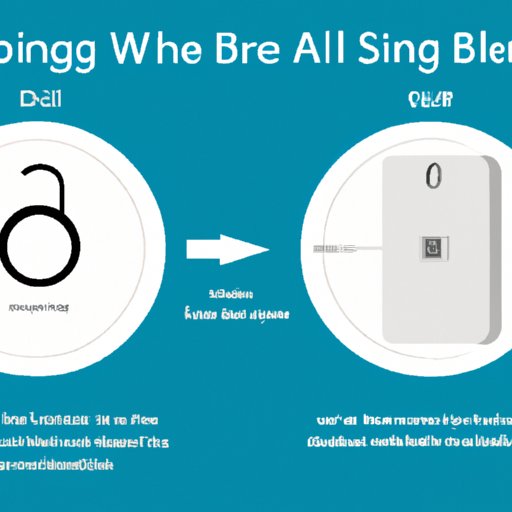
How to Set up Ring Doorbell
Welcome to a step-by-step guide on how to set up Ring Doorbell. If you’re looking for a smart, convenient and reliable way to secure your home, a Ring Doorbell is an excellent option. With this device, you’ll have the peace of mind of knowing who’s at your doorstep, even when you’re not home. You can access live videos and two-way communication from your smartphone, tablet, or computer. In this article, we will cover how to set up your Ring Doorbell, comparison of different Ring Doorbell models, FAQs about Ring Doorbell setup, troubleshooting common setup problems, setting up Ring Doorbell with Amazon Alexa, and creative implementation of Ring Doorbell in your smart home.
Setting up your Ring Doorbell
Before starting, ensure you have the following:
- A smartphone or tablet with the Ring app installed
- A stable Wi-Fi connection
- A QR code provided with the Ring Doorbell (comes in the package)
- A screwdriver
- Optional: Drill and appropriate drill bit
Follow these easy steps to set up your Ring Doorbell:
- Download and install the Ring app on your smartphone or tablet.
- Create an account if you don’t already have one. If you do, log in.
- Click on the “Set up a device” option.
- Select “Doorbells” from the list.
- Select your Ring model from the list.
- If you have an existing doorbell, make sure you turn off the power to the device before proceeding.
- Connect the Ring Doorbell to your Wi-Fi by following the on-screen instructions.
- If the device doesn’t recognize the QR code, enter the device ID provided in the package manually.
- Let the device connect to your Wi-Fi. It will take a few seconds.
- Follow the on-screen instructions to complete the setup and test all features.
It’s important to note that some Ring Doorbell models require a hardwired connection. If this is the case, you may need to call a professional electrician to set it up for you. If you’re having trouble with installation or setup, you can always check out the Ring website for troubleshooting tips and support.
Tips for troubleshooting common installation issues
If you’re experiencing any issues while setting up the Ring Doorbell, try the following:
- Ensure your Wi-Fi is stable and strong.
- Make sure the device has been fully charged before attempting to set it up.
- Ensure you are using the correct device ID or QR code.
- If you are using a hardwired connection, ensure that the power switch is on.
- Reset the device and try again.
If all else fails, don’t hesitate to contact Ring Support for assistance.
Overview of additional accessories or features
If you’re interested in additional accessories or features, Ring offers a range of add-ons, including:
- Solar chargers for devices without a hardwired connection.
- Chime Pro, which amplifies your device’s Wi-Fi signal for an extended range.
- Ring Protect, the company’s cloud-based storage service to save videos
Comparing different Ring Doorbell models
The Ring Doorbell currently comes in four different models: Ring Video Doorbell (standard), Ring Video Doorbell 2, Ring Door View Camera, and Ring Video Doorbell Pro.
The standard Ring Video Doorbell is a great option for those looking for an affordable and reliable option. The device allows for 720p video, two-way communication, and motion detection. Compared to the more advanced models, it has the lowest resolution and limited battery life.
The Ring Video Doorbell 2 is a newer version with improved battery life, 1080p HD video, and improved design. It also includes interchangeable faceplates to match the color of your home. It’s a great choice for those who wish to have a more advanced model but don’t need all of the features of the Pro model.
The Ring Door View Cam is unique to the other models as it is designed to replace a traditional peephole in your door. It is easy to install and comes with similar features as the standard Ring Video Doorbell 2, including 1080p HD video, two-way communication, and motion detection.
The Ring Video Doorbell Pro is the most advanced model and includes 1080p HD video, customizable motion detection zones, and interchangeable faceplates. It is also the only model that requires a hardwired connection. If you’re looking for the most advanced Ring Doorbell with the best features, this is the one to choose.
Detailed instructions on setting up the Ring Doorbell of your choice
The setup process is the same for all models of Ring Doorbell. Follow the step-by-step guide provided in the previous section to set up your chosen model.
Frequently asked questions (FAQs) about Ring Doorbell setup
Here are some common questions users have when setting up their Ring Doorbell:
Common troubleshooting problems
The most common problems users face while installing the Ring Doorbell include:
- Weak or unstable Wi-Fi connection.
- Incorrect device ID or QR code.
- Loose connections or hardware issues during installation.
- Battery-related issues.
Tips for optimal use
Here are some tips for getting the most out of your Ring Doorbell:
- Regularly check the device’s battery level and ensure it is charged.
- Adjust the device’s motion detection settings to avoid false alarms.
- Place the device in an area that provides optimal viewing angles.
- Regularly clean the device and lens to prevent obstruction of the view.
Any additional FAQ that may help the user
If you still have questions or concerns, check out Ring’s website for additional FAQs and support.
Troubleshooting common setup problems
As previously mentioned, some common problems users face while setting up Ring Doorbell include Wi-Fi connectivity, device identification, and hardware issues. Here are some solutions to those problems:
- For weak or unstable Wi-Fi connections, make sure you have a stable internet connection and that your device is within range. You can also consider using Ring’s Chime Pro for an improved Wi-Fi signal.
- If you’re having trouble with the device identification, ensure you’re entering the correct device ID or QR code, or ensure the code is readable.
- If you encounter hardware issues, ensure that all connections are secure and properly tightened.
Setting up Ring Doorbell with Amazon Alexa
With Ring Doorbell, you can connect to Alexa and control the device with voice commands. Here are the steps to connect your Ring Doorbell with Amazon Alexa devices:
- Open the Alexa app on your phone or tablet.
- Select settings and click on “Add Device.”
- Select “Camera” from the list of devices.
- Select Ring from the list of brands.
- Follow the on-screen prompts to link your Ring account to Alexa.
- After linking, use voice control phrases to use your camera. Examples include “Alexa, show me the front door” or “Alexa, turn off Ring notifications.”
You can also create Alexa routines that sync with your Ring Doorbell. For example, you can trigger your smart lights to turn on when the Ring Doorbell detects motion.
Creative implementation of Ring Doorbell in your smart home
Ring Doorbell can be integrated with other smart home devices to enhance home security and automation. Here are some ideas:
- Integrate Ring Doorbell with smart lights to trigger lighting when motion is detected, or during specific times of day.
- Use IFTTT to create custom routines that incorporate your Ring Doorbell. For example, post videos to social media or turn on smart devices in new and innovative ways.
- Take advantage of Ring’s “Linked Devices” feature to integrate your Ring Doorbell with other Ring devices, like security cameras and security systems.
Conclusion
In conclusion, setting up Ring Doorbell is a simple and straightforward process that doesn’t require advanced technical knowledge. Make sure you follow the step-by-step instructions provided in this guide to set up your Ring Doorbell successfully. If you encounter any issues, be sure to refer to the tips and tricks provided here to troubleshoot your Ring Doorbell. Remember that different models of Ring Doorbell offer different features and prices, so be sure to choose the one that best suits your needs. You can also connect your Ring Doorbell with Amazon Alexa and integrate it into your smart home to enhance automation and security.
Final tips for optimal use
- Regularly check your battery levels and ensure they’re charged.
- Make sure you set your motion detection and sensitivity settings correctly to avoid false alarms.
- Ensure you’re using a stable and reliable Wi-Fi connection.
Additional resources for troubleshooting and support
For additional resources and support, be sure to visit the Ring website. They offer a comprehensive knowledge-base with tips and tricks for troubleshooting and general use.




