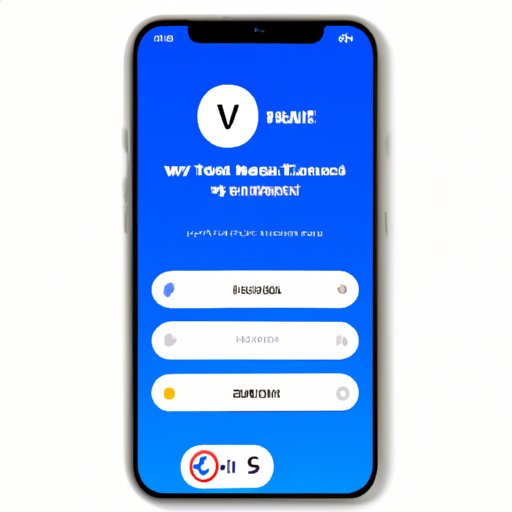
Introduction
Setting up voicemail on your iPhone 13 is an essential task that you should complete as soon as you get your new device. With voicemail, you can receive and listen to voice messages from friends, family, and colleagues when you are unavailable or unable to answer the phone. In this article, we’ll guide you through the process of setting up voicemail on your iPhone 13. We’ll cover a step-by-step guide, quick and easy steps, tips and tricks, common issues and fixes, and a video tutorial to ensure that you can set up voicemail quickly and efficiently.
Step-by-Step Guide
To set up voicemail on your iPhone 13:
- Open the Phone app on your iPhone 13.
- Tap on the Voicemail icon located at the bottom right corner of the screen.
- Press the Set Up Now button to start the setup process.
- Enter a custom greeting or use the default greeting provided by your carrier.
- Tap on Save to save your greeting.
- Enter a password of your choice and re-enter it to confirm.
- Tap on Save to complete the setup process.
That’s it! You have successfully set up voicemail on your iPhone 13. Now you can receive voicemail messages when you’re unable to answer your phone.
Quick and Easy Steps
If you’re short on time or don’t need a detailed explanation of the process, here are the quick and easy steps to set up voicemail on your iPhone 13:
- Open the Phone app on your iPhone 13.
- Tap on the Voicemail icon.
- Press the Set Up Now button and follow the on-screen instructions to complete the setup process.
Tips and Tricks
Here are some tips and tricks to customize voicemail preferences on your iPhone 13:
- You can change your voicemail password by going to Settings > Phone > Change Voicemail Password.
- You can choose to turn off Voicemail Transcript to disable voicemail transcription.
- You can enhance your voicemail experience by using Visual Voicemail, which allows you to see and play your voicemails in a list.
Common Issues and Fixes
If you encounter any issues while setting up voicemail on your iPhone 13, try the following fixes:
- Ensure that your iPhone 13 is connected to a cellular network or Wi-Fi network.
- Make sure that you have activated your phone plan and that your voicemail service is enabled.
- Try resetting your network settings by going to Settings > General > Reset > Reset Network Settings.
- If you’re still having issues, contact your carrier for further assistance.
Video Tutorial
Check out this video tutorial for a step-by-step guide to setting up voicemail on your iPhone 13:
Conclusion
Setting up voicemail on your iPhone 13 is a quick and easy process that can be completed within minutes. With the tips and tricks provided in this article, you can customize your voicemail preferences and better manage your voicemail messages. If you encounter any issues during the setup process, try the troubleshooting tips provided to resolve the issue. We hope this article has been helpful in guiding you through the process of setting up voicemail on your iPhone 13.




