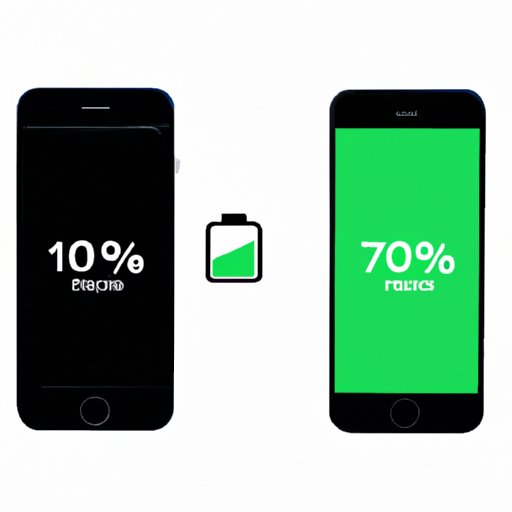
Introduction
Have you ever been caught off guard when your smartphone’s battery unexpectedly died? It’s a common problem that many of us have faced, but it can easily be avoided by keeping an eye on our battery life. One way to do this is by viewing the battery percentage, which tells us how much battery we have left before needing to recharge. Unfortunately, not all smartphones come with this feature enabled by default. In this guide, we’ll explore how to show battery percentage on iPhone and Android devices. We’ll also cover alternative ways to display battery percentage, tips for accessing it quickly, and tools for maintaining your smartphone’s battery health.
Displaying Battery Percentage on iPhone and Android Devices – A Quick Guide
Before we explore the different methods for showing battery percentage, let’s first look at how to enable it on iPhone and Android devices.
iPhone
To show battery percentage on an iPhone, follow these steps:
1. Open the Settings app
2. Tap on Battery
3. Toggle on the switch next to Battery Percentage

You should now see the battery percentage displayed in the top-right corner of your iPhone’s screen.
Android
To show battery percentage on an Android device, the steps may vary slightly depending on your device’s manufacturer and operating system. However, the general steps are as follows:
1. Open the Settings app
2. Tap on Battery or Device care (depending on your device)
3. Look for a toggle switch or option to enable battery percentage

If you’re unable to locate this option, try searching for “battery percentage” in your device’s Settings app or online user manual.
The Top 5 Methods for Showing Battery Percentage on Your Phone
Now that we know how to enable battery percentage on our smartphones let’s explore the most common methods for displaying it.
1. Displayed by Default
Some smartphones come with battery percentage displayed by default, meaning you don’t need to enable it manually. iPhone users, for example, have the option to display battery percentage in their status bar without having to toggle it on.
Pros: You don’t have to go through the trouble of enabling it manually.
Cons: Not all smartphone models have this feature, so it’s not a universal solution.
2. Status Bar
Most smartphones have the battery percentage displayed in their status bar. This is the top-most section of your screen that displays various icons, such as signal strength and Wi-Fi connectivity.
Pros: It’s quick and easy to check your battery percentage at a glance.
Cons: On smaller screens, it can be difficult to read the percentage accurately.
3. Widgets
Widgets are small programs that run on your smartphone’s home screen. Many third-party battery widgets are available online that display battery percentage and provide additional information such as estimated time remaining.
Pros: Widgets allow for quick access to battery percentage without having to navigate through multiple screens.
Cons: Widgets can sometimes be resource-intensive, slowing down your device and potentially draining your battery.
4. Notification Center
Most smartphones have a notification center that displays notifications and other information. Some notification center widgets include a battery widget that displays battery percentage.
Pros: You can access your notification center with a swipe, making it quick and easy to check your battery percentage.
Cons: Depending on your device’s setup, the notification center may not always display all widgets or information.
5. Battery Apps
There are countless battery apps available to download, each offering various features and information. Many of these apps display battery percentage, estimated time remaining, and other useful data.
Pros: Battery apps can provide a wealth of information about your battery health and usage.
Cons: Some battery apps can be resource-intensive and drain battery life. Additionally, monitoring your battery constantly can lead to increased battery anxiety.
Going Beyond the Traditional Methods: Alternative Ways to Show Battery Percentage
If the traditional methods for displaying battery percentage aren’t cutting it for you, there are some alternative ways to try.
1. Voice Assistant
Most smartphones have some form of voice assistant, such as Siri for iPhone or Google Assistant for Android. By asking your voice assistant, “What’s my battery percentage?” your smartphone will respond with the current percentage.
Pros: Voice assistants are hands-free and can be accessed quickly.
Cons: In noisy environments, your voice assistant may have trouble understanding your request.
2. Screen Edge Lighting
Some smartphones come with a feature called “edge lighting,” which illuminates the edges of your screen when you receive a notification. By enabling edge lighting for battery notifications, you can quickly see your battery percentage by simply glancing at your device.
Pros: Edge lighting is a unique and stylish way to display battery percentage.
Cons: Edge lighting may not be available on all devices and can be resource-intensive, potentially draining your battery.
Save Your Battery Life: Tips for Easily Accessing Battery Percentage on Your Smartphone
Frequently checking your battery percentage can drain your battery life faster than normal. Here are some tips for quickly accessing battery percentage without affecting your battery life:
1. Use Control Center (iPhone)
On iPhone devices, swipe down from the top-right corner of your screen to access Control Center. The battery percentage is displayed in the top-right corner of the Control Center screen.
2. Use Quick Settings (Android)
On Android devices, swipe down from the top of your screen to access Quick Settings. The battery percentage is displayed near the top of the Quick Settings screen.
3. Use Widgets or Notification Center
As mentioned earlier, widgets and the notification center are other quick ways to access your battery percentage without having to navigate through multiple screens.
Displaying Battery Percentage on Different Devices: An In-Depth Comparison
Not all smartphones display battery percentage in the same way. Here’s a breakdown of how different smartphones display battery percentage:
| Smartphone | Battery Percentage Displayed |
|————|——————————-|
| iPhone | Status bar, Control Center |
| Samsung | Status bar, Quick Settings |
| Google | Status bar, Battery app |
| LG | Status bar, Battery app |
| OnePlus | Status bar, Battery app |
| Motorola | Status bar, Battery app |
User-Friendly Hacks to View Battery Percentage on Your Phone without Fuss
In addition to the methods and tips we’ve already discussed, there are some user-friendly hacks for quickly accessing battery percentage.
1. Set a Battery Notification
On many smartphones, you can set up a battery notification that reminds you to check your battery percentage at certain intervals. This is a helpful way to stay on top of your battery usage without having to remember to check it manually.
2. Enable Battery Percentage Tile (Android 11+)
Android 11 introduced a new feature called the “Battery Percentage Tile.” This is a quick setting that displays your battery percentage when enabled.
How to Quickly Check Your Battery Health and Percentage on Your Phone
Regularly checking your battery health and percentage can ensure your smartphone’s battery lasts as long as possible. Here are some tools and apps to help you monitor your battery:
1. Battery Health (iOS)
On iPhones, you can check your battery health by going to Settings > Battery > Battery Health. Here, you can see your battery’s capacity and whether it needs to be serviced.
2. AccuBattery (Android)
AccuBattery is a popular battery health app for Android devices that displays battery health, estimated time remaining, and battery usage statistics.
Conclusion
In this guide, we’ve explored the top methods for showing battery percentage on iPhone and Android devices. We’ve also discussed alternative ways to display battery percentage, tips for accessing it quickly, and tools for maintaining your smartphone’s battery health. By using these different methods and tricks, you’ll be able to keep an eye on your battery life and ensure your smartphone lasts as long as possible. Remember to check your battery health regularly and use these tips to extend your battery life.




