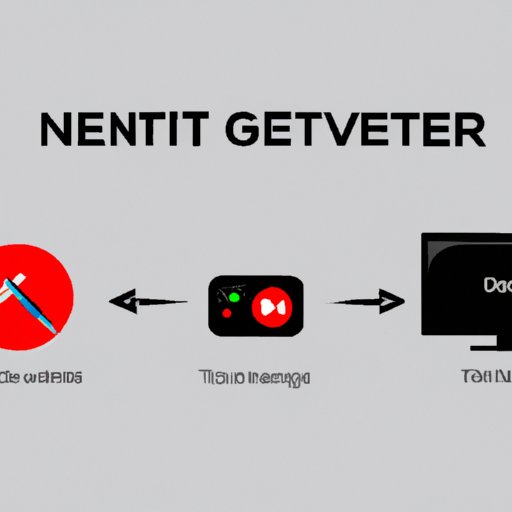
Introduction
Netflix is one of the world’s largest video streaming services, with millions of users streaming their favorite TV shows and movies on various devices every day. But what if you’ve signed in on someone else’s TV, or you want to log out of your account for security reasons? Signing out of Netflix on a TV device may seem like a simple task, but it can be confusing for some users. In this article, we’ll guide you through the process of signing out of Netflix on TV, and provide troubleshooting tips in case you encounter any issues along the way.
Step-by-Step Guide
Signing out of Netflix on TV may involve slightly different steps, depending on the device you’re using. Here’s how to sign out of Netflix on three different types of TV devices: smart TVs, game consoles, and streaming sticks.
Smart TVs
1. Launch the Netflix app on your smart TV.
2. Navigate to the top-right corner of the screen and select the “Settings” option (represented by a gear icon).
3. Scroll down to the “Sign out” option and select it.
4. You’ll be prompted to confirm that you want to sign out. Select “Yes” to confirm.
If you can’t find the “Sign out” option, you may need to update your Netflix app to the latest version. Consult your TV’s user manual or online support resources for instructions on how to update your apps.
Game Consoles
1. Launch the Netflix app on your game console.
2. Select the “Sign out of Netflix” option, usually located at the bottom of the screen.
3. If you don’t see the “Sign out” option, try selecting “Settings” and looking for the “Sign out” option there.
If you’re still having trouble signing out, try uninstalling and reinstalling the Netflix app. This will remove your login credentials along with the app, and you’ll need to log in with your email and password after the app is reinstalled.
Streaming Sticks
1. Go to your TV’s home screen and navigate to the streaming stick’s home page.
2. Select the Netflix app and launch it.
3. Select the option to log out of your account, usually located in your account settings.
4. Confirm that you want to sign out of your Netflix account.
If you still can’t sign out, try uninstalling and reinstalling the Netflix app on your streaming stick.
Video Tutorial
If you prefer a more visual guide, check out this video tutorial which shows how to sign out of Netflix from different devices:
If you have any trouble following the video tutorial, refer to the step-by-step guide above for additional instructions.
Common Issues and Solutions
Sometimes, things can go wrong when signing out of Netflix on TV devices. Here are some common issues you might encounter and how to fix them:
Poor Internet Connectivity
If you’re having trouble signing out of your Netflix account, it could be due to poor internet connectivity. Try to troubleshoot your internet connection by restarting your router or modem. You can also try connecting your TV device to the internet via a wired connection if possible, as this tends to be more stable than a wireless connection.
Outdated Software
If you’re using an older version of the Netflix app, you may not be able to sign out of your account. Make sure your TV device is running the latest version of the Netflix app. Check your TV’s user manual or online resources for instructions on how to update your apps.
Security Reasons
Signing out of your Netflix account on TV devices is important for security reasons. Leaving your account signed in on someone else’s TV, or not logging out on your own TV, could compromise the security of your subscription. There have been reports of people streaming content on someone else’s account without their knowledge, or even racking up charges on premium accounts.
To keep your Netflix account secure, make sure you log out of your account on all devices you no longer need access to. This includes TV devices, laptops, smartphones, and tablets.
Alternative Solutions
If you’re having trouble signing out of Netflix on your TV device, there are alternative solutions you could try. For example, you could log out from another device that you have access to, such as a laptop or smartphone. Alternatively, you could call Netflix customer support for assistance.
If you try everything and are still unable to sign out, it’s crucial that you reach out to Netflix support for assistance. They will be able to guide you through steps that may tailor to your specific device and assist you in signing out of your account.
Conclusion
Signing out of Netflix on TV devices can be a straightforward process, as long as you know what steps to follow. By following the guidelines set in this article, you should be able to sign out of your Netflix account on any device you’re using. If you run into any problems, remember to troubleshoot your internet connection and software, or contact Netflix support for assistance. Keeping your account secure is crucial, and signing out of unused devices should be a top priority.




