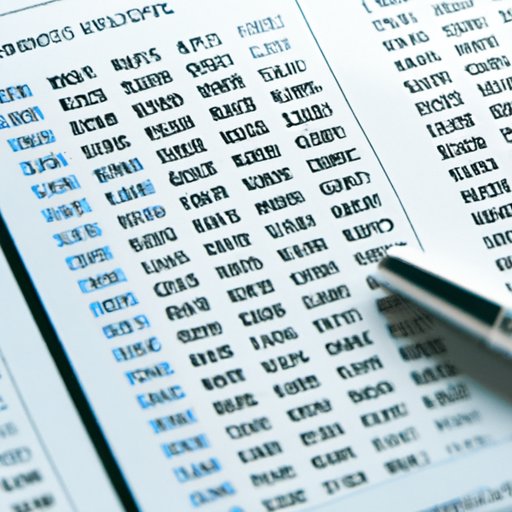
I. Introduction
Excel is a powerful tool for managing data, but sorting data by date can be a challenge. In this article, we will explore different techniques for sorting data by date in Excel, including using the SORT function, filters, and custom formats. Whether you’re a beginner or an advanced user, this guide will give you the knowledge and tools you need to organize your data more efficiently.
II. How to Sort Data in Excel by Date: A Step-by-Step Guide
The SORT function is a powerful tool for sorting data by date in Excel. To use the SORT function, select the data you want to sort, click the “Sort” button on the “Data” tab, and select “Sort Oldest to Newest” or “Sort Newest to Oldest”. You can also use the “Custom Sort” option to sort data by multiple criteria, such as date and time.
It’s important to correctly format your dates before sorting to ensure accurate results. Excel recognizes a variety of date formats, including MM/DD/YYYY and DD/MM/YYYY. To format a date, right-click on the cell containing the date and select “Format Cells”. From there, select the “Date” category and choose the desired format.
III. Sorting Excel Data Made Easy: Date Sorting Tips for Beginners
If you’re new to Excel, the Filter option is a great tool for sorting data. To use the Filter option, click the “Filter” button on the “Data” tab. From there, you can select “Sort Oldest to Newest” or “Sort Newest to Oldest” to sort by date. You can also use the “Custom Sort” option to sort by month, day, or year.
Filters allow you to narrow down your data by specific criteria, such as dates within a certain range. This is especially useful for large datasets where it can be difficult to find specific information.
IV. Excel Sorting Secrets: How to Organize Your Data by Date
There are several ways to customize Excel’s default sorting options to better organize your data by date. One way is to use the “Group” function to group data by month, quarter, or year. To use this function, select the data you want to group, click the “Group” button on the “Data” tab, and select the desired grouping option.
You can also use the “Text to Columns” feature to separate dates into different columns. This allows you to sort data by different columns, such as day, month, and year.
V. Excel Tips and Tricks: Sorting Data by Date for Better Analysis
Sorting data by date is essential for accurate analysis and forecasting. To get the most out of your sorted data, you can use chart and graph features in Excel to visualize trends and patterns. To create a chart, select the data you want to include, click the “Insert” tab, and select the desired chart type.
You can also use custom date formats to better understand trends and patterns. For example, you can use the “YEAR” function to calculate the year of a date or the “MONTHNAME” function to display the name of the month.
VI. Sort Smarter, not Harder: How to Organize Your Excel Data by Date
Excel offers several features that make sorting data by date even easier. One such feature is the Quick Analysis Tool, which allows you to quickly sort and analyze data using a variety of tools and options.
You can also use filters on dates to quickly sort and analyze data. To apply a filter, select the column you want to filter, click the “Filter” button on the “Data” tab, and select the desired filter option.
If you need to sort data from an external source, such as a CSV file, you can easily import it into Excel and sort it by date using any of the techniques discussed in this article.
VII. Excel 101: Sorting Data by Date for Effective Data Management
If you’re new to Excel, sorting data by date can be a bit intimidating. However, with a few basic techniques, you can quickly sort and analyze your data like a pro. To sort data by date, select the column you want to sort, click the “Sort” button on the “Data” tab, and select the desired sorting option.
You can also use formulas to calculate dates, such as the “DATEDIF” function to calculate the difference between two dates. Conditional formatting is another powerful tool for sorting data, allowing you to highlight specific data based on certain criteria.
VIII. Conclusion
Sorting data by date is an essential skill for anyone who works with data in Excel, whether you’re a beginner or an advanced user. By using the techniques and features discussed in this article, you can quickly and efficiently organize your data for accurate analysis and forecasting. Remember to format your dates correctly, use filters and custom sorting options, and customize your analysis using charts and graphs for the best results.




